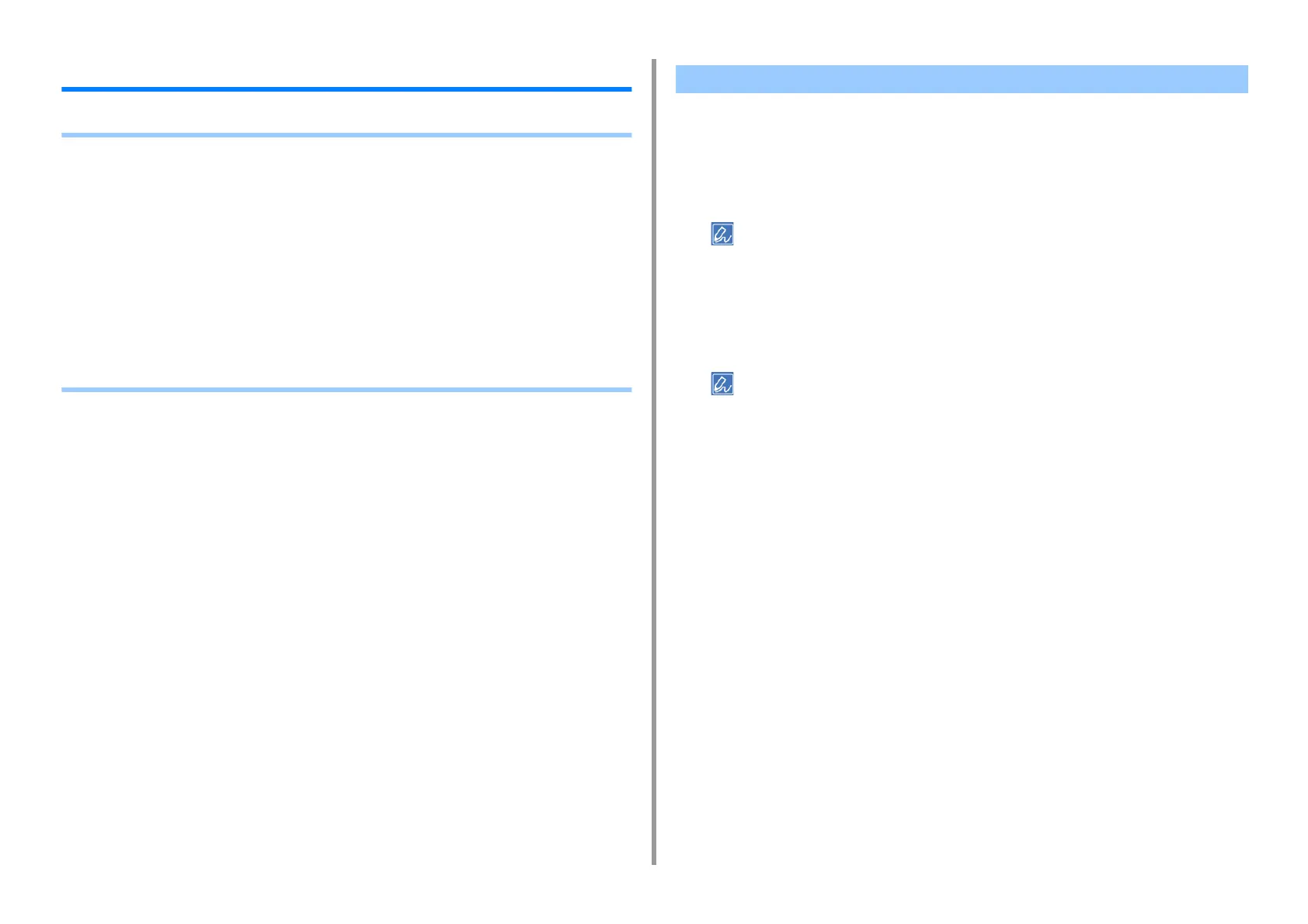- 30 -
3. Changing the Finish
Adjusting the Color
• Adjusting the Density
• Adjusting Color Balance (Density)
• Printing Color Data in Grayscale
• Changing Black Finish
• Using Color Matching on Printer Driver
• Simulating Printing Result
s
for Ink
• Color Separation
• Adjust the Half-tone Density
• Changing the Mono-Print Mode
• Adjusting Color with Software
• Correcting Color Registration Error Manually
This machine automatically adjusts color registration when an image drum cartridge is
replaced or when
500 sheets are printed. You can manually adjust color registration from the
operator panel if necessary.
1
Press the «Fn» key.
• When a printer is in the power saving mode, press the «POWER SAVE» button to restore from the mode.
2
Press the «3», «0» and «0» on the numeric keypad and then press the
«ENTER» button.
3
Make sure that [Execute] is selected and then press the «ENTER» button.
• The message [Density Adjusting] appears in the second line (under [Ready To Print]) of the operator panel
display while adjusting the color density.
Adjusting the Density