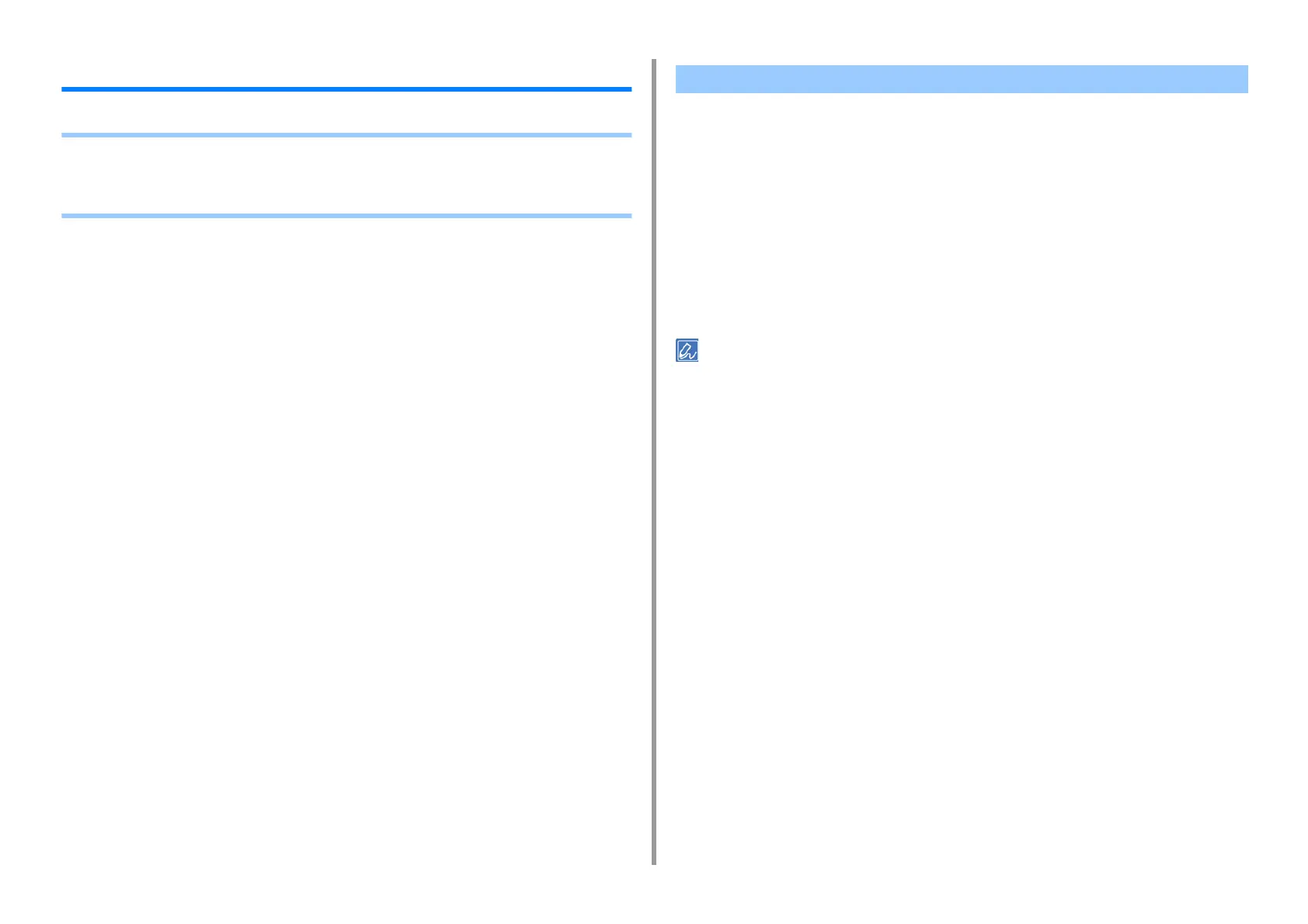- 47 -
4. Useful Print Functions
Saving toner and paper
• Saving Toner
• Printing on Both Sides of Paper (Duplex Printing)
• Combining Multiple Pages onto One Sheet of Paper (Multiple page printing)
Printing is possible with less toner.
The amoun
t of toner can be saved in three levels.
• [Printer Setting]: Conforms to the printer setting.
• [Off]: Prints at a normal density without saving toner.
• [Save Level Low]: Prints at a somewhat lower density level.
• [Save Level Middle]: Prints at a low density.
• [Save Level High]: Prints at a very low density.
• The density of the image that is printed with this function may vary depending on the printed document.
• If you want to keep the density of the 100% black toner, check [Do not save 100% black toner].
• Toner saving can be set on the operator panel of the printer. Set the toner saving amount from [Admin Setup] >
[Print Setup] > [Toner Save] > [Toner Save Level]. However, the settings made on the printer driver are always
given priority.
• The default setting on the printer driver is [Printer Setting].
• For Windows PCL Printer Driver
1
Open the file to print.
2
Select [Print] from the [File] menu.
3
Click [Preferences].
4
Select the [Setup] tab.
5
Select the amount of toner to save from [Toner saving].
6
Change other settings if necessary, and then click [OK].
7
Click [Print] on the [Print] screen.
Saving Toner