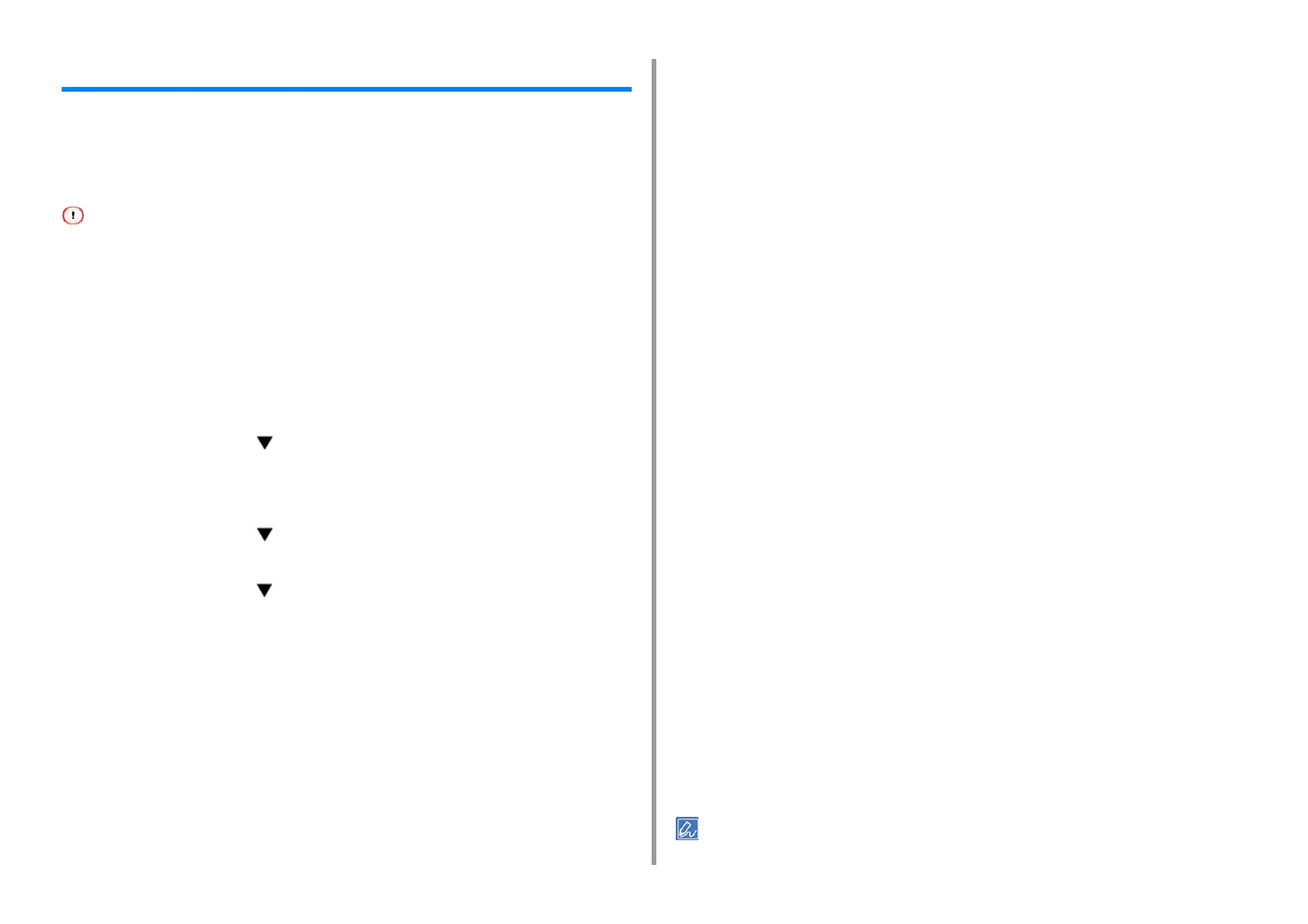- 23 -
2. Printing on Various Types of Paper
Printing on Labels
When printing on labels, change the paper type and paper size setting, and use the MP tray
and rear output tray.
Set a paper size and paper type for the MP tray from the operator panel. Then, set a paper
size, paper tray, paper weight and other printing settings with a printer driver.
• Duplex printing is not available for labels.
1
Load labels in the MP tray.
2
Open the rear output tray.
3
Press the «Fn» key on the panel.
4
Press the «9» and «0» on the numeric keypad and then press the «ENTER»
button.
5
Press the scroll button to select [A4] or [Letter] and then press the
«ENTER» button.
6
Press the «BACK» button and make sure that [MPTray Config] is displayed.
7
Press the scroll button to select [Media Type] and then press the
«ENTER» button.
8
Press the scroll button to select the [Labels] and then press the «ENTER»
button.
9
Press the «ON LINE» button to exit the menu mode.
10
Open the file you want to print on the computer.
11
Configure the paper size, paper source, orientation and paper weight in the
printer driver and then start printing.
• For Windows PCL Printer Driver
1
Select [Print] from the [File] menu.
2
Click [Preferences].
3
Select [A4] or [Letter] from [Size] on the [Setup] tab.
4
Select [Multi Purpose Tray] from [Source].
5
Change paper weight and the other settings if necessary, and then click [OK].
6
Click [Print] on the [Print] screen.
• For Windows PS Printer Driver (C834/C844/ES8434)
1
Select [Print] from the [File] menu.
2
Click [Preferences].
3
Click [Advanced] on the [Layout] tab and select [A4] or [Letter] from [Paper
size].
4
Click [OK].
5
Select [Multi-Purpose Tray] from [Paper Source] on the [Paper/Quality] tab.
6
Change paper weight and the other settings if necessary, and then click [OK].
7
Click [Print] on the [Print] screen.
• For Mac PS Printer Driver (C834/C844/ES8434)
1
Select [Print] from the [File] menu.
2
Select [Letter] or [A4] from [Paper Size] and select the orientation from
[Orientation].
3
Select [Multi-Purpose Tray] for [All Pages From] on the [Paper Feed] panel.
4
Change paper weight and the other settings if necessary, and then click [Print].
• If setting details are not displayed in the print dialog, click [Show Details] at the bottom of the dialog.