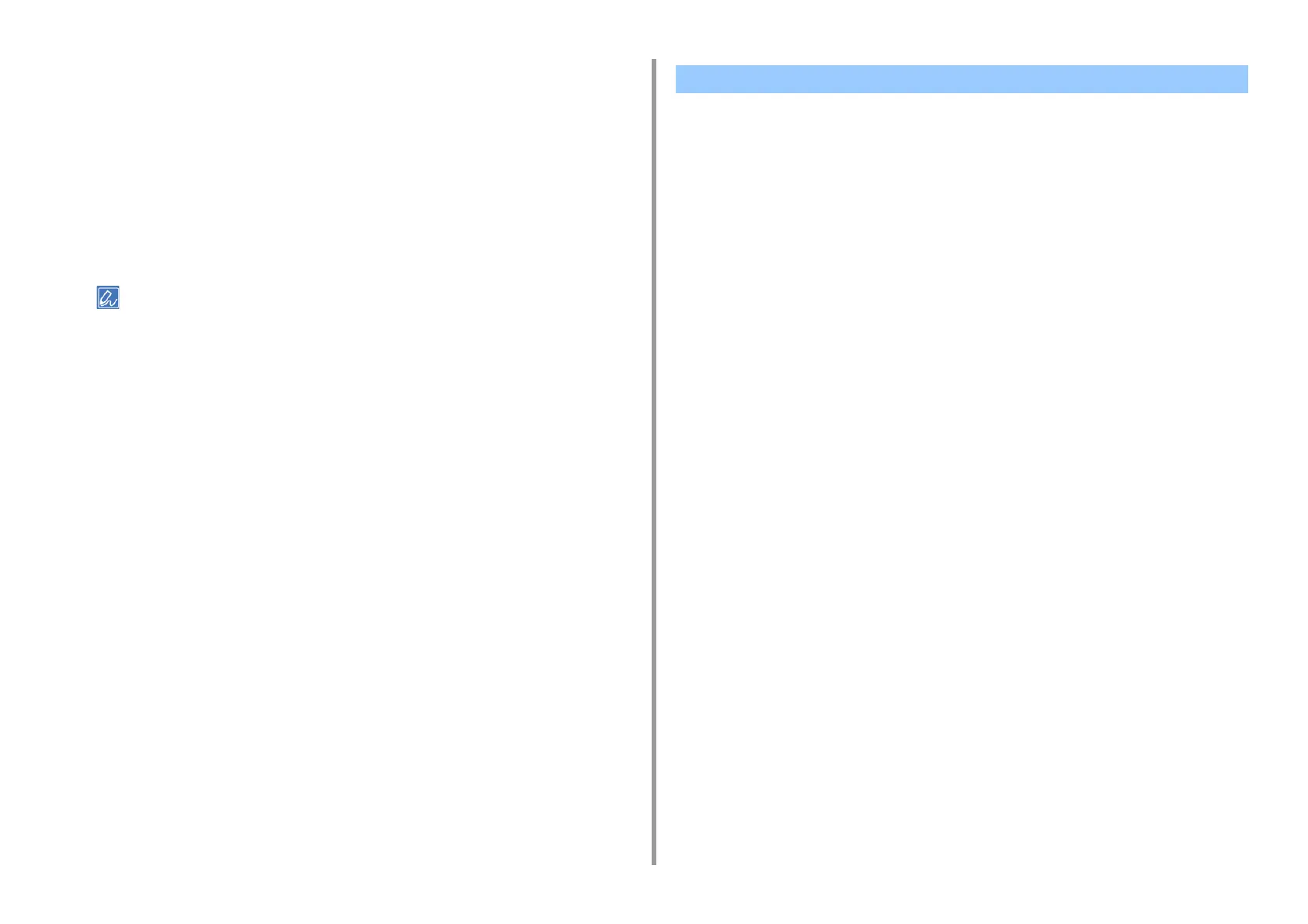- 32 -
3. Changing the Finish
•For Mac
1
Open the file to print.
2
From the [File] menu, select [Print].
3
Select [Color] from the panel menu.
4
Select [Grayscale].
5
Click [Print].
• Selecting [Grayscale] on the printer driver enables you to print a color document in grayscale even when the
cyan, magenta, and yellow toners are empty.
• If setting details are not displayed in the print dialog, click [Show Details] at the bottom of the dialog.
You can change the black finish when printing in color. The black finish setting can be used
when [Office Color] or [Graphic Pro] is selected in the printer driver.
There are two types of black finishes; one is composed of cyan (C), magenta (M), yellow (Y)
and black (K) toners, and the other is composed of a black (K) toner only. A black finish using
CMYK toners is suitable for printing photographs. A black finish using a black toner only is
suitable for printing black text or graphics.
If you use the [Office Color] function, you can also select the auto. If Automatic is selected,
the suitable method is selected automatically to print out the document.
• For Windows PCL Printer Driver
1
Open the file to print.
2
Select [Print] from the [File] menu.
3
Click on [Preferences].
4
Select [Color] for [Color Setting] on the [Setup] tab.
5
Click [Detail...] in the [Setup] tab, and select [Office Color] or [Graphic Pro].
6
Select the method to create black from [Black Finish], and click [OK].
7
Change other settings if necessary, and then click [OK].
8
Click [Print] on the [Print] screen.
• For Windows PS Printer Driver (C834/C844/ES8434)
1
Open the file to print.
2
Select [Print] from the [File] menu.
3
Click on [Preferences].
4
Select [Color] tab and select [Office Color] or [Graphic Pro] and then click
[Options].
Changing Black Finish