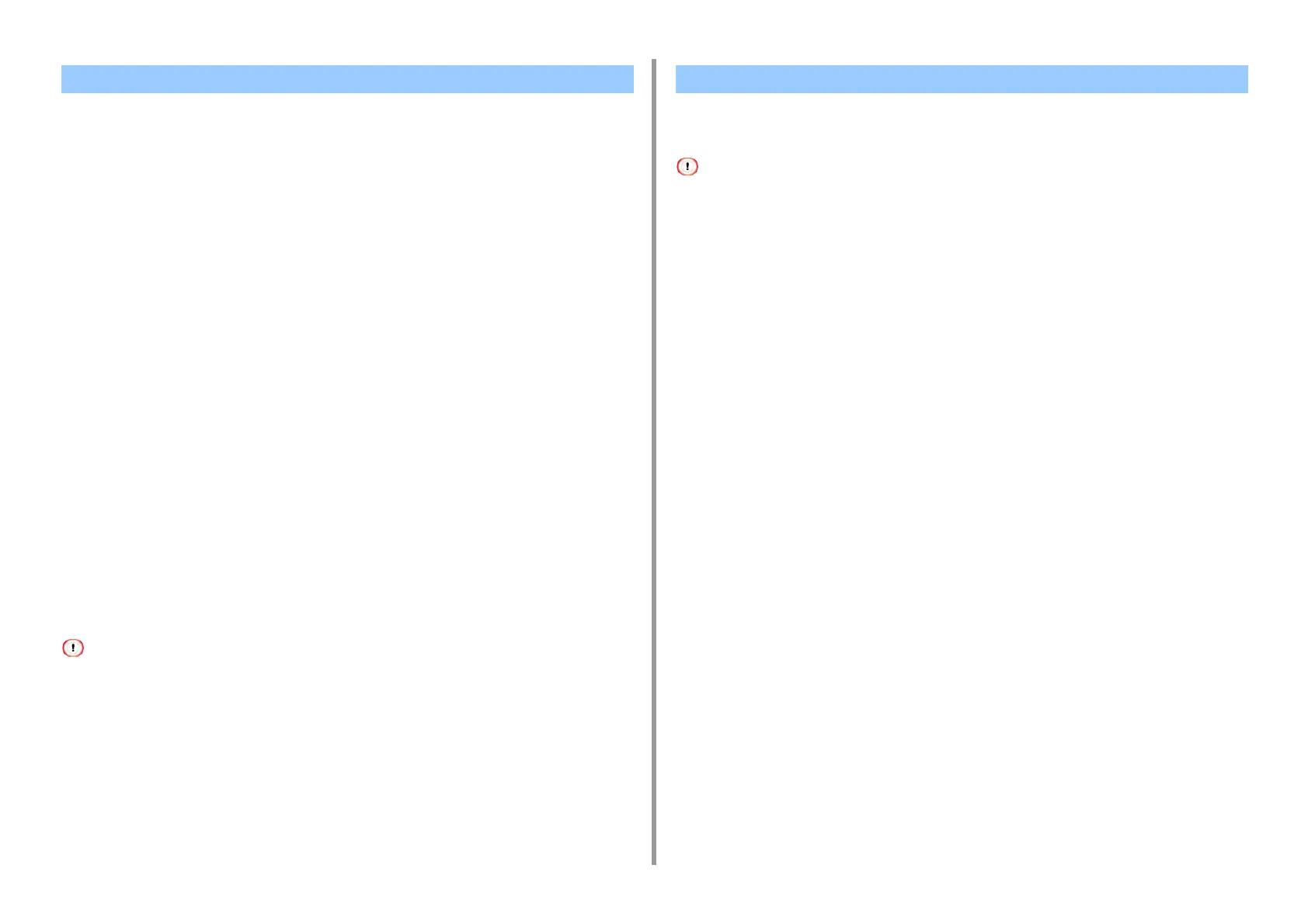- 74 -
4. Useful Print Functions
You can use frequently-used printing settings as the printer driver's default settings.
• For Windows Printer Driver
1
Open the "Printer folder".
2
Right-click the [OKI C844 *] icon, and then select [Printing Preferences].
* Select a driver type to use.
3
Set the printing settings to use as the driver's default settings.
4
Click [OK].
• For Mac Printer Driver
1
Open the file to print.
2
Select [Print] from the [File] menu.
3
Configure the print settings to use as the driver’s default settings.
4
Select [Save As] from [Presets].
5
Enter a name for the settings and click [OK].
6
Click [Cancel].
• To use the saved settings, select the name from [Presets] in the print dialog.
You can enlarge margins of top, bottom, left, and right respectively on paper by 30.0 mm/
1.18 in. to change the printable area and print.
• This function is not available with Windows PCL printer driver.
1
Open the file to print.
2
Select [Print] from the [File] menu.
3
Click on [Preferences].
4
Select the [Job Options] tab.
5
Click [Advanced].
6
Select [Edit Margins] in [Item], set [Settings] to [On], then click [Options].
7
Enter values in [Top], [Bottom], [Left], and [Right], and then click [OK].
8
Click [OK].
9
Change other settings if necessary, and then click [OK].
10
Click [Print] on the [Print] screen.
Changing the Default Settings with a Printer Driver Editing Margins