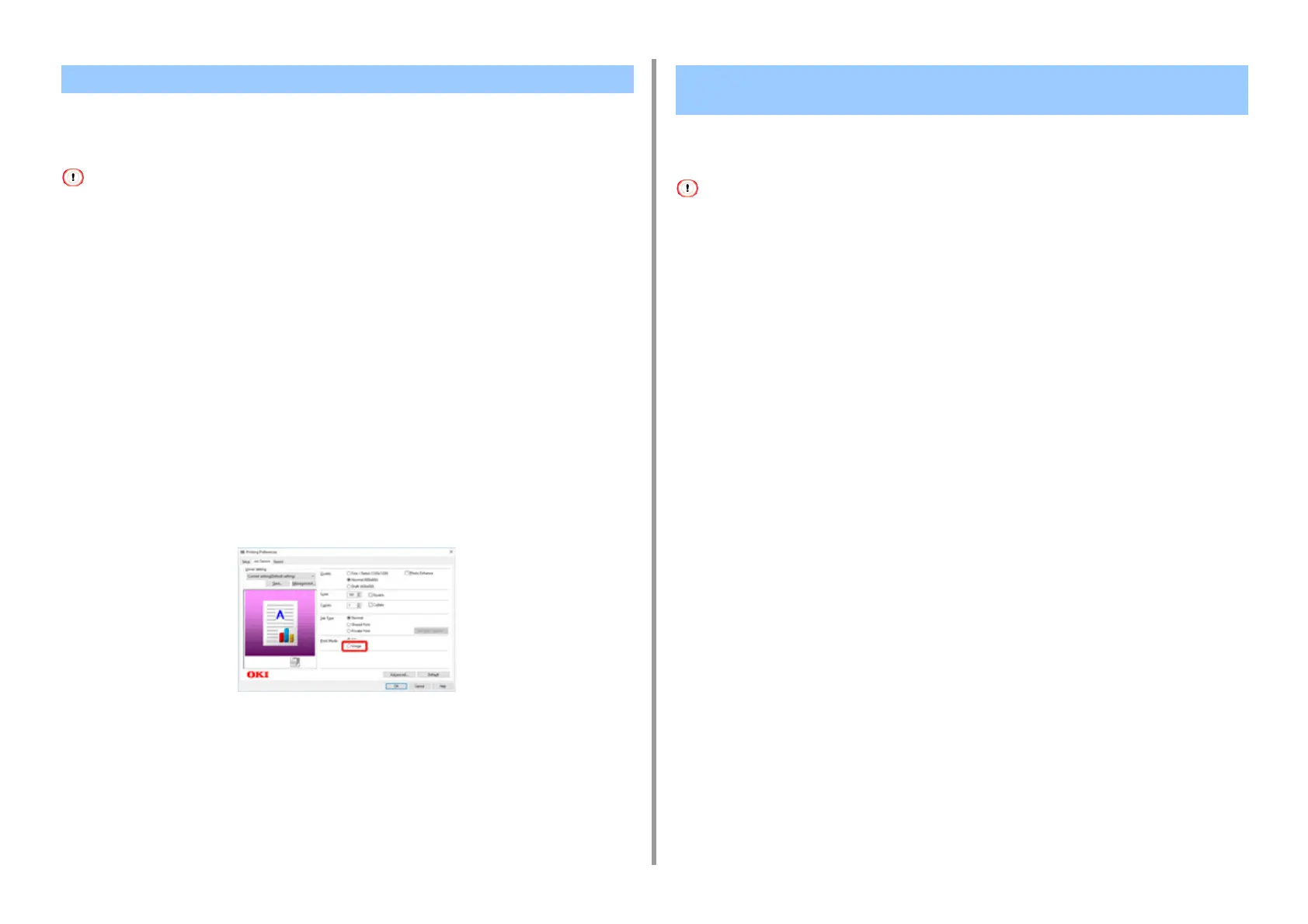- 43 -
3. Changing the Finish
If it takes time to print, selecting [Image] in print mode may shorten the print time.
The function is only for the Windows PCL printer driver.
• The function has the following limitations in use.
- If the machine is set to a shared printer, connected via the WSD/IPP port, or used under the remote desktop client
environment, colors may not be reproduced with an optimal tone.
- Overlay printing, printing with Printer font or Trapping cannot be used.
- If an inadequate setting is selected in other functions when [Print Mode] is set to [Image], the warning message to
solve the contention appears.
- If the machine is not connected or in the offline state due to an error, etc., an alert may be displayed.
- The result in tones or expressions may differ from that printed [PCL] in [Print Mode].
1
Open the file to print.
2
Select [Print] from the [File] menu.
3
Click [Preferences].
4
Select the [Job Options] tab.
5
Select [Image] in [Print Mode] .
6
Change other settings if necessary, and then click [OK].
7
Click [Print] on the [Print] screen.
Depending on the conditions of use, you can set black to overprint and reduce the white gap
between black letters and colored background.
• This function is not available with Mac PCL printer driver.
• This function cannot be used with some applications.
• This function can be used when printing only text over a background color.
• If the toner layer is thick, the toner may not be fixed firmly.
• For Windows PCL Printer Driver
1
Open the file to print.
2
Select [Print] from the [File] menu.
3
Click on [Preferences].
4
On the [Job Options] tab, select [Advanced].
5
Set [Overprint Black] to [On] and click [OK].
6
Change other settings if necessary, and then click [OK].
7
Click [Print] on the [Print] screen.
• For Windows PS Printer Driver (C834/C844/ES8434)
1
Open the file to print.
2
Select [Print] from the [File] menu.
3
Click on [Preferences].
4
Select the [Color] tab and click [Advanced].
5
Select the [Black Overprint] check box, and click [OK].
Printing as an Image Eliminating White Gap Between Text and Background
(Overprinting Black)