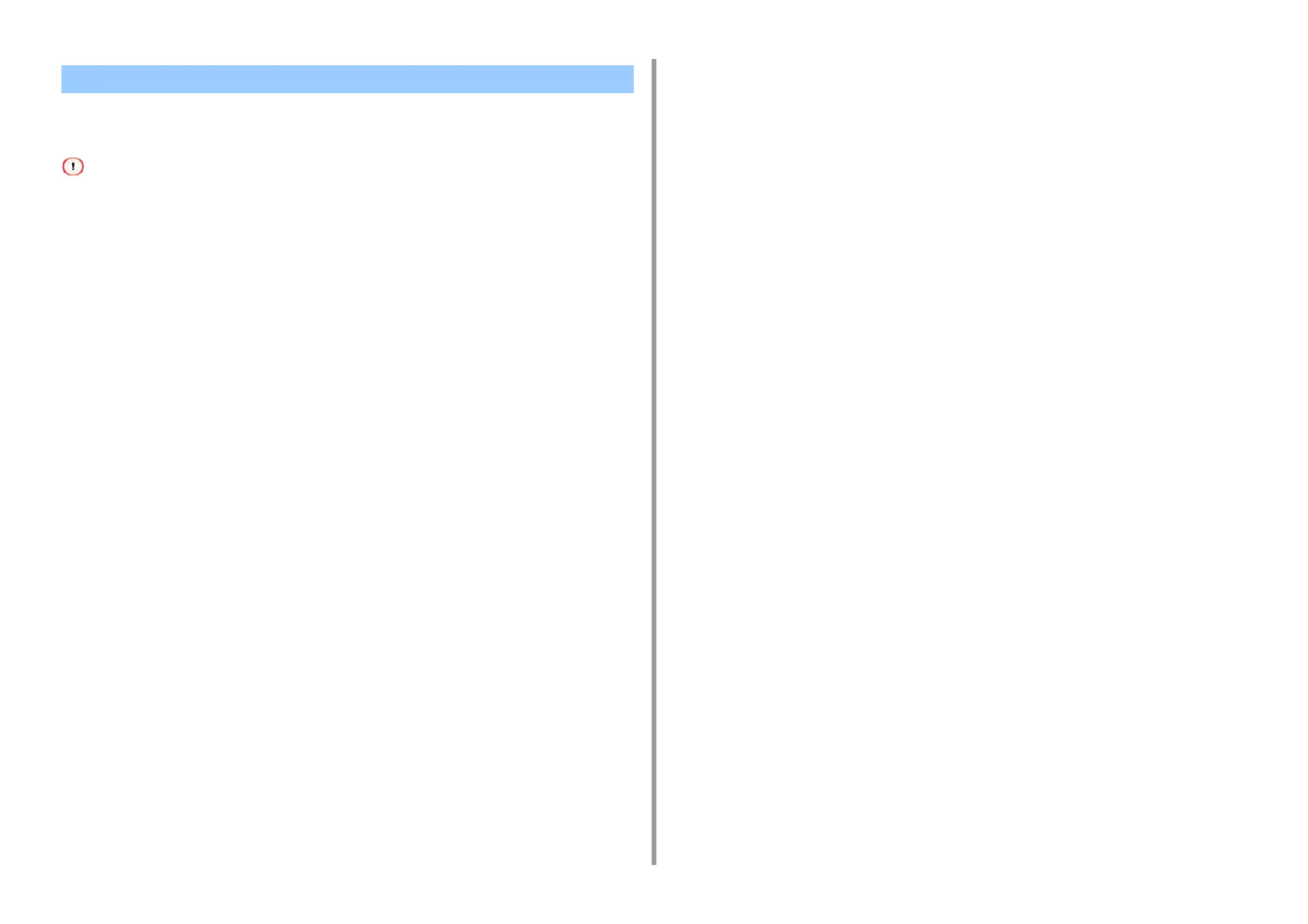- 42 -
3. Changing the Finish
You can print your documents by using TrueType fonts in a computer to reproduce the same
font appearance as on the screen.
• This function is not available on Mac.
• For Windows PCL Printer Driver
1
Open the file to print.
2
Select [Print] from the [File] menu.
3
Click [Preferences].
4
Select the [Extend] tab.
5
Click [Fonts].
6
Clear the [Font Substitution] check box in [TrueType Font Output Type], select
one of the following output formats, and then click [OK].
•
[Download as outline font]
Creates font images in the printer.
•
[Download as bitmap font]
Creates font images using the printer drivers.
7
Change other settings if necessary, and then click [OK].
8
Click [Print] on the [Print] screen.
• For Windows PS Printer Driver
1
Open the file to print.
2
Select [Print] from the [File] menu.
3
Click [Preferences].
4
Click [Advanced] on the [Layout] tab.
5
Click [TrueType Font], and then select [Download as Softfont].
6
Click [OK].
7
Change other settings if necessary, and then click [OK].
8
Click [Print] on the [Print] screen.
Print Using the Fonts of Computer