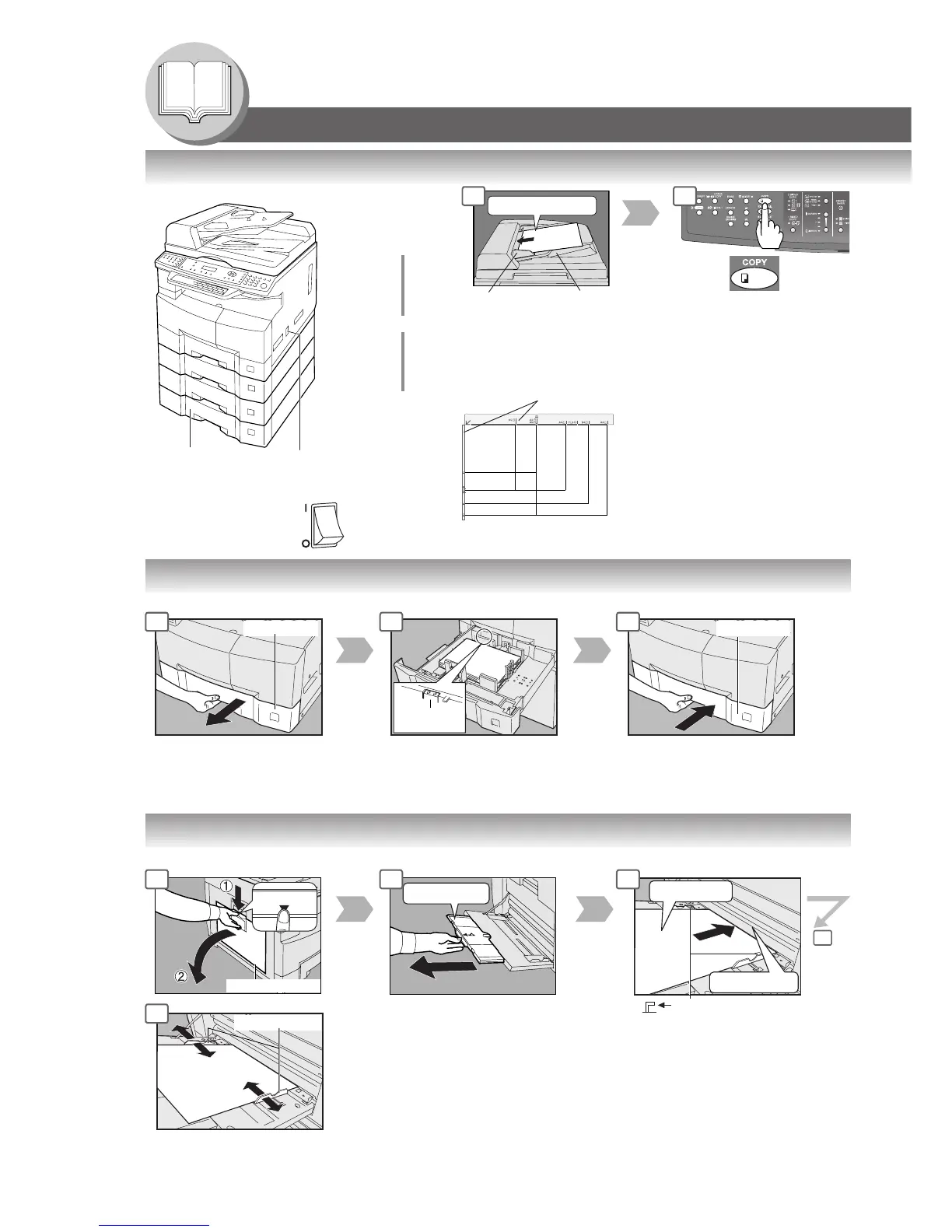Max Level
Indicator
Paper Tray
∗∗
∗∗
∗ Hold the guides by the center when
adjusting the width
Operation Chart
If set in other
function mode
Face Up
A
B
C
From
ADF/i-ADF
(Option)
From
Platen
Face Down
● If the original is not positioned
properly, a portion of the original
may not be copied.
● For originals smaller than A5
size, position the original within
the A5 area and select A5.
or
● Adding Paper (Paper Tray)
The following steps are for Paper Tray-1, use the same procedures for other optional Paper Trays.
● Adding Paper (Sheet Bypass)
Copying on Special Paper, etc.
Load Paper: Face Up
Paper Weight: 60 - 90 g/m
2
Paper Capacity: 550 Sheets (80 g/m
2
)
Adjust the width guides.
Incorrect adjustment may cause the
paper to wrinkle, misfed or skew.
Original Guides
■ Quick Operation Chart
NOTE:
When changing the paper size,
refer to page 54.
1
1 2 3
Adding Paper
Turn the Power
Switch to the
ON position
Original Guides
∗∗
∗∗
∗
Adjust to the
original's width
Tray
(Max. 50 A4
size originals)
4
4
Load Paper
(Do not exceed limit guides)
Paper Weight: 55 - 133 g/m
2
Paper Capacity: 50 sheets/80 g/m
2
To add paper to the Sheet Bypass,
remove the leftover paper from the
tray, and align it with the additional
paper and load them together onto the
tray.
NOTE:
Make sure that the paper is set
properly and that it does not exceed
the Max. Level indicator.
2
1 2 3
