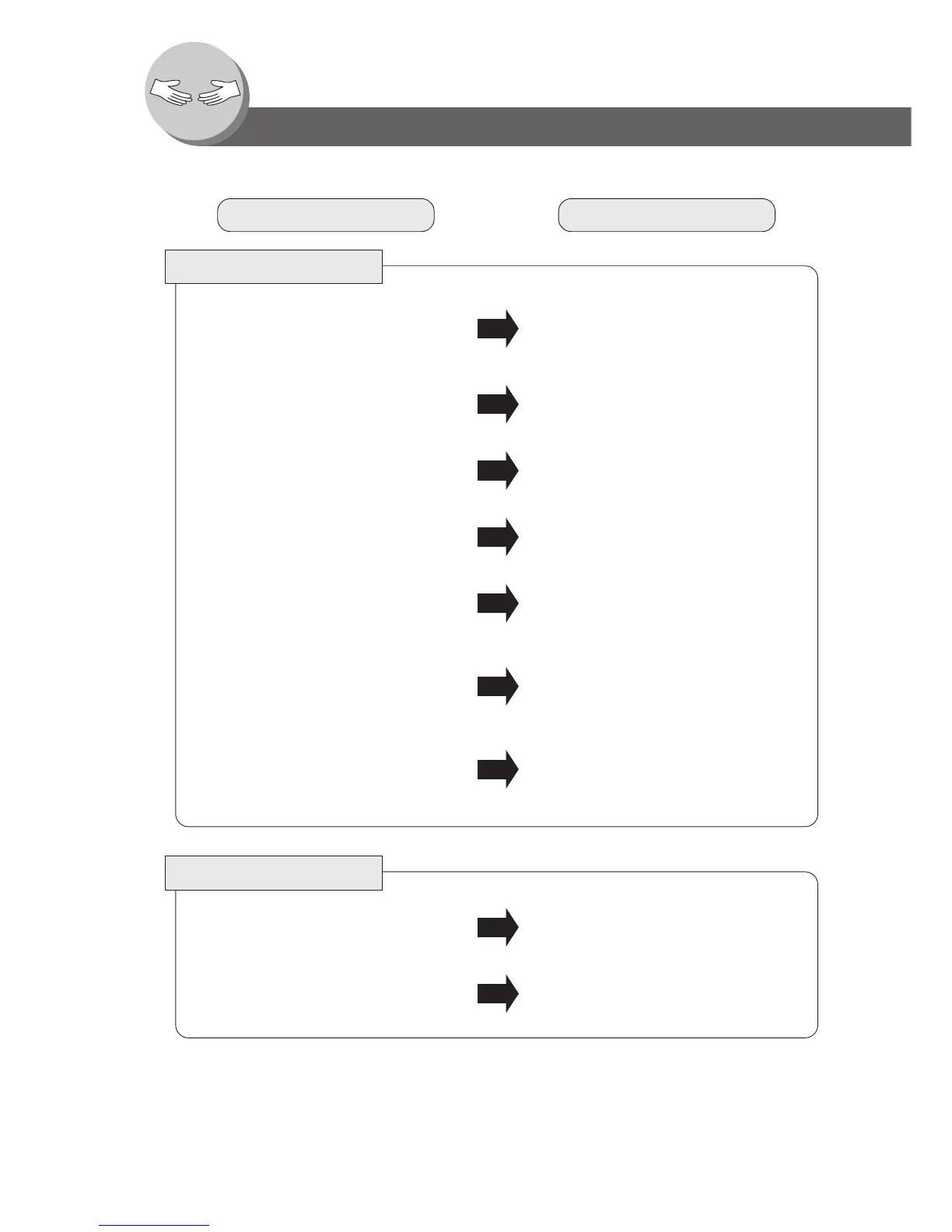68
Problem Solving
Troubleshooting
Check Action
Unit Does Not Operate
Check if the Power Switch (Main Power Switch
on the Right Side of the machine) is turned ON
and if the power cord is plugged into the AC
outlet.
Does the display light?
Press Energy Saver key on the control panel.
Does the Energy Saver key flash (or light)
and the display is turned OFF?
(See page 42)
Perform actions in accordance with each
message.
Does any of the U## codes and messages
appear on the display?
(U01, U07, U13, U14....etc.)
Add paper. (See page 14)
Does the Add Paper indicator and message
appear on the display?
Remove the misfed paper. (See pages 16 - 21)
Does the Misfed Paper indicator, message
and J## codes appear on the display?
Turn the Power Switch on the Right Side of the
machine to the OFF and ON position. If the
error code does not clear, call your Service
provider.
Does E#-## codes and messages appear on
the display?
Turn the Power Switch on the Right Side of the
machine to the OFF and ON position.
The machine would not accept the next job
during operation, instructed job would not be
accepted for a long time period or job would
not be completed.
Light Copies
Press the “DARKER” button.Does the exposure indicator say “LIGHTER”?
Replace the Toner Bottle.
(See pages 16, 17)
Does the Add Toner indicator and message
appear on the display?
