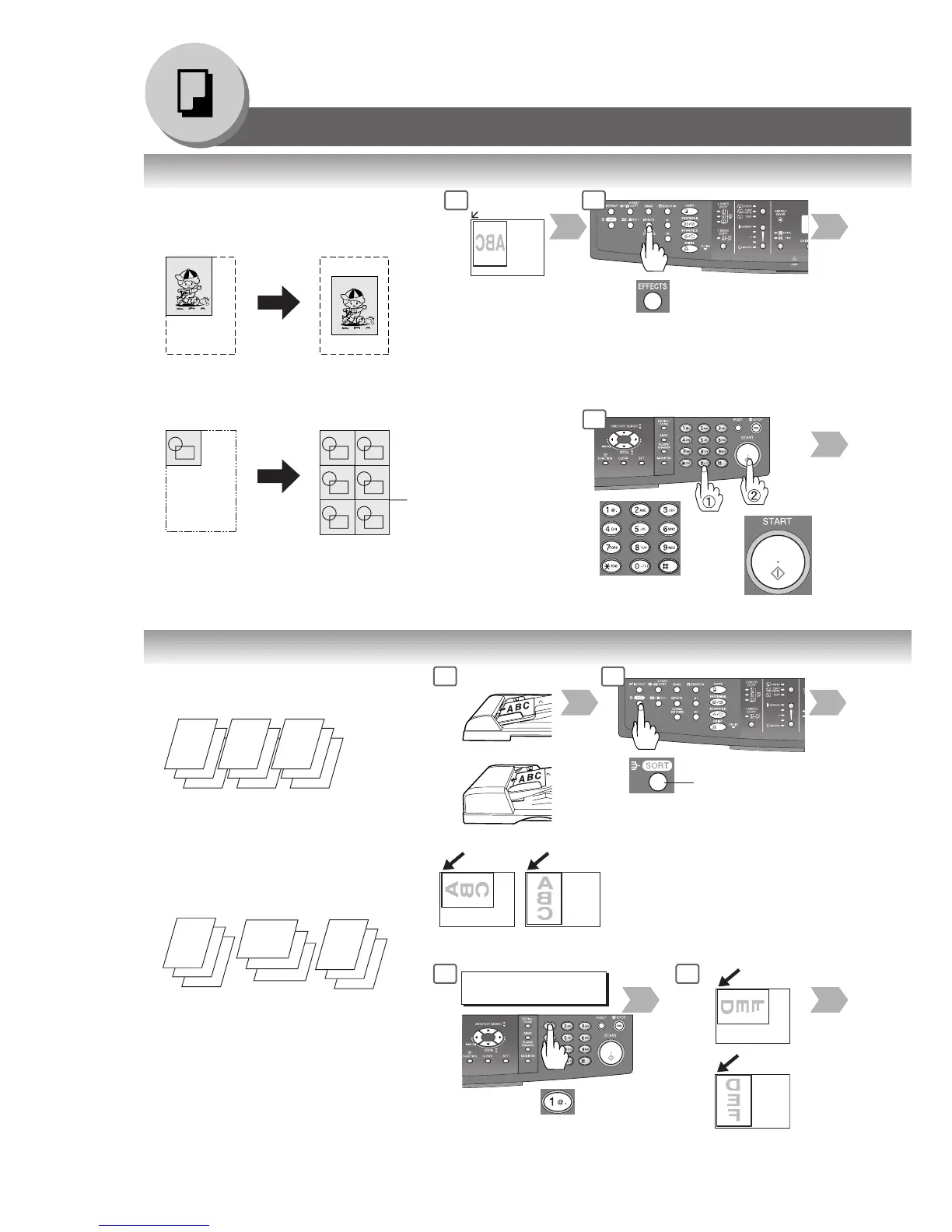36
Making Copies
Number of
Copies
(Max. 999)
■ Effects (Centering/Image Repeat)
Centering
Copy image can be centred automatically on
selected paper.
Open the ADF
or Platen Cover
■ Sort
Sort
Multiple copy sets are sorted automatically.
1 2
2
Creative Features
Image Repeat
Creates continuous copy image on one sheet.
Minimum original size: 20 x 20 mm.
The dotted line can be
set to “None” or “Print”
by the Copier Settings,
"Parameter No. 15
IMAG. REPEAT DOT."
(See page 50).
6
Lights
Sort mode is
selected.
5
ANOTHER ORIGINAL?
1:YES 2:NO
1: YES
Go to next step
1
2
3
1
2
3
1
2
3
NOTE
Initial Sort Mode settings can be selected
within the Copier Settings, "Parameter No. 10
SORT PRIORITY ADF or No. 11 SORT
PRIOR. GLASS". (See pages 49 and 50)
Initial Sort Priority Setting:
For ADF: 2:Sort; For Platen: 1:Non-Sort
6
Next Original
Non-Sort
Copy is stored on the Output Tray.
1
or
For ADF
For i-ADF
Steps 5 to 8 from Platen only
NOTE
If “2: NO” is selected, the
machine will start copying
one side of the original(s).
Rotate-Sort
Multiple copy sets are sorted automatically
and are stored on the Output Tray in
alternate direction (rotate). Initial Sort-
Rotate Mode is “1:OFF”, this setting can be
selected within the General Settings. (See
page 46)
1
2
3
1
2
3
1
2
3
(Available A4 size paper only)
