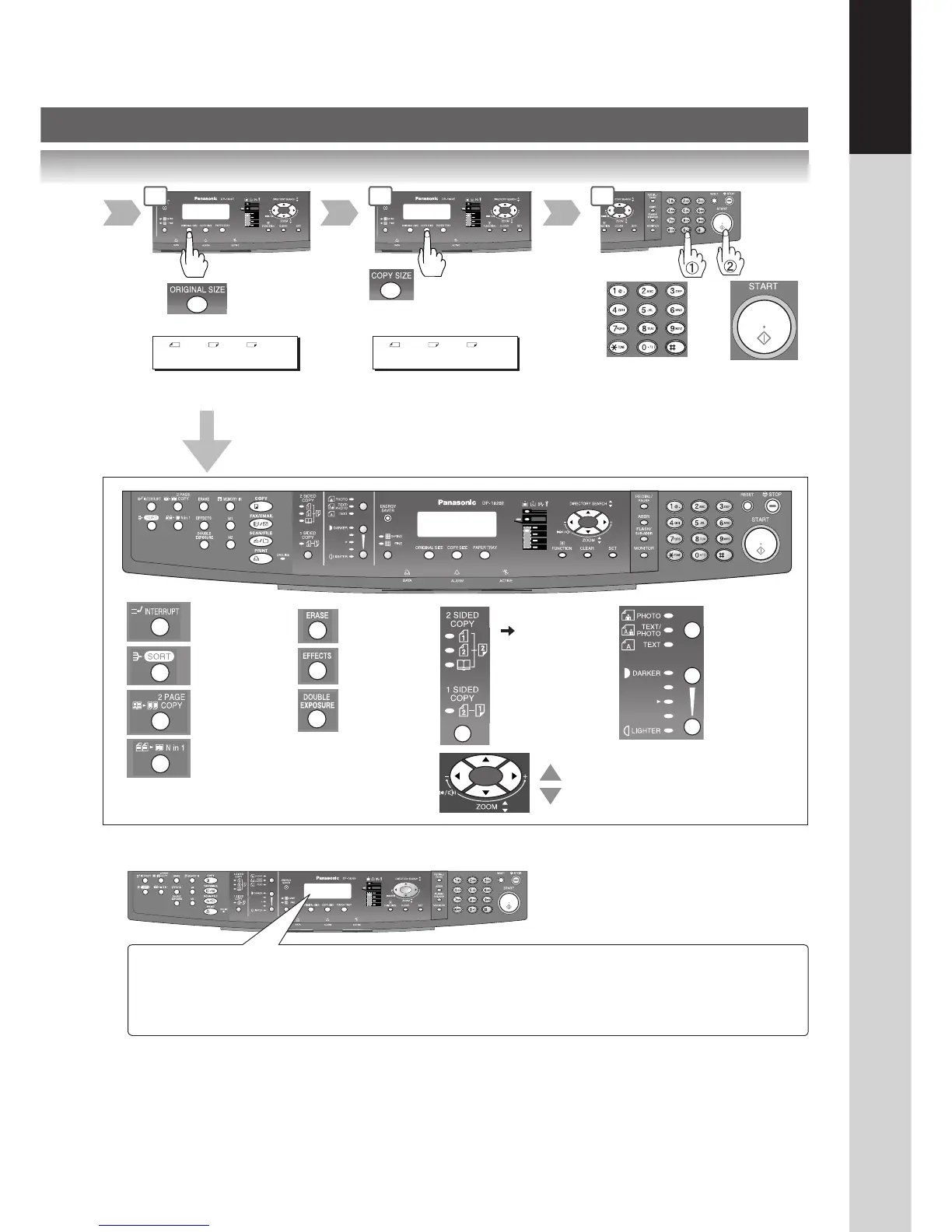15
Getting To Know
Your Machine
Reduction/
Enlargement
only
■ Problem Solving
3 4
Number of
Copies
(Max. 999)
5
Select desired settings
(See pages 24-43)
Interrupt
(See page 42)
Sort
(See page 36)
Zoom Mode
(See page 25)
Adding Paper
Replacing Toner Bottle/Toner Waste Container
(See page 16)
Checking Toner (See below)
Removing a Misfed Paper (See page 16)
U## (User Error Code) (See page 20)
J## (Jam Error Code) (See page 21)
E## (Machine Error Code) (Call your Service provider)
REPLACE DRUM UNIT (Call your Service provider)
A4 ->A5 [A5 ]
ZOOM: 71% COPIES:001
A4 ->A4 [A4 ]
ZOOM:100% COPIES:001
2 Page Copy
(See page 32)
N in 1
(See page 30)
Erase
(See page 34)
Effects
(See page 36)
Double
Exposure
(See page 32)
2-Sided/Original
Copy
(See pages 26-29)
2-Sided Copy:
DP-1820E only
Type of
Original
(See page 25)
Manual
Exposure
From
Platen only
● Toner Level Check Operation
When the message "CHECKING TONER PLEASE WAIT" appears, the machine is checking the toner level and no
operation through control panel would be accepted.
● Memory Full
If the memory overflows while scanning originals, the message “MEMORY FULL CONTINUE? 1:YES 2:NO”
will appear on the LCD. If this occurs, follow the instructions on the LCD.
If this occurs frequently, adding optional memory is recommended, consult with an authorized service provider.
