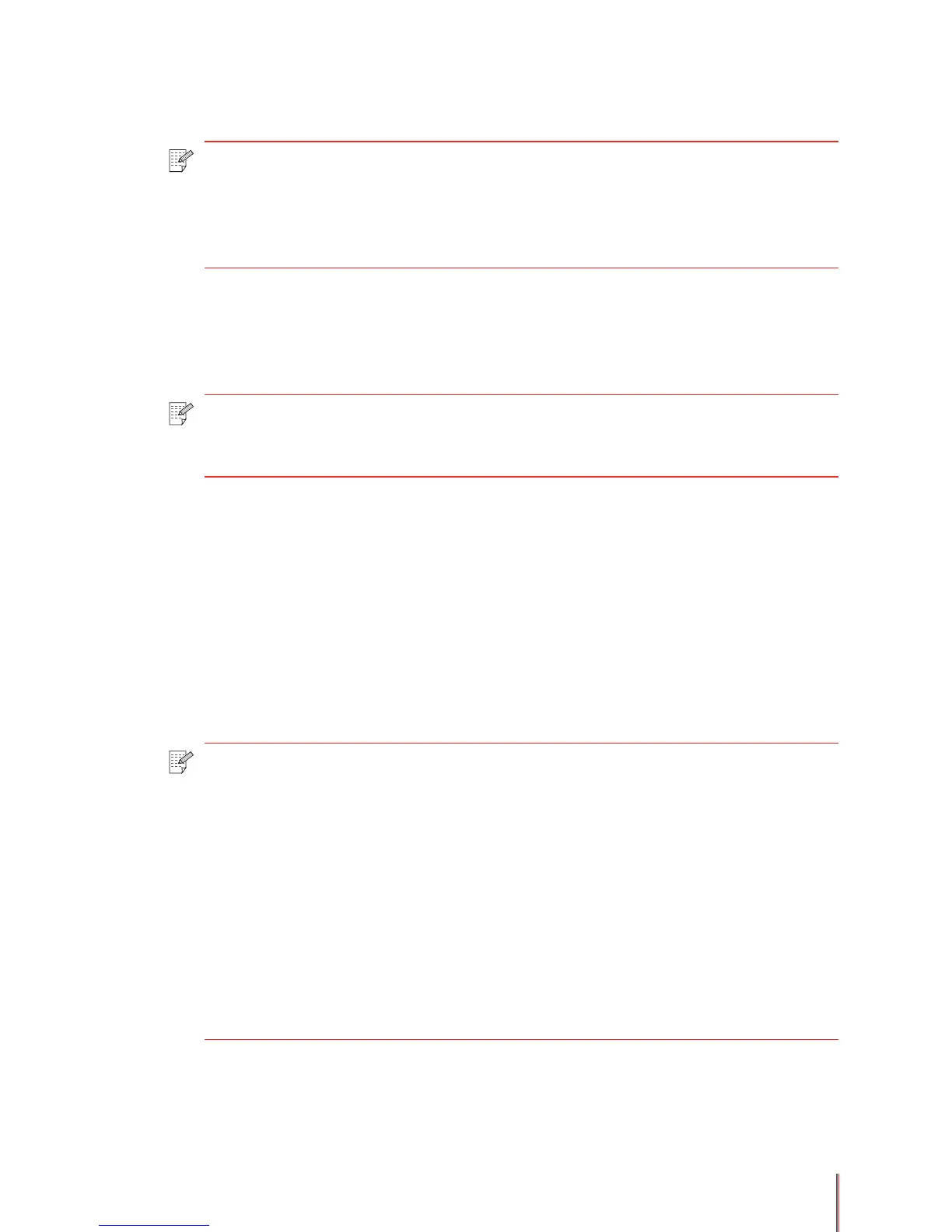3-4
3.2.2. Setting the printing parameters in the Print dialog box
Using the Printer area functions
1) The Name: drop down box provides a list of printers attached to your computer. Using this
box you select the printer you want to print to from the drop down list.
2) If you want to create a print le of the document instead of printing directly to the printer
click the Print to le box and the Print to le dialog box will appear. Select the location you
would like to save the le to then type a name for the le in the Name: box. The le will be
saved as a .PRN le that can be sent directly to the printer at a later point in time.
3) If you want to manually duplex the document you are printing click the Manual duplex box.
Each application program may have its own steps to perform manual collation but they should
be similar to the instructions shown below in Section 3.5.5.
4) Click OK in the Print dialog box to send the document to the printer (or print a le if the
Print to le option in the Print dialog box was selected).
Note: • Each operating system and each application program may have their own
unique Print dialog box. The following example describes how to use the print
parameters in the Print dialog box using Microsoft Office Word 2003© and
Windows XP©. For detailed instructions on the particular application program and
operating system you are using please refer to that program’s User Guide.
Note: • If the name of the printer you want to print to does not appear, but your printer
is set up on a network, click the Find Printer button to search the network for the
printer you are looking for.
Note: The Printer area also provides additional information on the printer you have
selected to print to.
• Status: indicates the status of the printer, such as Busy or Idle.
• Type: identifies the selected printer.
• Where: shows the location of the printer specified when the printer was installed
or the port the printer uses to connect to the computer if no location is specified.
The location can be accessed and modified through the Printers and Faxes
dialog box (refer to your operating system help function for more information).
• Comment: is additional information about the printer that is stored with the
printer when it was set up and can be accessed and modified through the
Printers and Faxes dialog box (refer to your operating system help function for
more information).