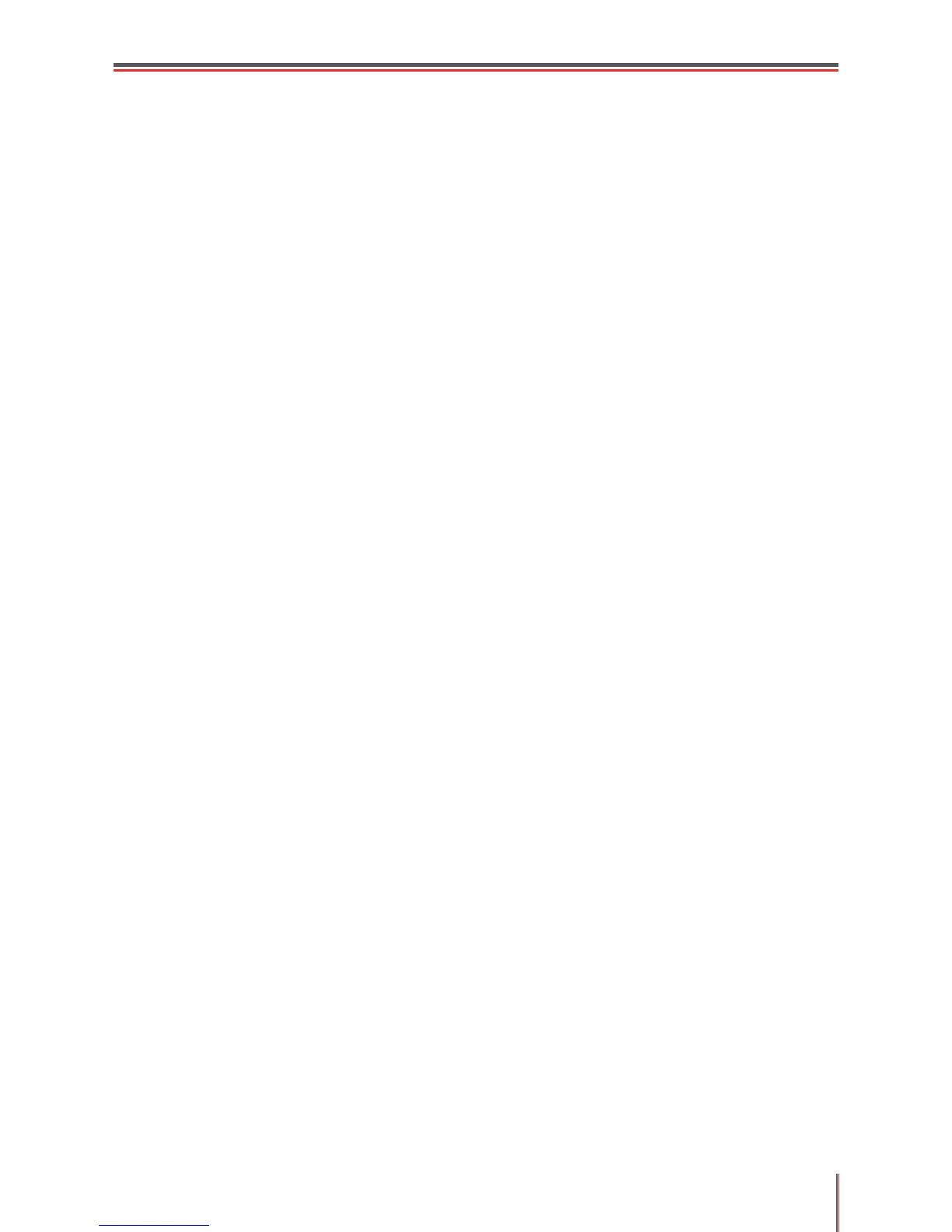VI
TABLE OF CONTENTS
1. Product information ........................................................................................................................1-2
1.1. What’s in the box
.....................................................................................................................1-2
1.2. Product features
......................................................................................................................1-3
1.3. Overview
..................................................................................................................................1-4
1.3.1. Front view
..........................................................................................................................1-4
1.3.2. Rear view
...........................................................................................................................1-5
1.4. Printer installation
....................................................................................................................1-6
1.4.1. Power supply
.....................................................................................................................1-6
1.4.2. Environment
.......................................................................................................................1-6
2. About paper
....................................................................................................................................2-2
2.1. Paper types and sizes
.............................................................................................................2-2
2.2. Loading paper
..........................................................................................................................2-2
2.3. Paper options
...........................................................................................................................2-4
2.4. Printing on envelopes and transparencies
...............................................................................2-4
2.4.1. Printing on envelopes
........................................................................................................2-4
2.4.2. Printing on transparencies
.................................................................................................2-5
2.5. Printable area
..........................................................................................................................2-5
3. Printing
...........................................................................................................................................3-2
3.1. Printing Methods
......................................................................................................................3-2
3.2. Basic printing with Windows
....................................................................................................3-3
3.2.1. To print a document with Windows
....................................................................................3-3
3.2.2. Setting the printing parameters in the Print dialog box
......................................................3-4
3.3. Advanced printing using the printer driver settings
..................................................................3-6
3.3.1 Priority of printer settings
....................................................................................................3-7
3.3.2. To change printer driver settings for Windows
...................................................................3-8
3.4. Using the Basic printer driver settings
.....................................................................................3-9
3.4.1. To print multiple copies of a document
.............................................................................3-10
3.4.2. To reverse the order the pages are printed
......................................................................3-10
3.4.3. To set the orientation of the page on the paper
............................................................... 3-11
3.4.4. To set print resolution
....................................................................................................... 3-11
3.5. Using the Paper printer driver settings
..................................................................................3-12
3.5.1. To set the size of the paper for standard or predened custom paper sizes
...................3-12
3.5.2. To dene and manage custom paper sizes
.....................................................................3-13
3.5.3. To print on different media types
......................................................................................3-14
3.5.4. To change the feed edge of the paper
.............................................................................3-14
3.5.5. To manually duplex a document (print on both sides of the paper)
.................................3-14
3.6. Using the Layout printer driver settings
.................................................................................3-17
3.6.1. Printing multiple pages on one sheet of paper
.................................................................3-18
3.6.2. To print a poster (one page on four sheets of paper)
.......................................................3-19
3.6.3. To scale a document
........................................................................................................3-19
3.6.4. To create different printing effects
....................................................................................3-19
3.7. Using the Background printer driver settings
.........................................................................3-20
3.7.1. Printing a watermark
........................................................................................................3-21
3.7.2. Creating and managing text watermarks
.........................................................................3-22
3.8. Using the Current Settings function
.......................................................................................3-23
3.8.1. To use a previously saved Current Settings
.....................................................................3-24
3.8.2. To save a new set of Current Settings
.............................................................................3-25
3.9. Managing printer tasks (the print queue)
...............................................................................3-25
3.9.1. To view documents waiting to print
..................................................................................3-26
3.9.2. To pause or resume printing a document
.........................................................................3-26