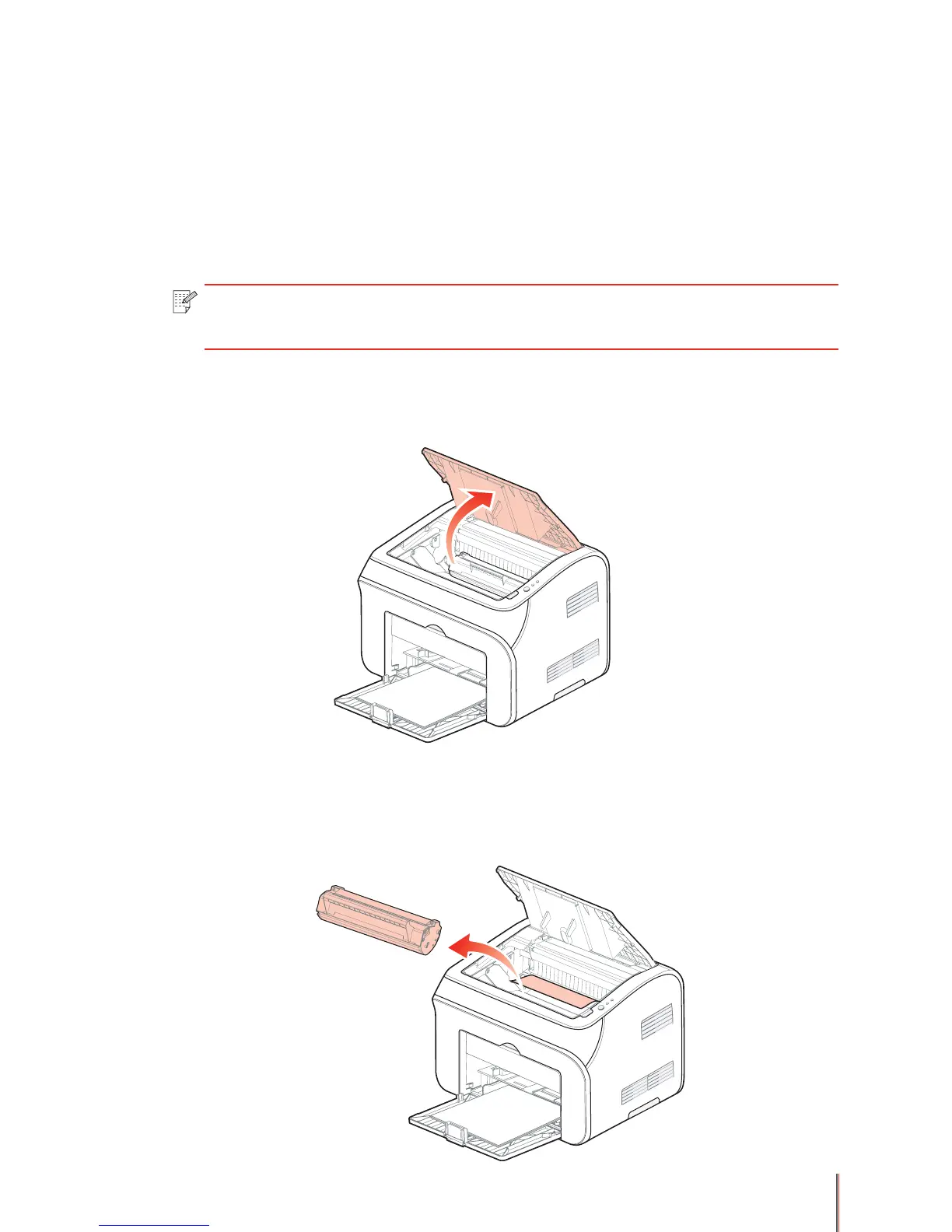7-8
7.4. Clearing paper jams
To clear paper jams remove any paper in the paper tray or manual feed slot, raise the
cartridge cover and remove any jammed paper inside the printer, then re-insert the toner
cartridge into the printer, close the cartridge cover and reload the paper.
The printer should recover and automatically begin printing. If it doesn’t automatically recover
press the Continue/Cancel button. If it still doesn’t start to print check whether all the jammed
paper has been completely removed.
Note: • Take out all the paper in the paper tray and check it before loading new paper.
• Overfilling the automatic paper tray can result in paper jams.
i. Dealing with internal paper jams
(1) Open the cartridge cover.
(2) Remove the toner cartridge.
Put the removed toner cartridge from the printer in the black sealable bag or cover the toner
cartridge with a piece of lightproof paper to avoid damaging the toner cartridge by exposing it
to too much light.