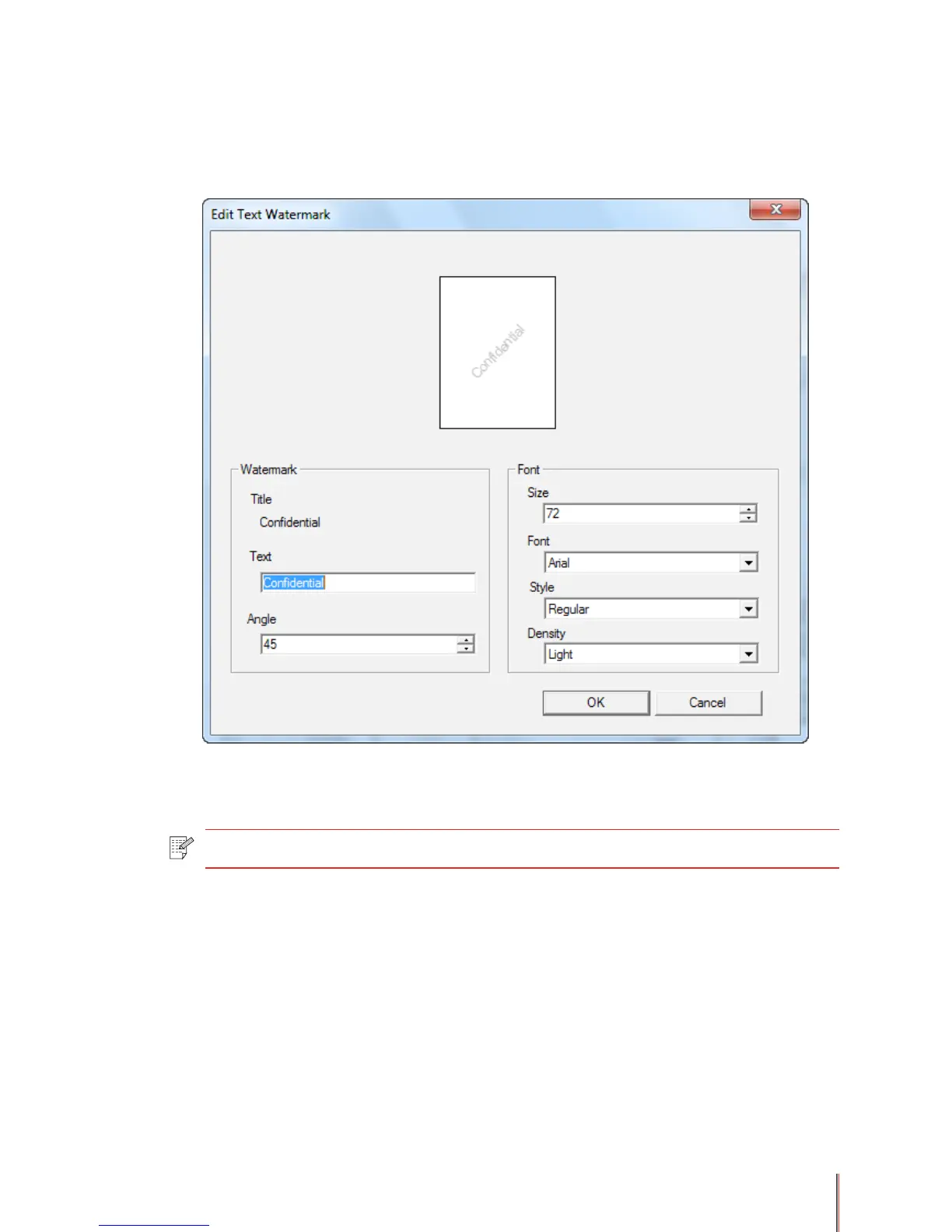3-22
3.7.2. Creating and managing text watermarks
To create a new text watermark
1) Click New in the Text Watermark area and the Edit Text Watermark dialog box appears.
2) Type the text for the watermark in the Text box in the Watermark area. The text for the
watermark will be used as the title of the watermark. The default for the watermark text is No
Title.
3) In the Angle box in the Watermark area enter the angle of the watermark on the page in
the range 0° through 360°or use the up and down arrows to input the angle. The default angle
is 45°.
4) In the Font box in the Font area enter the size of the text in the Size box in the range 12
point through 288 point or use the up and down arrows to input the size. The default for the
type size is 72.
5) In the Style box in the Font area select the style of the text from the drop down list. The
default is Regular.
Note: • There is a 63 character limit for the text in the Text box.