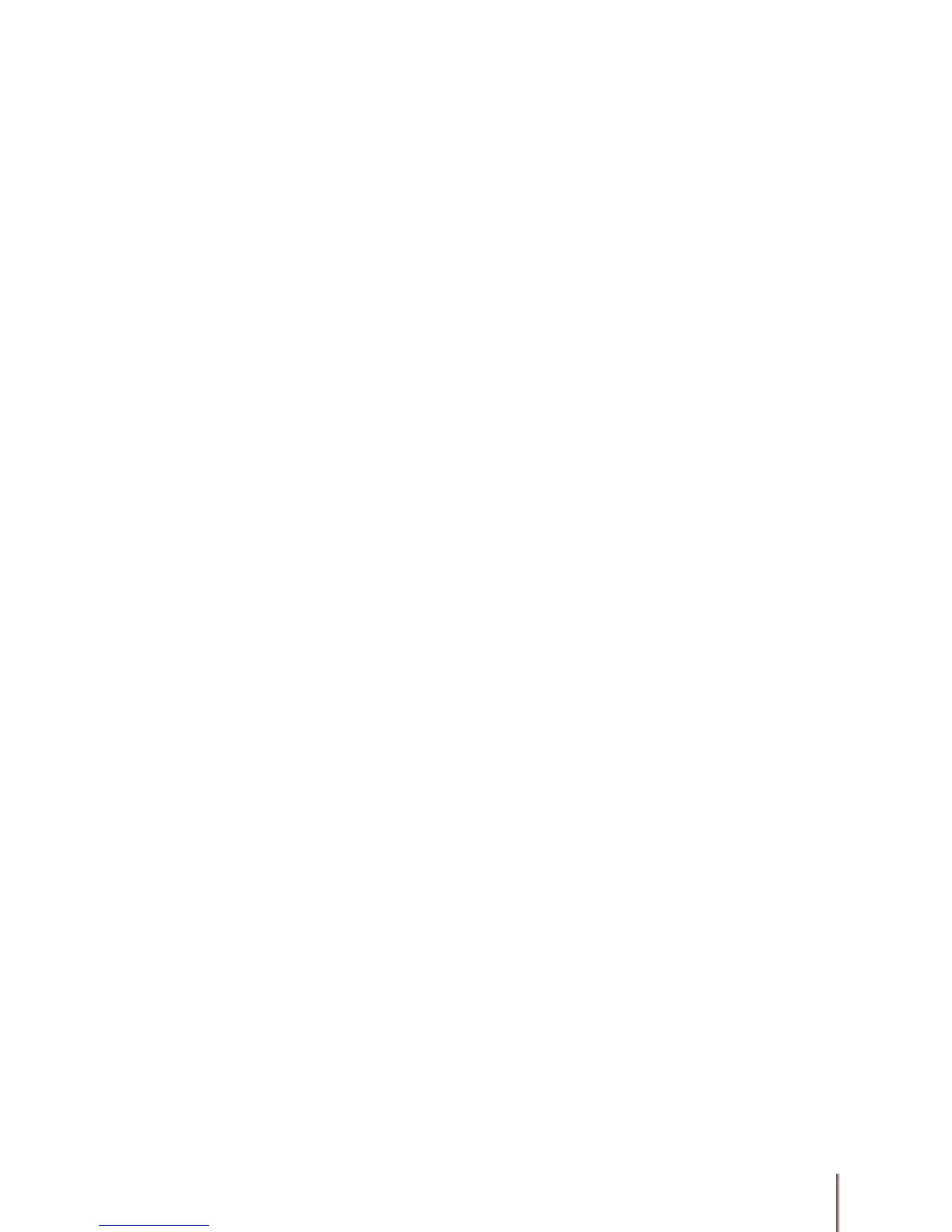3-17
6) Remove the documents from the output bin then put the rst sheet from the stack into the
manual feed slot with the back side up and the leading edge (top of the page) feeding into the
printer rst.
7) Click Continue on the Status Monitor.
8) Continue feeding each sheet of paper one page at a time with the back side up and the
leading edge (top of the page) feeding into the printer rst. The printer will print the front side
of the pages in order on the reverse side of the paper.
For a description of the Current Settings function see Section 3.8 below.
3.6. Using the Layout printer driver settings
This section assumes you have opened the Properties or Printing Preferences dialog box as
described in the beginning of Section 3.3.
The Layout tab in the printer driver setting allows you to access and save stored Current
Settings, print multiple pages on a single sheet of paper or print one page on four sheets of
paper, scale pages to different size media and create several special effects such as mirror
images of the page and inverted images of the page.
The preview image in the printer driver shows some, but not necessarily all of the effects of
the different settings selected.