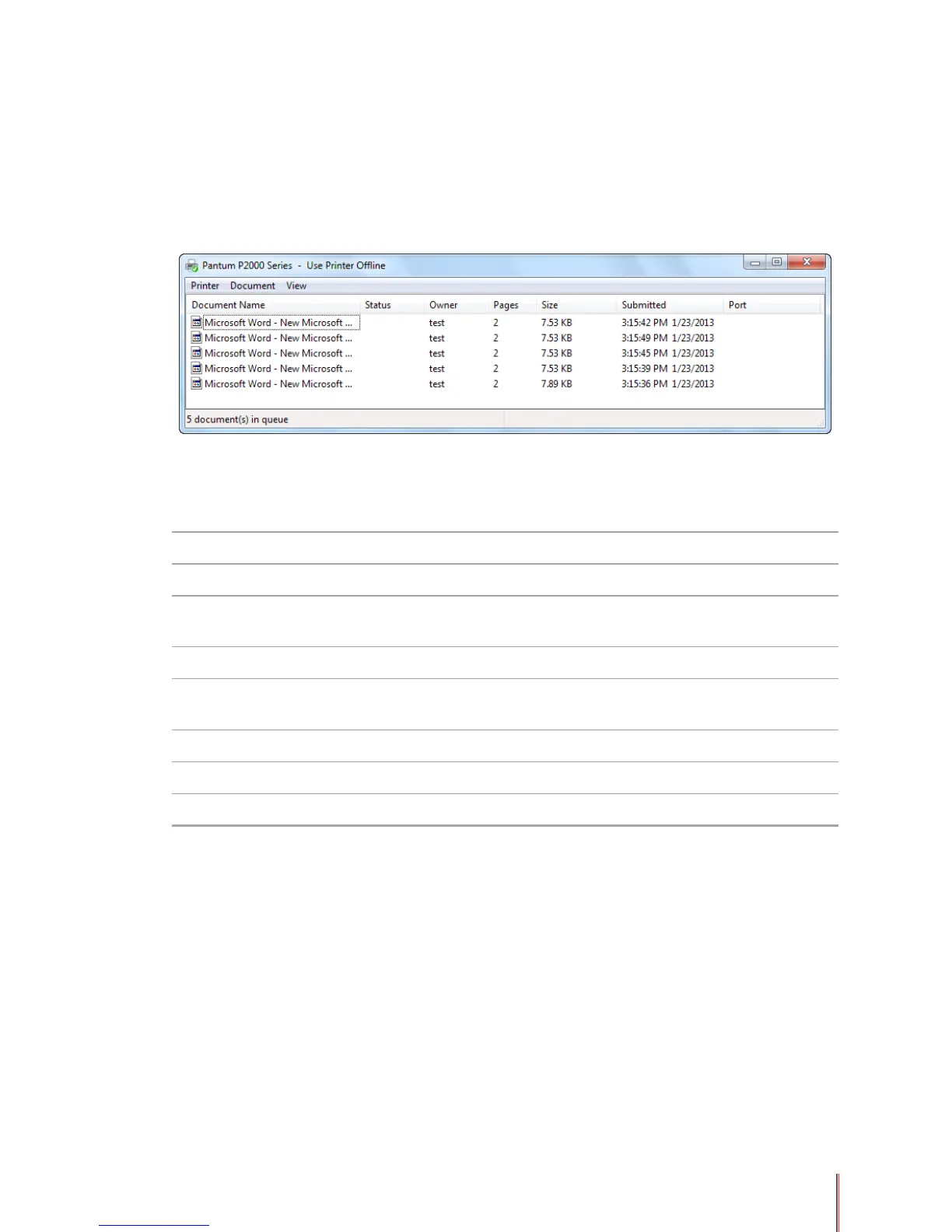3-26
The print queue can typically be accessed in one of two ways. If there are documents in the
print queue a printer icon is usually opened in the Quick Launch area of the task bar. Rolling
the cursor over the icon will show the number of documents pending for all the printers
connected to the computer. Double clicking on the icon will bring up a window like the one
shown below showing the print queue for all printers with jobs pending. The second way to
access the print queue is to click Start, then Printers and Faxes, then double click on the
printer whose print queue you want to open.
The print queue shows the documents that are waiting to be printed. For each item on the list,
information, such as the print status and the number of pages, is provided. The following table
shows the information displayed for each print job :
Column Description
Document Name The le name of the document
Status The current status of the document, such as Spooling, Paused, or
Printing
Owner The user name of the person who sent the document to the printer
Pages The number of pages that have printed and the total number of pages
in the document
Size The size of the document in kilobytes
Submitted The time and date that the document was sent to the printer
Port The port being used by the printer
3.9.1. To view documents waiting to print
You may view all the documents pending for a particular printer by following these steps:
1) Open the print queue using one of the two methods described above.
2) Double-click the printer for which you want to view the documents waiting to print. This
opens the print queue.
3.9.2. To pause or resume printing a document
You may suspend printing a document by pausing it, or restart a paused document by
resuming it. To pause or resume printing a document:
1) Open the print queue using one of the two methods described above.
2) Right-click the document for which you want to pause or resume printing.