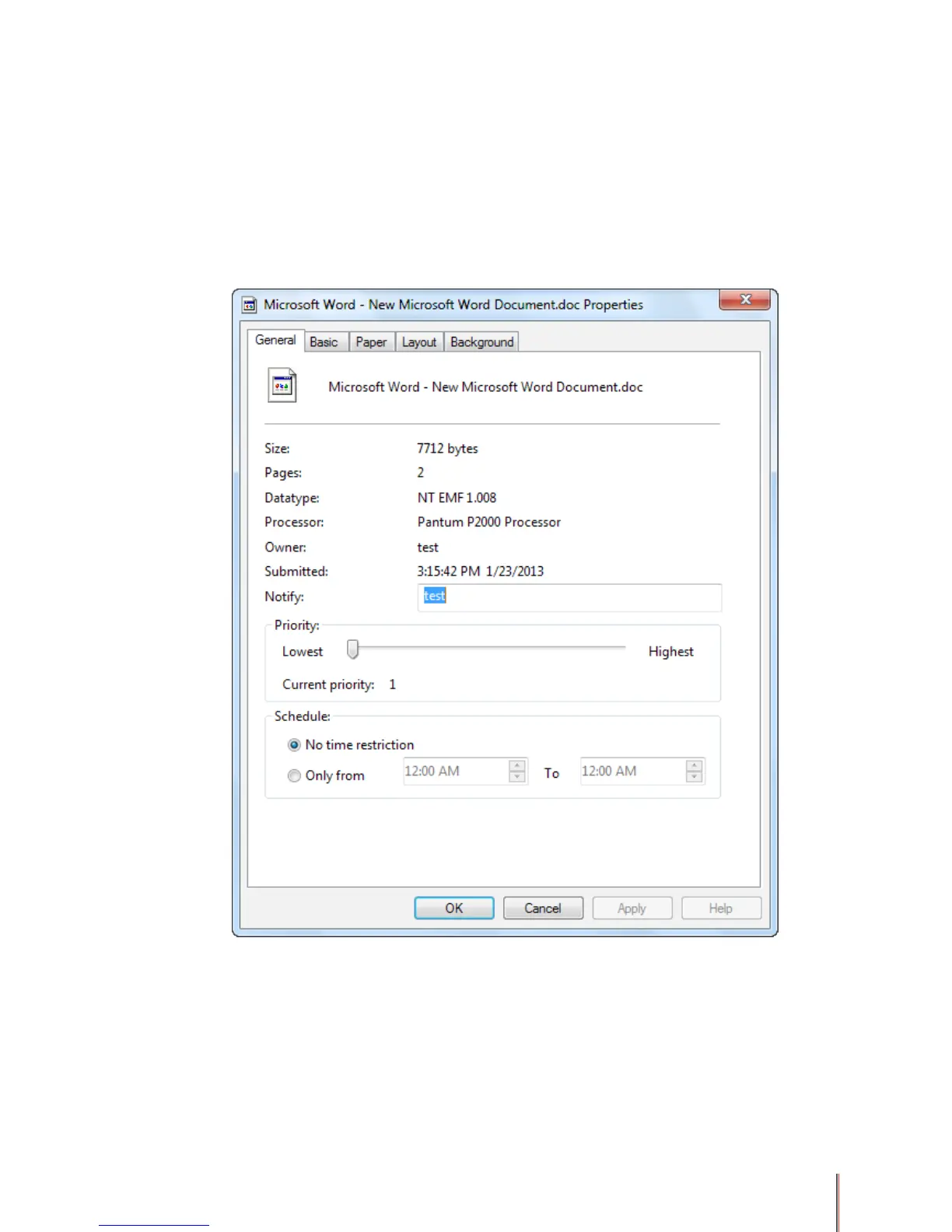3-28
3.9.4. To change the printing priority of a document
Documents sent to the print queue are given a priority of 1 out of 1 through 99 by default,
where 1 is the lowest priority and 99 is the highest priority. Since all documents have the
same priority by default they are printed in the order they are sent to the printer. When
multiple documents are in the print queue and you would like to have a document sent to the
printer later than one of the documents above it in the print queue you can change the later
document’s print priority in order to have it print before the document that is above it in the
print queue. To change a document’s priority:
1) Open the print queue using one of the two methods described above.
2) Right-click the document you want to move in the print order, and then click Properties.
3) On the General tab, drag the Priority slider to raise or lower the document’s priority
. The
higher the number, the higher the priority.
4) Click OK. The documents will print in the order you want even though your changes may
not be reected in the list of documents.
