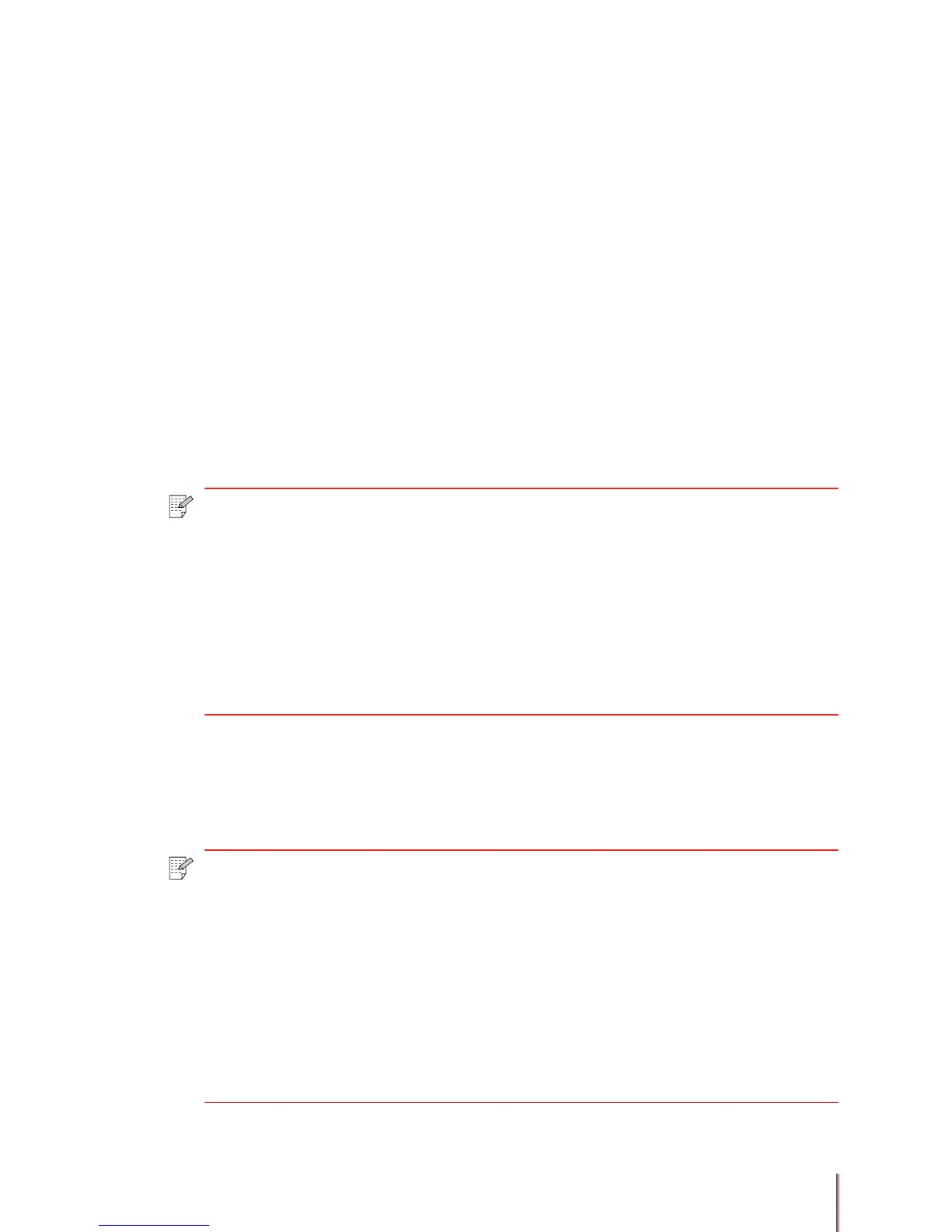3-21
3.7.1. Printing a watermark
Watermarks are images or text placed on the page before the document is printed, providing
a background to the page. Watermarks can be bitmap images or text. The steps for printing a
watermark are:
1) For a text watermark either select an existing watermark from the drop down list or create a
new watermark. See Section 3.7.2 for information on creating and managing text watermarks.
Text watermarks are the default setting for watermarks. If not selected click on the Text button
in the Text Watermark area. The default for text watermarks is (None).
2) Establish where the watermark should be printed in the Watermark Placement area.
Click Centered to center the watermark on the page, or click Start Position to establish the
starting location for printing the watermark. The X co-ordinate species the horizontal position
and the Y coordinate species the vertical position of the starting point starting from the top
left hand corner of the page. The co-ordinates specify the percent of the page to offset from
the top left hand corner from 1% through 99%.
3) For a bitmap watermark click the Bitmap button in the Bitmap Watermark area, then
select the bitmap you want to use from the drop down list.
4) To print the watermark on the rst page only, click the Only on First Page button above
the Bitmap Watermark area.
5) Click the OK button to close the Properties dialog box, then OK again (or Print from some
applications) to print the document.
Note: • If the bitmap image you want to use does not appear in the drop down list you
may add it to the list by:
a) Click Browse to search for the bitmap image
b) Select the image you want and click Open
• The driver will automatically add the bitmap to the Bitmap drop-down list and
save the link to that bitmap for future use. If the source corresponding to the
chosen bitmap is changed the changed bitmap will be used. If the source is
deleted the printer will print without a watermark when you select this bitmap in
the Bitmap drop-down list.
Note: • You can use a text watermark or a bitmap watermark, but not both on the same
document.
• Bitmap watermarks are always placed on the center of the page. Offsetting
the image using the Designated Start Co-ordinates does not apply to bitmap
watermarks.
• If you select “2×2 Poster” from Layout tab, you cannot print a watermark.
• The Delete button in the Bitmap Watermark area will delete the selected
bitmap watermark in the drop down list.
• Only standard BMP image files may be used as bitmap watermarks. Non-
standard BMP files are not supported.