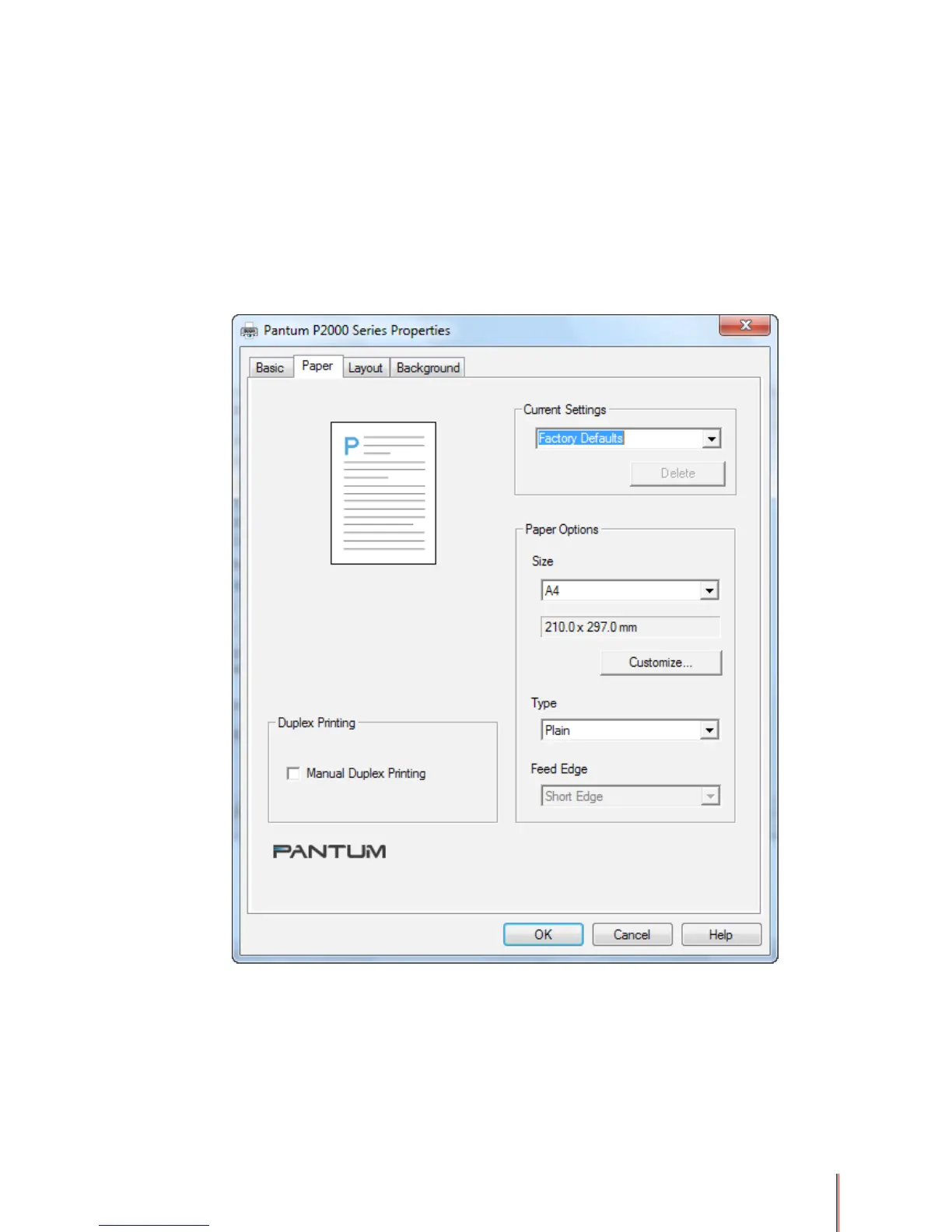3-12
3.5. Using the Paper printer driver settings
This section assumes you have opened the Properties or Printing Preferences dialog box as
described in the beginning of Section 3.3.
The Paper tab in the printer driver settings allows you to access and save stored Current
Settings, change the size and the type of media printed on and perform manual duplex
printing.
The preview image in the printer driver shows some, but not necessarily all of the effects of
the different settings selected.
For a description of the Current Settings function see Section 3.8 below.
3.5.1. To set the size of the paper for standard or predened custom paper sizes
1) In the Size box of the Paper Options area select the desired paper size from the available
options using the drop down list. The list contains all standard paper sizes plus any custom
paper sizes previously dened and saved. If the paper size you require is not shown in the
drop down list you may use a custom size by clicking the Customize button. The default Size
is Letter.