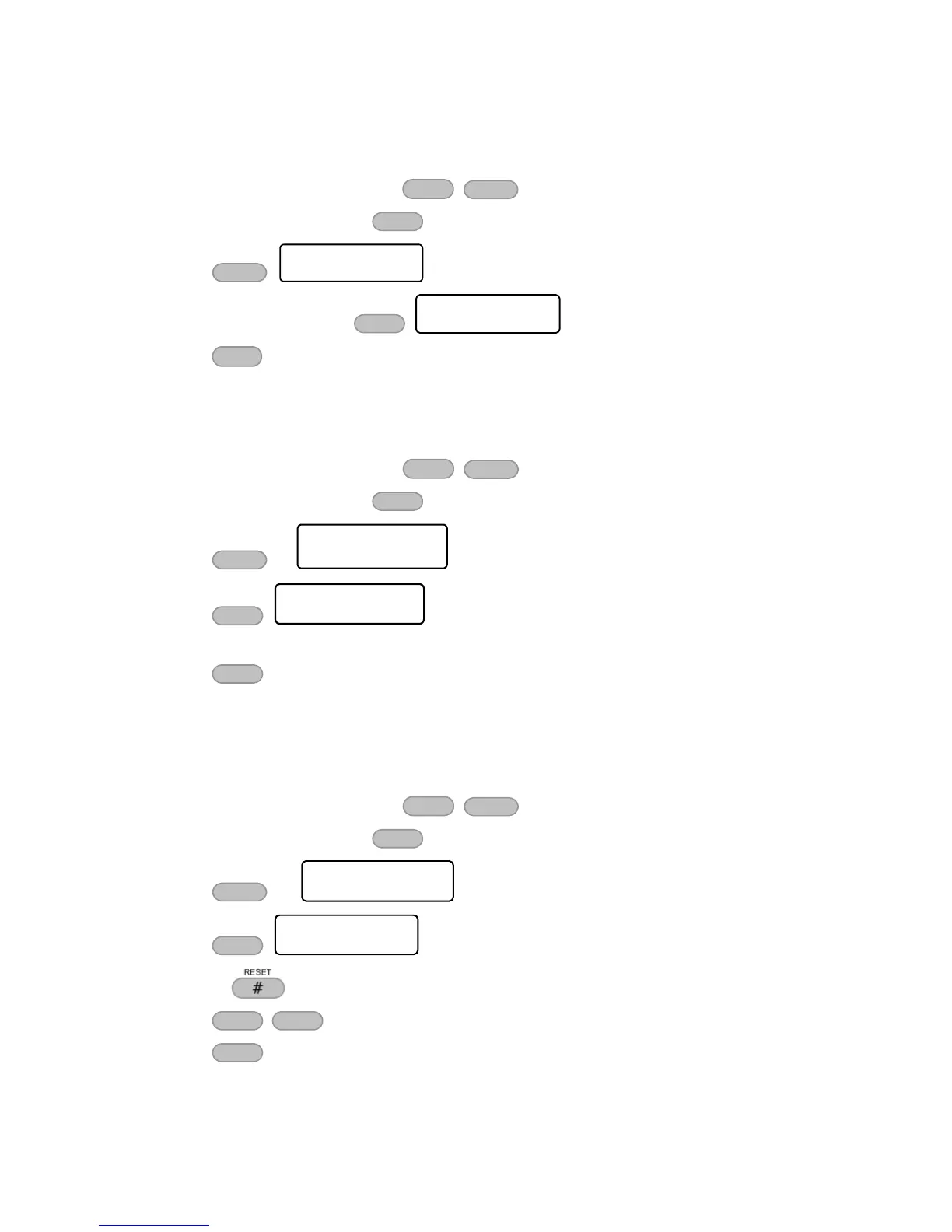9.2.2 How to delete a user code
To set a new code or change one, do the following:
1. Enter the user menu and press
2. Enter a user no. and press
3. Press
4. To delete the code press
5. Press
9.3 How to set a user name
To set a name for a user, do the following:
1. Enter the user menu and press
2. Enter a user no. and press
3. Press x2
4. Press
5. Enter up to 8-character user name.
6. Press
9.4 How to set user settings
The user settings determine the sub-menus that the user will be allowed to see and change, and
what data will he receive from the system.
1. Enter the user menu and press
2. Enter a user no. and press
3. Press x3
4. Press . See the next table
5. Use the key to allow/forbidden an action by setting it to “+” or “-” (toggle)
6. Press / to move the cursor left and right
7. Press to save
