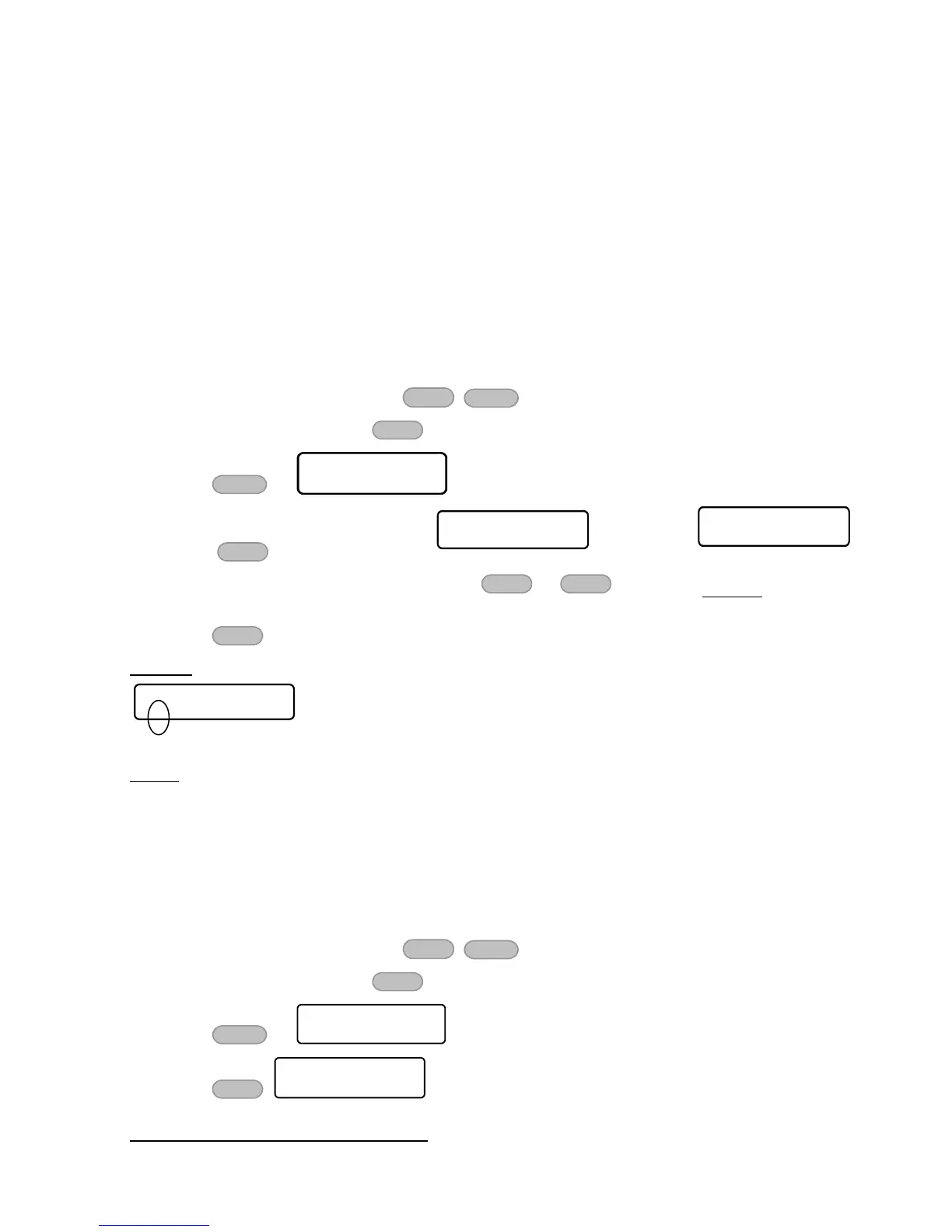9.6 How to set user partitions
If the alarm system uses partitions (see section 12, on page 28 for details about partitions),
every user can be assigning to one or more partitions. When a user is assigned to a partition,
it can only operate the alarm system with keypads that are assigned to the same partition.
The User Partitions screen is made of a set of the partitions, indicated with “+” or “-”, to
indicate to which partition the user is assigned. The numbers imprinted bellow the LCD screen,
are used here for the numbers of the partition (up to 16 partitions in Hunter-Pro Series, and 4
in Captain 8).
You can allow a user to operate the alarm system from any keypad (regardless of its partitions) -
see parameter “K” in the “User Settings” menu (section 9.4, on page 21).
To set the user partitions, do the following:
1. Enter the user menu and press
2. Enter a user no. and press
3. Press x5
4. Press : in Hunter-Pro Series , in Captain 8
5. To limit a user to a certain partition, press or to move to all other partitions
and set them to “-”
6. Press to save
Example
This alarm system has five partitions. User #12 is assigned to partitions #2 and #3. The user
cannot operate the system from partitions #1, #4 and #5.
9.7 How to add a key fob to a user
7
You can assign a key fob to a user. The key fob allows arming and disarming the alarm system,
and some other operations. The system logs any action the user takes using the key fob. For
more details, see section 14.1, on page 31.
To add (assign) a key fob to a user:
1. Enter the user menu and press
2. Enter a user no. and press
3. Press x6
4. Press
7
You must purchase the IO-WN wireless receiver to use key fobs
