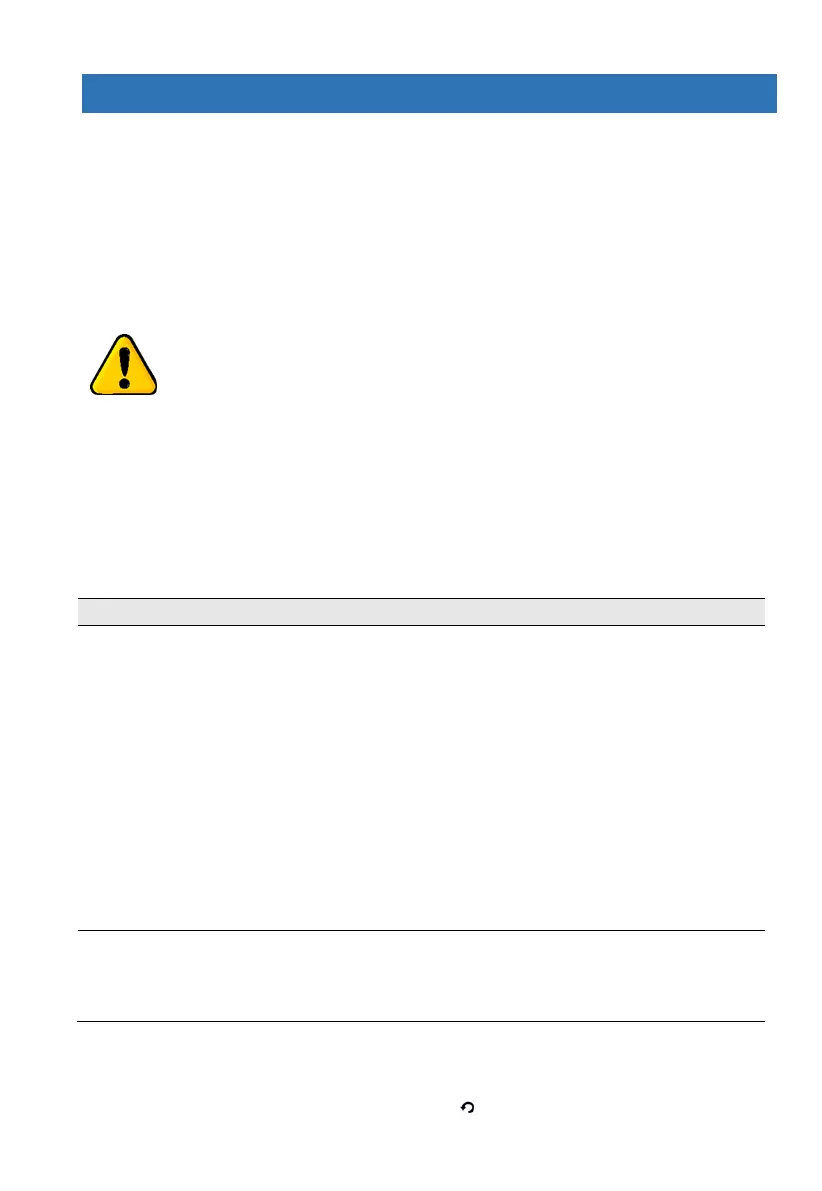FORCE Series Installation Guide
40 PIMA Electronic Systems
Appendix B. Remote Up/Download
1. User authorization
The parameter
Remote Up/Download
under
CMS & Communication/General Settings
(see
section 0, on page 34) sets if connecting remotely to FORCE for upload/download is enabled and
if it requires a user approval. See the FORCE’s User guide on how the user approves the
connection
.
Uploading and downloading is done using the Force Manager PC software (see a separate
guide). Connection between the PC and FORCE is made possible only with the Up/download
code or the technician code.
Using the CMS lock code to connect to FORCE requires
user permit.
2. Upload/download code
The 6-digit upload/download code allows connecting and programming the FORCE system
(except CMS locked menus) remotely. You should set the code the first time you connect the
Force Manager software to FORCE (it cannot be done locally).
3. Connection options
Below are the options on the User menu
System Options/Communication/Remote Service
:
The user must always use this option when you need to remotely connect to
the alarm system, in the conditions that follow:
When you use the Master Technician code, and not the
Up/Download code
to connect with the Force Manager software to FORCE.
When you use the upload code but the
Remote Up/Download
parameter
(under
CMS & Communication/General Settings
) is not enabled.
When you use a code that is other than the Master technician or
up/download codes.
When you use the default Technician code (1234)
Change the default
Up/Download code
on the first connection to FORCE. If you
don’t have the Technician code, you can define a new CMS (if available) and set
its parameters. Upon the first connection of Force Manager to FORCE the
up/download code set in the Force Manager becomes the FORCE’s code for
future connections.
Over
Network/
Cellular Data
To connect over network or cellular set the IP address in the
Communication/
Monitoring Stations/Network, Cellular Settings
menus, in
Callback No./Callback
Address
parameters.
The user can manually enter the address in the User menu.
Up to 5 minutes from approving the connection, the control panel picks up a call immediately, regardless of
parameter, such as number of rings. The user can press the button for 2 seconds to cancel the approval.
The user can press and hole key ‘6’ to enter this menu (ver. 1.2 and higher)
