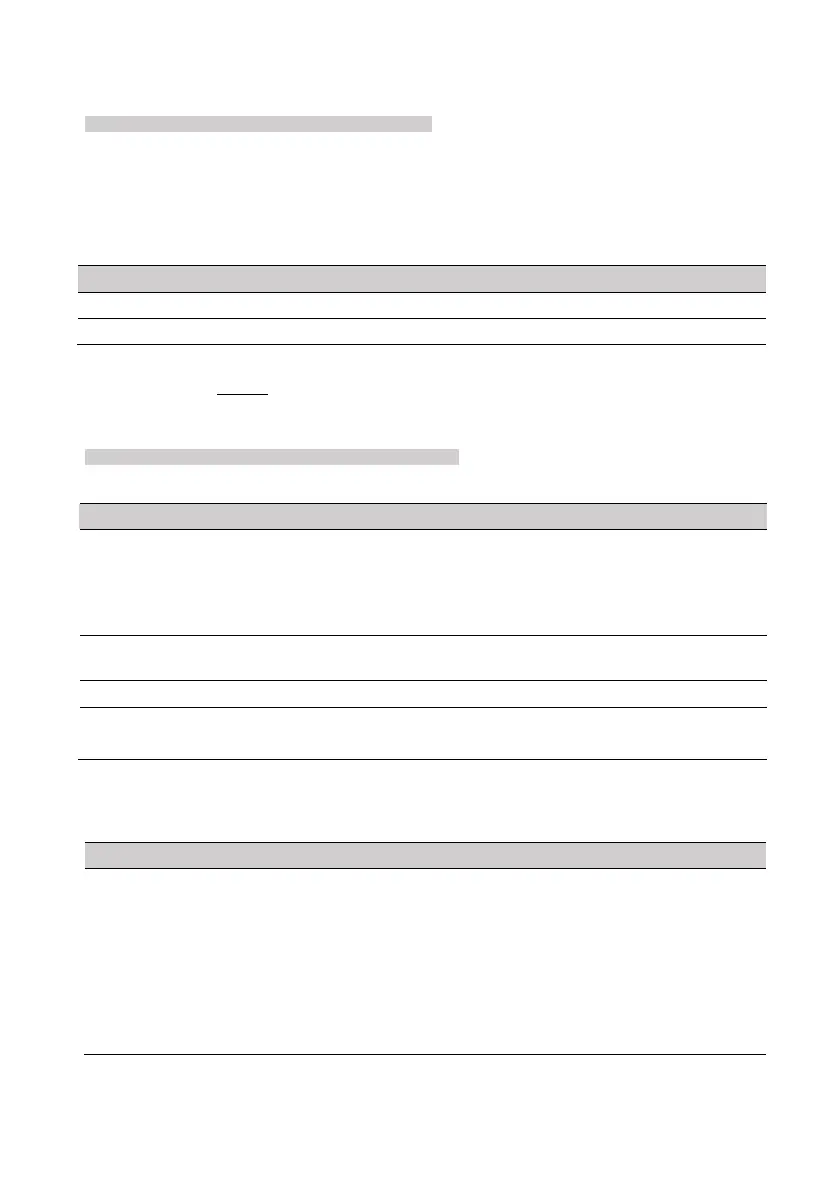4: Peripherals
PIMA Electronic Systems
17
4.3 Keypad Settings
System Configuration
Peripherals
Keypad Settings
Press * or # to select a keypad. Note that the
Keypad Settings
menu applies only for
addressable keypads with ID=1-16; FORCE Lite/32: ID=1-8.
The
Keypads
menu includes the following sub-menus:
1) Name: user text, up to 16 characters.
2) Options (press * or # to select a keypad):
The keypad will illuminate during the alarm time.
The keypad will illuminate during the exit/entry delay times.
3) Partitions: select the keypad’s partitions by pressing the desired numbers. The selected
partitions will stay on.
4.4 Wireless peripherals
System Configuration
Peripherals
Wireless Peripherals
1) Global Settings
Set the no. of wireless receivers. Note that FORCE
automatically allocates wireless zones with numbers higher
than any hardwired zone. If a hardwired zone expander is
installed when wireless zones are already defined, FORCE
will reallocate the wireless zones.
Set an interval during which if the control panel receives no
wireless event, it transmits a
Supervision Loss
report.
Alarm and report when the receiver is jammed
Selected: any event (detection, tamper) can be used for enrollment.
Cleared: only “Enrollment” event can be used for enrollment.
2) Enroll and delete
This menu includes the
Detectors
,
Keyfobs
,
Sirens
Repeaters
, and
Arming Stations
sub-menus.
Detectors
The selected zone is the next available one. Press * or # to scroll.
1) Manual:
Serial no.: enter the peripheral’s serial number (printed on the
product’s label). To enter a letter (A-F), press the asterisk key
repeatedly.
Additional zone: enter the second zone number for the following
peripherals: door contact (DCM)
8
, Smoke/Heat DSH detector.
Enroll: press to enroll the detector.
When using the additional zone of the door contact, the first zone must be enrolled, even if it is not going to
be used. After enrolling the two zones, the first zone can be deleted and re-used.
