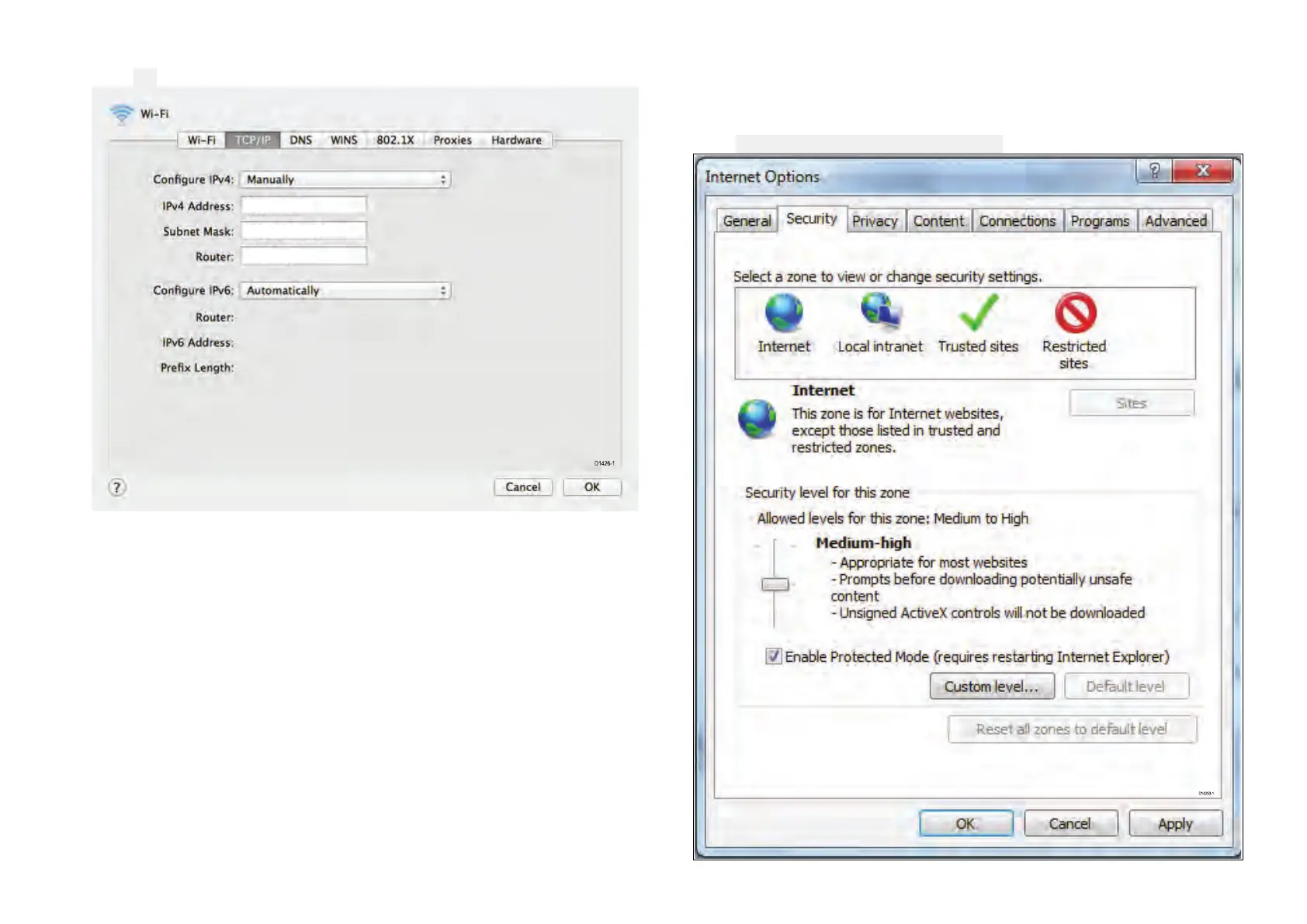11.Click OK
12.Y oucannowaccesstheproductbytypingitsIPaddressintoyourdefault
browser.
Supportedbrowsers
Thecameraincludesabuilt-inwebinterfacethatcanbeaccessedusing
awebbrowser.
Thefollowingbrowsersaresupported:
•GoogleChrome(usingAdobeFlashPlayer)
•MozillaFirefox(usingAdobeFlashPlayer)
•AppleSafari(usingAdobeFlashPlayer)
•MicrosoftInternetExplorer7.0orlater,32–bitversion(usingActiveXor
AdobeFlashPlayer)
SettingupInternetExplorer
IfyouareusingMicrosoftInternetExplorerthenyoumayneedtochange
theinternetsettings.
1.Click
T
ools>InternetOptions>Security.
Operation
51