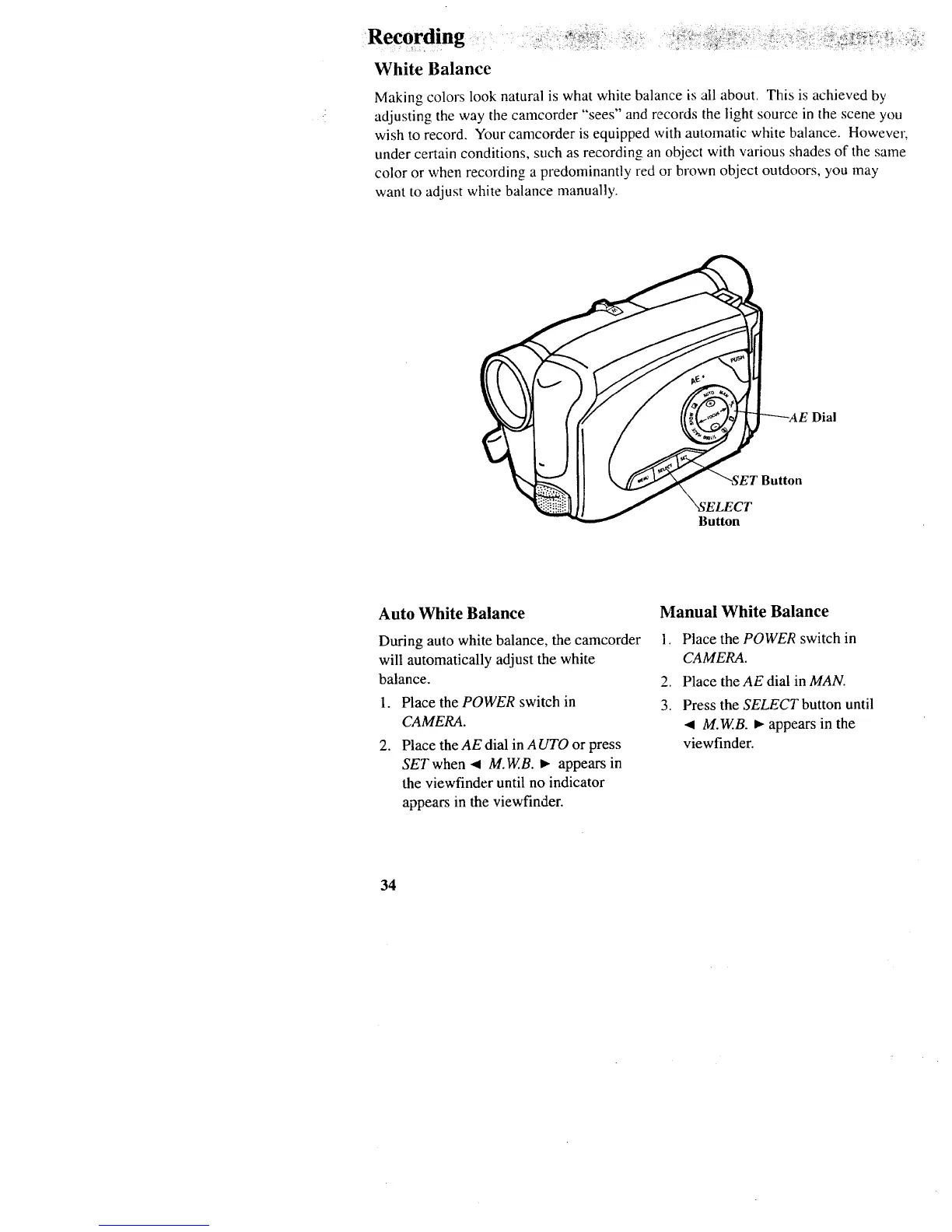, • Z:@I ¸i
Recordin :
White Balance
Making colors look natural is what white balance is all about. This is achieved by
adjusting the way the camcorder "sees" and records the light source in the scene you
wish to record. Your camcorder is equipped with automatic white balance. However,
under certain conditions, such as recording an object with various shades of the same
color or when recording a predominantly red o1 brown object outdoors, you may
want to adjust white balance manually.
---_AE Dial
Button
Button
Auto White Balance
During auto white balance, the camcorder
will automatically adjust the white
balance.
1. Place the POWER switch in
CAMERA.
.
Place the AE dial in AUTO or press
SET when 4 M.W.B. _ appears in
the viewfinder until no indicator
appears in the viewfinder.
Manual White Balance
1. Place the POWER switch in
CAMERA.
2. Place the AE dial in MAN.
3. Press the SELECT button until
.(I M.W.B. ). appears in the
viewfinder.
34