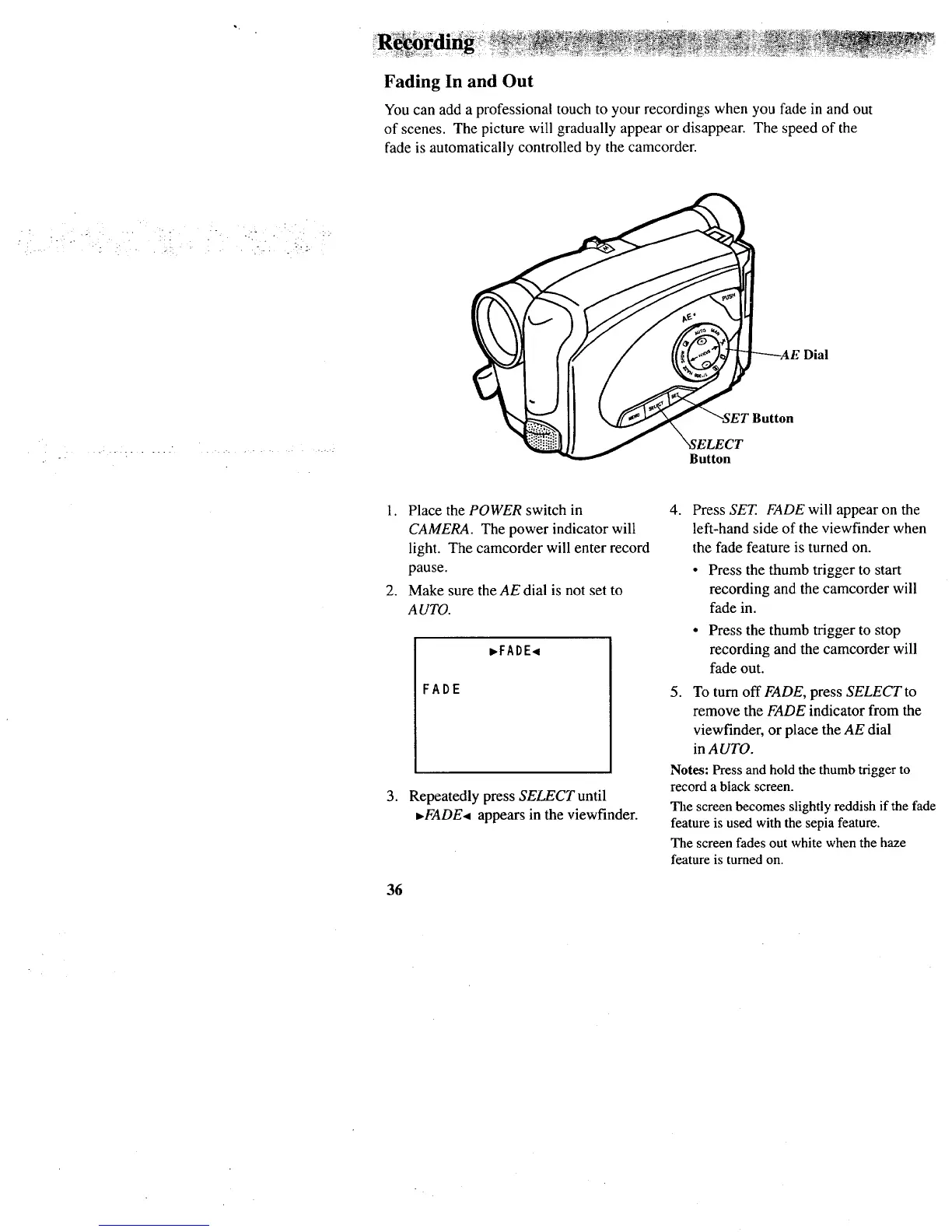Fading In and Out
You can add a professional touch to your recordings when you fade in and out
of scenes. The picture will gradually appear or disappear. The speed of the
fade is automatically controlled by the camcorder.
Dial
Button
1. Place the POWER switch in
CAMERA. The power indicator will
light. The camcorder will enter record
pause.
2. Make sure the AE dial is not set to
AUTO.
.
36
_FADE_
FADE
Repeatedly press SELECT until
,FADE,_ appears in the viewfinder.
4.
Press SET. FADE will appear on the
left-hand side of the viewfinder when
the fade feature is turned on.
• Press the thumb trigger to start
recording and the camcorder will
fade in.
• Press the thumb trigger to stop
recording and the camcorder will
fade out.
5. To turn off FADE, press SELECT to
remove the FADE indicator from the
viewfinder, or place the AE dial
in A UTO.
Notes: Press and hold the thumb trigger to
record a black screen.
The screen becomes slightly reddishif the fade
feature is used with the sepia feature.
The screen fades out white when the haze
feature is turned on.