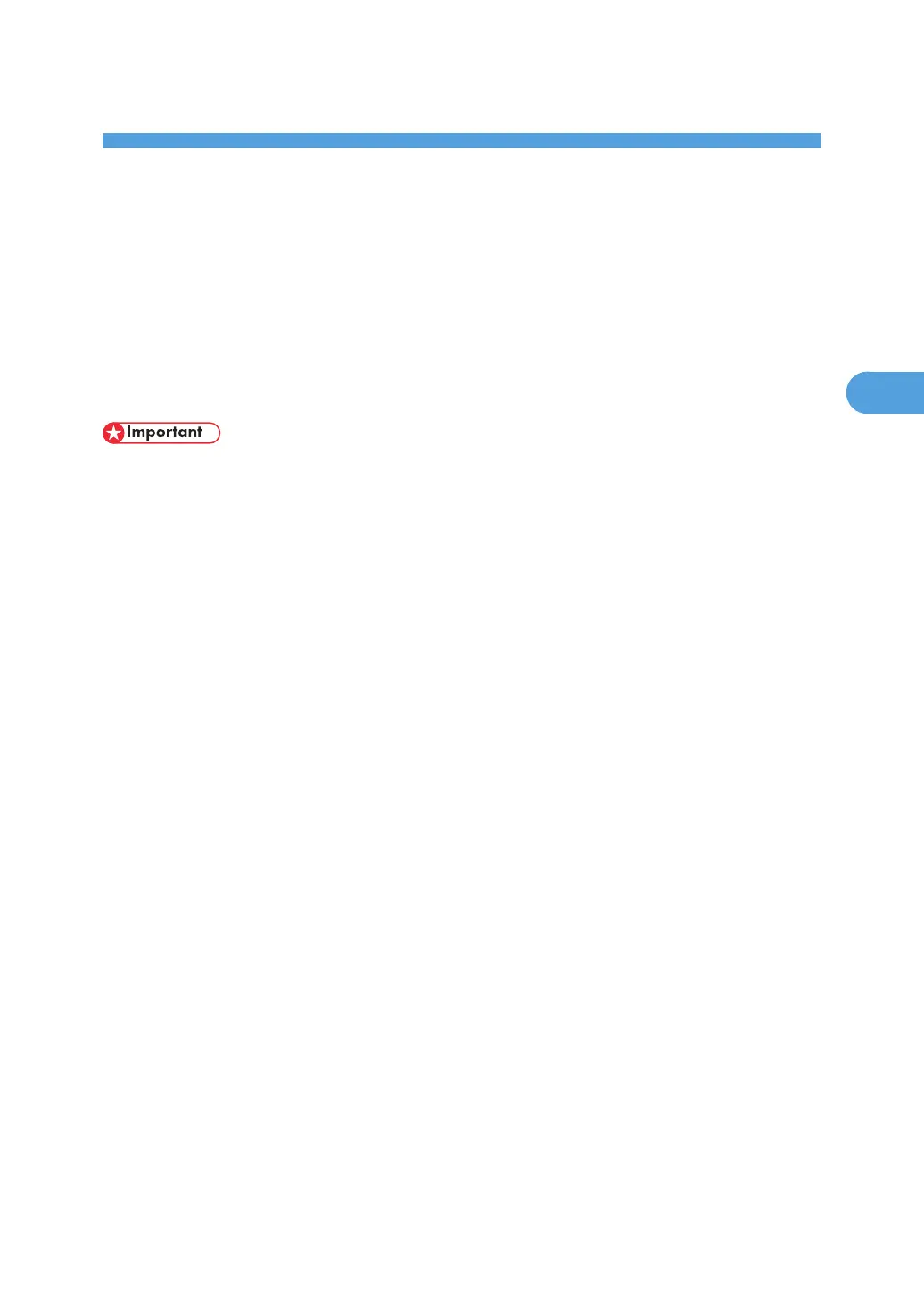3. Using a Printer Server
This chapter describes how to configure the machine as a network printer.
Preparing Printer Server
This section explains how to configure the machine as a Windows network printer. The machine is
configured to enabling network clients to use it. When the network printer is connected via
SmartDeviceMonitor for Client, you can set the printing notification function to notify clients of the results
of their print jobs.
• Under Windows XP Professional or Windows Server 2003/2003 R2, to change printer properties
in the [Printer] or [Printers and Faxes] window, you need Printer Management access authentication;
under Windows Vista or Windows Server 2008, Full Control access authentication. Log on to the file
server as an Administrator or member of the PowerUsers group.
1. Open the [Printers and Faxes] window from the [Start] menu.
The [Printers and Faxes] window appears.
2. Click the icon of the machine you want to use. On the [File] menu, click [Properties]. The
printer properties appear.
3. On the [Sharing] tab, click [Share this printer].
4. To share the machine with users using a different version of Windows, click [Additional
Drivers...].
If you have installed an alternative driver by selecting [Share As:] during the printer driver installation,
this step can be ignored.
5. Click [OK], and then close the printer properties.
105
