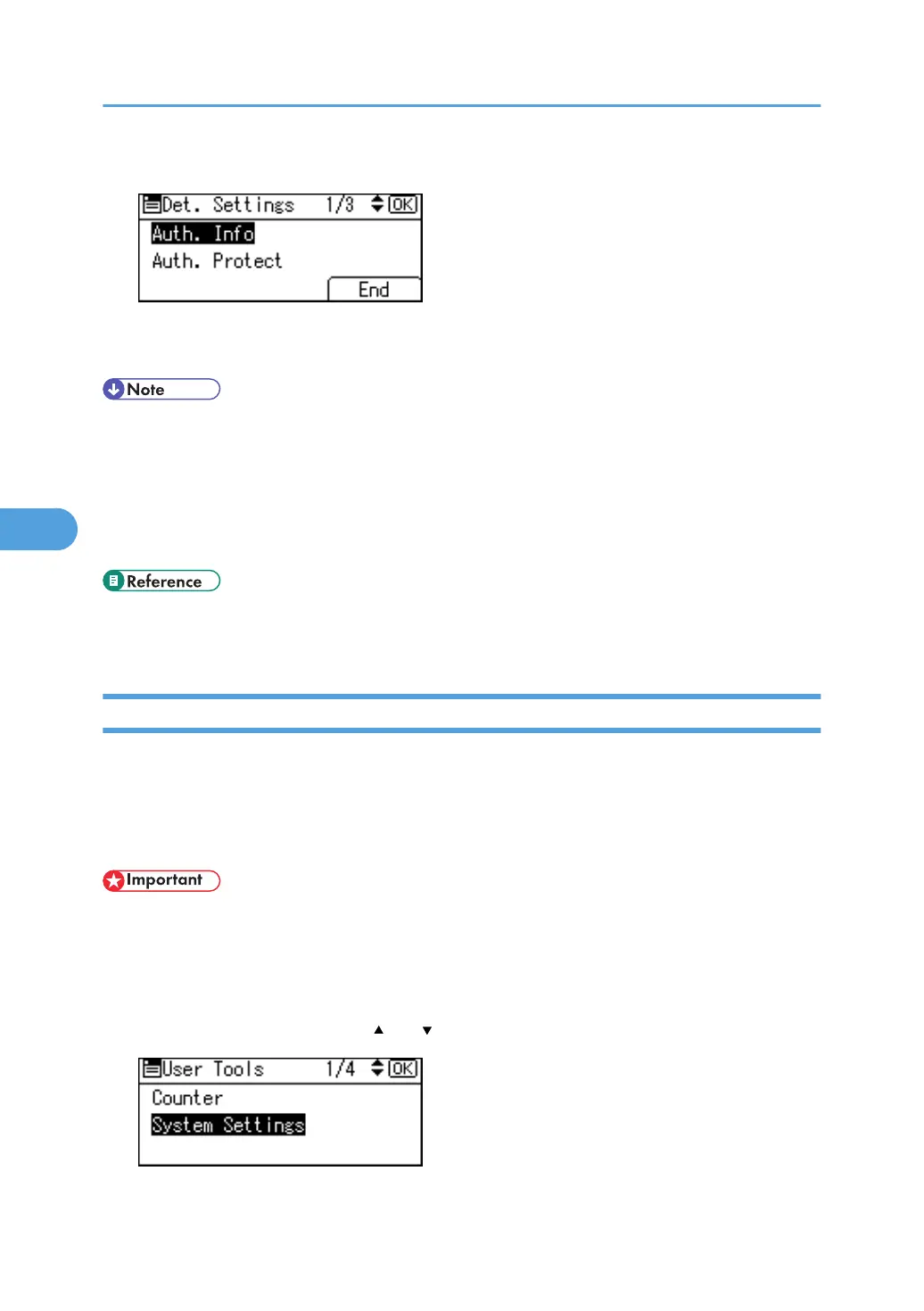18. Press [End].
19. Press the [OK] key.
20. Press the [User Tools/Counter] key.
• To register the name, see "Registering Names".
• You can enter up to 191 characters for the user name.
• When using POP before SMTP Authentication, you can enter up to 63 characters.
• You can enter up to 128 characters for the password.
• To change the SMTP Authentication settings, repeat step 3 to 18.
• p.36 "File Transfer"
• p.230 "Registering Names"
LDAP Authentication
This section describes how to register LDAP Authentication.
For each user registered in the Address Book, you can register a login user name and login password to
be used when accessing an LDAP server.
To use an LDAP server, you need to program it beforehand. For details, see "Programming the LDAP server".
• When [Do not Specify] is selected for LDAP Authentication, the User Name and Password that you
have specified in Program/Change LDAP Server of Administrator Tools settings applies. For details,
see "Programming the LDAP server".
1. Press the [User Tools/Counter] key.
2. Select [System Settings] using [ ] or [ ], and then press the [OK] key.
5. Registering Addresses and Users for Facsimile/Scanner Functions
344
