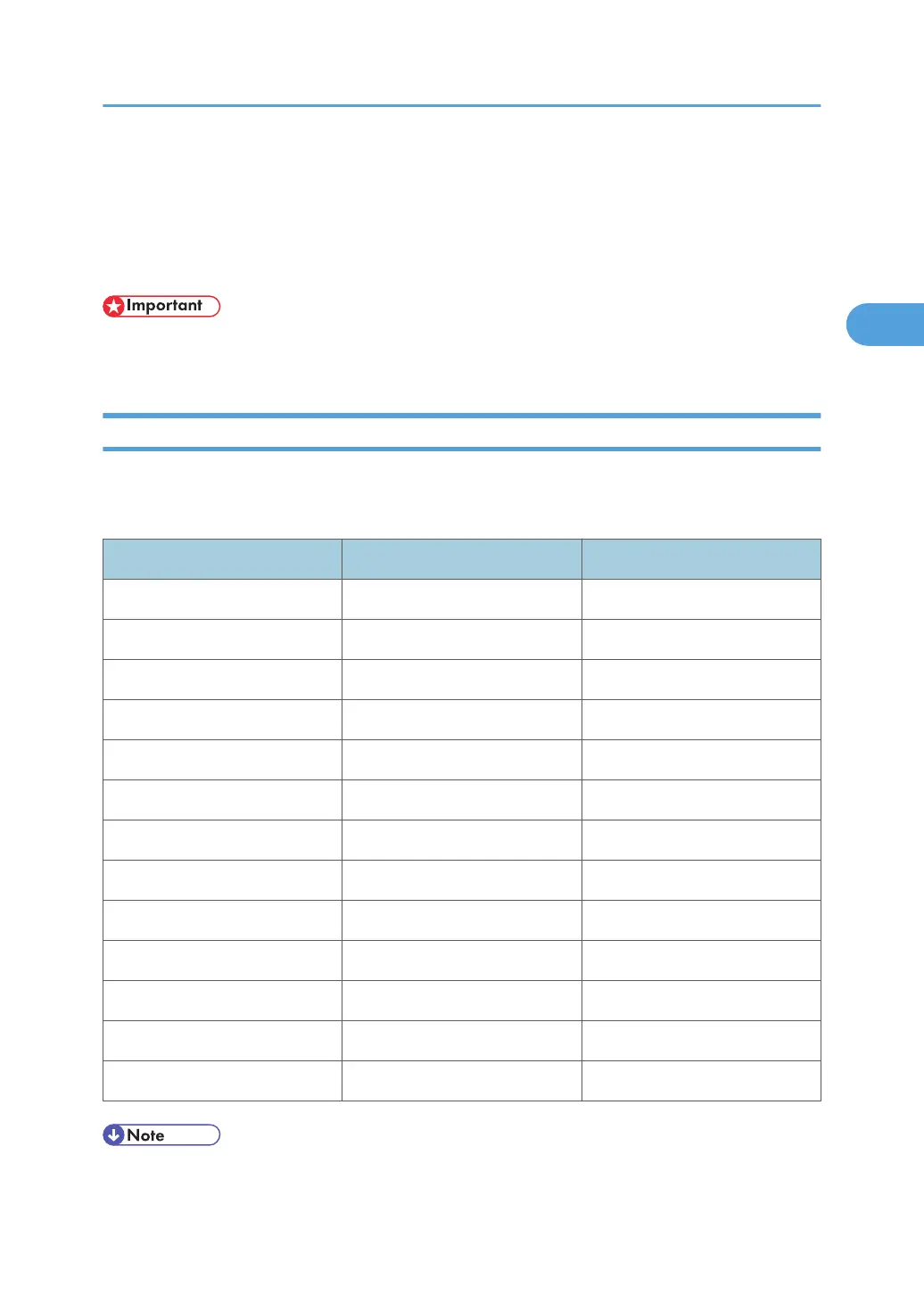Network Settings Required to Use Network
TWAIN Scanner
This section lists the network settings required for using the TWAIN Scanner under the network environment.
• These settings should be made by the system administrator, or with the advice of the system
administrator.
Ethernet
This section lists the settings required for using the network TWAIN Scanner with an Ethernet connection.
For details about how to specify the settings, see "Interface Settings".
Menu User Tool Setting Requirements
Interface Settings/Network Machine IPv4 Address Necessary
Interface Settings/Network DNS Configuration As required
Interface Settings/Network DDNS Configuration As required
Interface Settings/Network IPsec As required
Interface Settings/Network Domain Name As required
Interface Settings/Network WINS Configuration As required
Interface Settings/Network Effective Protocol Necessary
Interface Settings/Network Ethernet Speed As required
Interface Settings/Network IEEE802.1X Auth.(Ethernet) As required
Interface Settings/Network LAN Type Necessary
Interface Settings/Network Permit SNMPv3 Communictn. As required
Interface Settings/Network Permit SSL/TLS Comm. As required
Interface Settings/Network Host Name As required
• For the Effective Protocol setting, check that the protocol you want to use is set to [Active].
Network Settings Required to Use Network TWAIN Scanner
89
