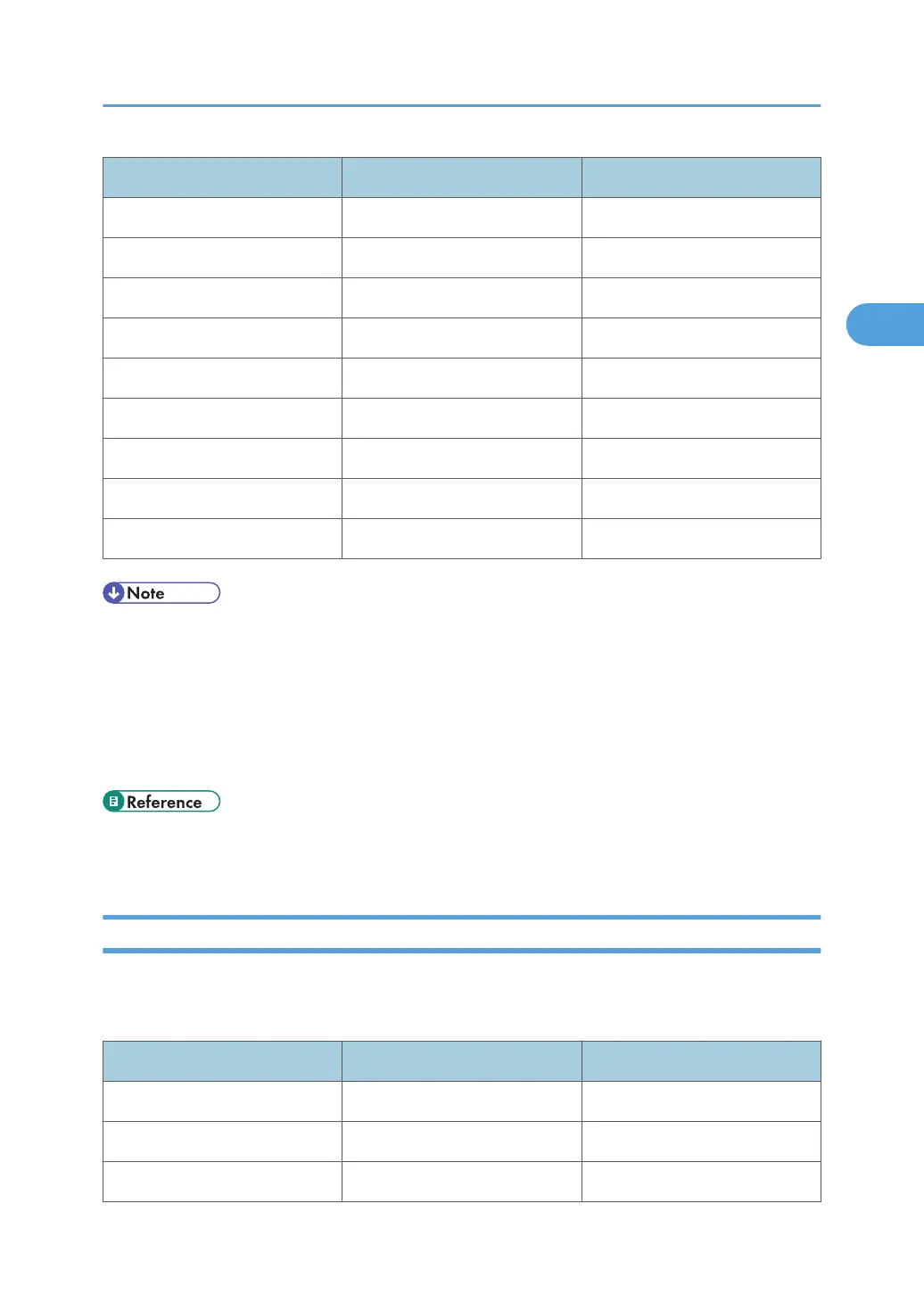Menu User Tool Setting Requirements
Interface Settings/Network Permit SSL/TLS Comm. As required
Interface Settings/Network Host Name As required
File Transfer SMTP Server Necessary
File Transfer SMTP Authentication As required
File Transfer POP before SMTP As required
File Transfer Reception Protocol As required
File Transfer POP3/IMAP4 Settings As required
File Transfer Admin. E-mail Address As required
File Transfer E-mail Communication Port As required
• For the Effective Protocol setting, check that the protocol you want to use is set to [Active].
• [LAN Type] is displayed when the wireless LAN interface board is installed. If both Ethernet and
wireless LAN are connected, the selected interface takes precedence.
• When POP before SMTP is set to [On], also make settings for Reception Protocol and POP3/IMAP4
Settings.
• When setting POP before SMTP to [On], check POP3 port number in E-mail Communication Port.
• p.28 "Interface Settings"
• p.36 "File Transfer"
Wireless LAN
This section lists the settings required for sending e-mail with an Wireless LAN connection.
For details about how to specify the settings, see "Interface Settings" and "File Transfer".
Menu User Tool Setting Requirements
Interface Settings/Network Machine IPv4 Address Necessary
Interface Settings/Network IPv4 Gateway Address Necessary
Interface Settings/Network Machine IPv6 Address As required
Network Settings Required to Use E-mail Function
77
