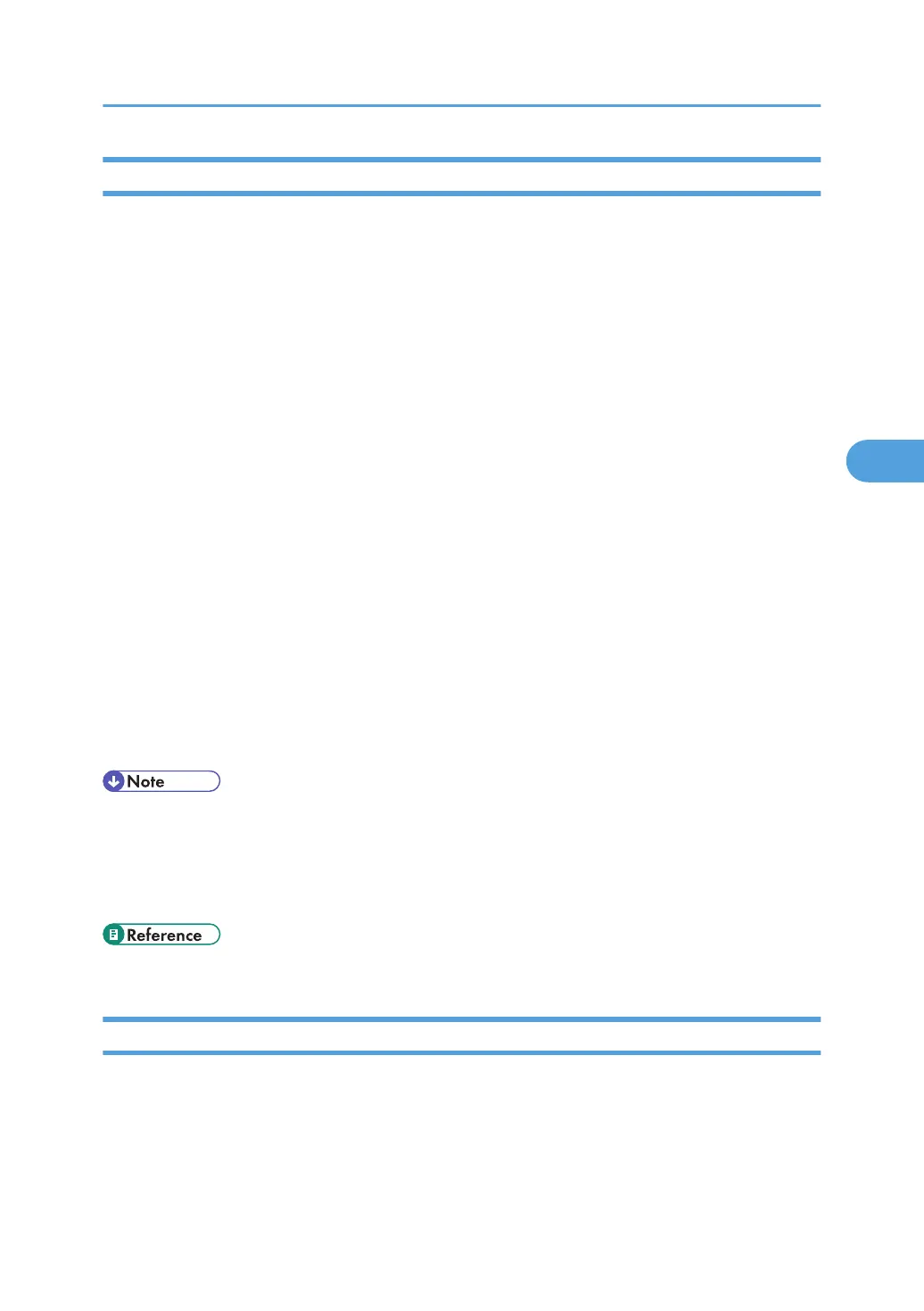Changing the Paper Type
Follow the procedure below to change the paper type.
1. Start SmartDeviceMonitor for Admin.
2. On the [Group] menu, point to [Search Device], and then click [IPv4], [IPX/SPX] or [IPv4
SNMPv3].
A list of machines using the selected protocol appears.
Select the protocol of the machine whose configuration you want to change.
If you are using IPv4 SNMPv3, enter the user authentication.
3. In the list, select a machine whose configuration you want to change.
4. On the [Tools] menu, point to [Device Settings], and then click [Paper].
A Web browser opens and the window for entering the login user name and password for the Web
Image Monitor administrator appears.
5. Enter the login user name and password, and then click [Login].
For details about the login user name and password, consult your network administrator.
The [Paper] page appears.
Select a paper type in the [Paper Type] list for each tray. Enter required setting items.
6. Click [Logout].
7. Quit Web Image Monitor.
8. Quit SmartDeviceMonitor for Admin.
• For details about login user names and passwords, see Security Reference, which is the administrator's
manual.
• For details about Web Image Monitor, see “Using Web Image Monitor”.
• For details about setting items, see Help in the General Settings on Configuration page.
• p.117 "Using Web Image Monitor"
Managing User Information
Follow the procedure below to manage the user's information using SmartDeviceMonitor for Admin.
Prints jobs can be managed and functions restricted by user codes.
Using SmartDeviceMonitor for Admin
135
