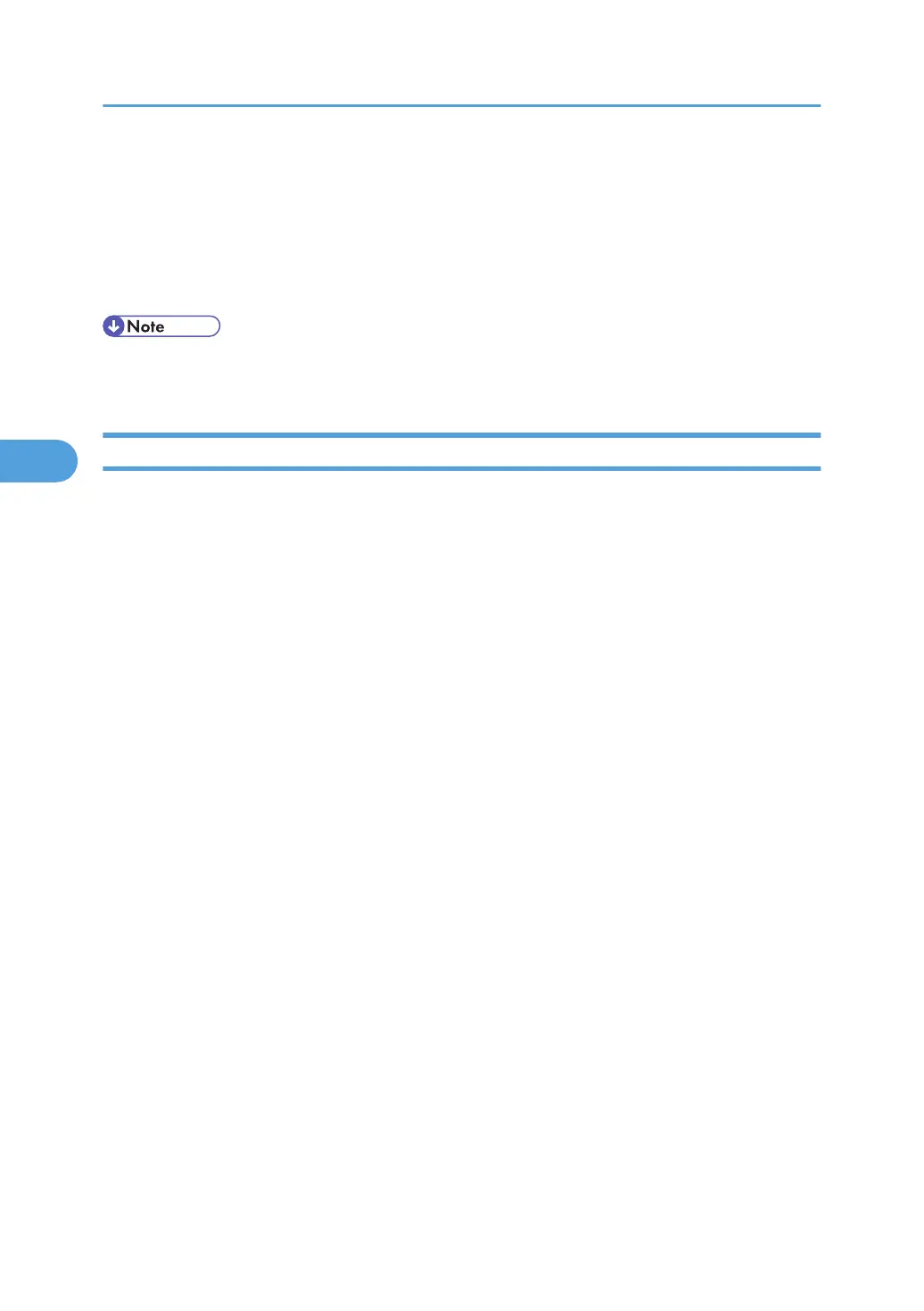• E-mail Notification User Name: Enter the administrator's user name as the mail originator name.
• E-mail Notification Password: Enter the password of the mail notification user.
4. Click [OK].
5. Click [Logout].
6. Quit Web Image Monitor.
• The user name and e-mail address that is already registered as e-mail destination cannot be specified
as the recipient of e-mail notification.
Mail Authentication
You can configure mail authentication to prevent illegal use of the mail server.
SMTP Authentication
Specify SMTP authentication.
When mail is sent to the SMTP server, authentication is performed using the SMTP AUTH protocol by
prompting the mail originator to enter the user name and password. This prevents illegal use of the
SMTP server.
1. Log on to Web Image Monitor in administrator mode.
2. Click [Configuration] in the menu area, and then click [E-mail] on the [Device Settings] area.
3. Make the following settings in SMTP column:
• SMTP Server Name: Enter the IP address or host name of the SMTP server
• SMTP Port No.: Enter the port number used when sending e-mail to the SMTP server.
• SMTP Authentication: Enable or disable SMTP authentication.
• SMTP Auth. E-mail Address: Enter the e-mail address.
• SMTP Auth. User Name: Enter the SMTP account name.
• SMTP Auth. Password: To set or change the password for SMTP AUTH.
• SMTP Auth. Encryption: Select whether to encrypt the password or not.
Encryption-Auto Select: If the authentication method is PLAIN, LOGIN, CRAM-MD5, or
DIGEST-MD5.
Encryption-Active: If the authentication method is CRAM-MD5 or DIGEST-MD5.
Encryption-Inactive: If the authentication method is PLAIN or LOGIN.
4. Click [OK]
5. Click [Logout].
6. Quit Web Image Monitor.
4. Monitoring and Configuring the Printer
152
