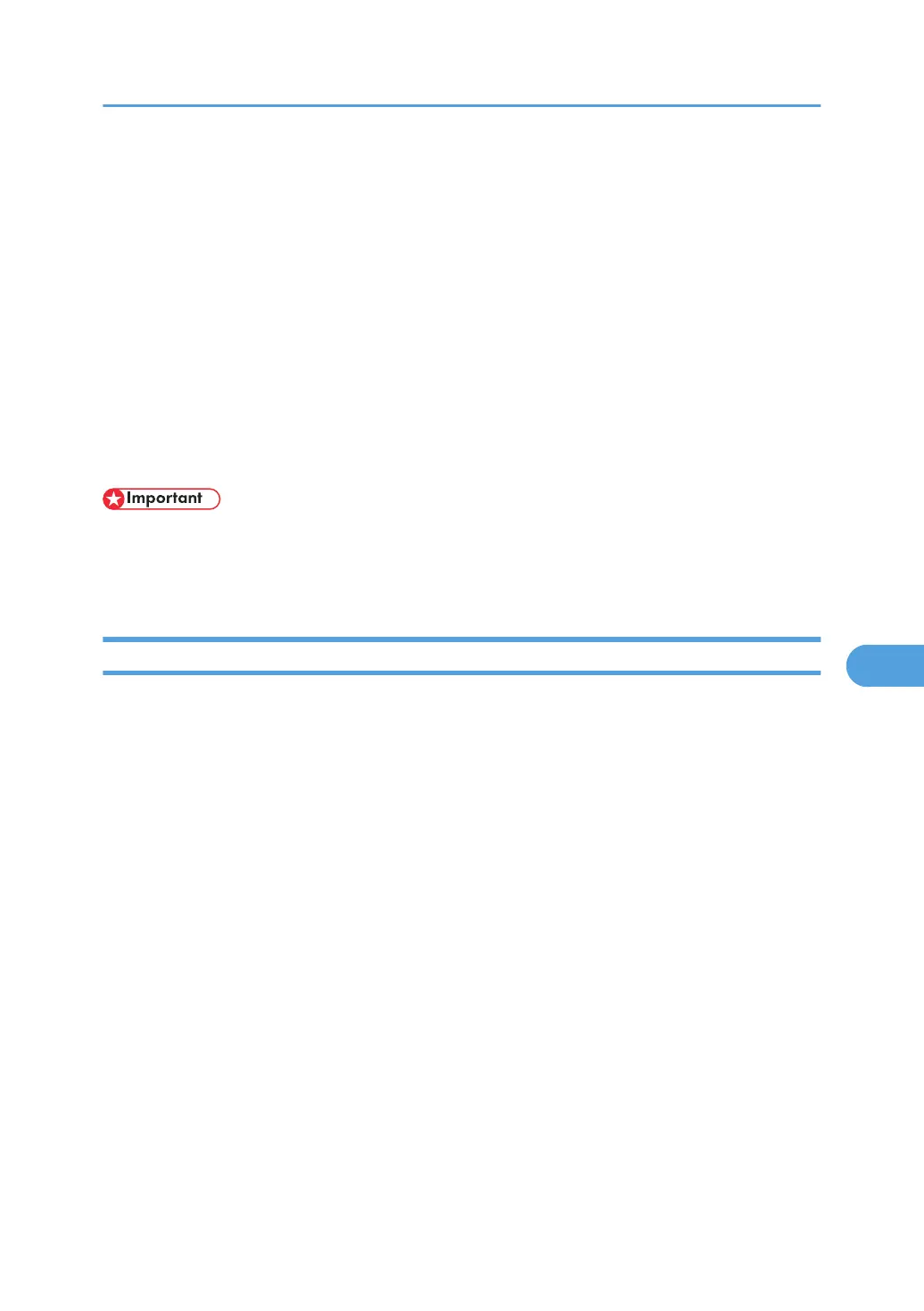Configuring IEEE 802.1X
IEEE 802.1X can be configured using Web Image Monitor's administrator mode. You can select four types
of EAP authentication method: EAP-TLS, LEAP, EAP-TTLS and PEAP. Note that each EAP authentication
method has different configuration settings and authentication procedures.
Types and requirements of certificates are as follows:
If a certificate is required, configure all settings after installing the certificate.
EAP Types Requiring a “Site Certificate”
EAP-TLS, EAP-TTLS, PEAP (Necessary except LEAP)
EAP Types Requiring a “Site Certificate” and a “Device Certificate”
EAP-TLS, PEAP (Phase 2 is for TLS only)
• To set IEEE 802.1X, you must enable SSL. For details about setting SSL configuration, see “Protection
Using Encryption”, Security Reference.
• To set IEEE 802.1X, you must use Web Image Monitor.
Installing a Site Certificate
1. Access the authentication server and obtain the CA certificate.
Methods of obtaining certificates differ according to the operating system you are using.
2. Log on to Web Image Monitor in the administrator mode.
3. Click [Configuration].
4. [Site Certificate] in the “Security” area.
5. Click [Browse] on the “Site Certificate to Import” window, and then select the CA certificate
you obtained.
6. Click [Import].
7. Check that the imported certificate's [Status] shows “Trustworthy”.
If [Site Certificate Check] shows [Active], and the [Status] of the certificate shows [Untrustworthy],
communication might not be possible.
8. Click [OK].
9. Click [Logout].
10. Quit the Web Image Monitor.
Configuring IEEE 802.1X
373
