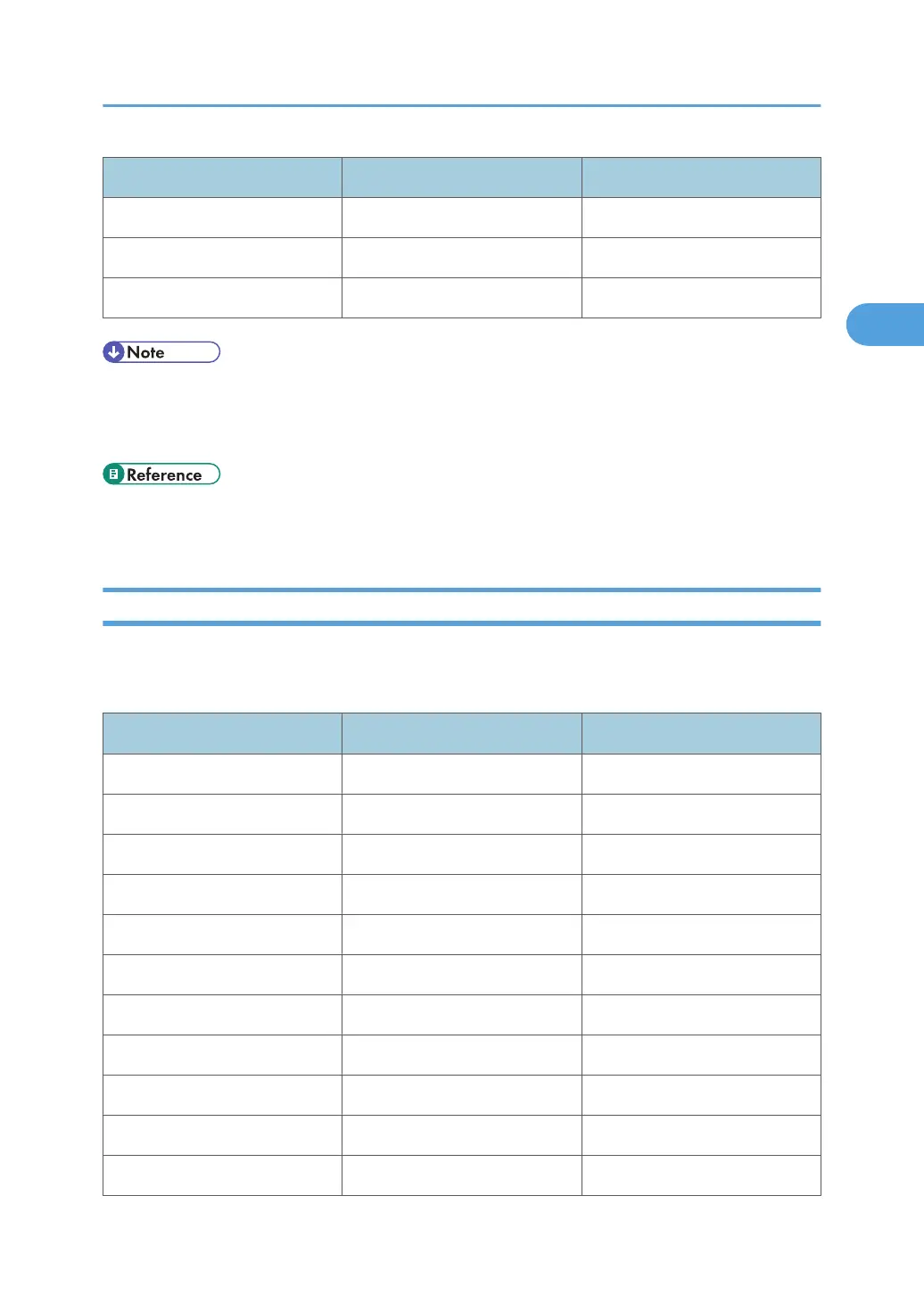Menu User Tool Setting Requirements
Interface Settings/Network Permit SSL/TLS Comm. As required
Interface Settings/Network Host Name As required
File Transfer Default User Name/PW(Send) As required
• For the Effective Protocol setting, check that the protocol you want to use is set to [Active].
• [LAN Type] is displayed when the wireless LAN interface board is installed. If both Ethernet and
wireless LAN are connected, the selected interface takes precedence.
• p.28 "Interface Settings"
• p.36 "File Transfer"
Wireless LAN
This section lists the settings required for sending files with an Wireless LAN connection.
For details about how to specify the settings, see "Interface Settings" and "File Transfer".
Menu User Tool Setting Requirements
Interface Settings/Network Machine IPv4 Address Necessary
Interface Settings/Network IPv4 Gateway Address Necessary
Interface Settings/Network Machine IPv6 Address As required
Interface Settings/Network IPv6 Gateway Address As required
Interface Settings/Network IPv6 Stateless Setting As required
Interface Settings/Network DNS Configuration As required
Interface Settings/Network DDNS Configuration As required
Interface Settings/Network IPsec As required
Interface Settings/Network Domain Name As required
Interface Settings/Network WINS Configuration As required
Interface Settings/Network Effective Protocol Necessary
Network Settings Required to Use Scan to Folder Function
81
