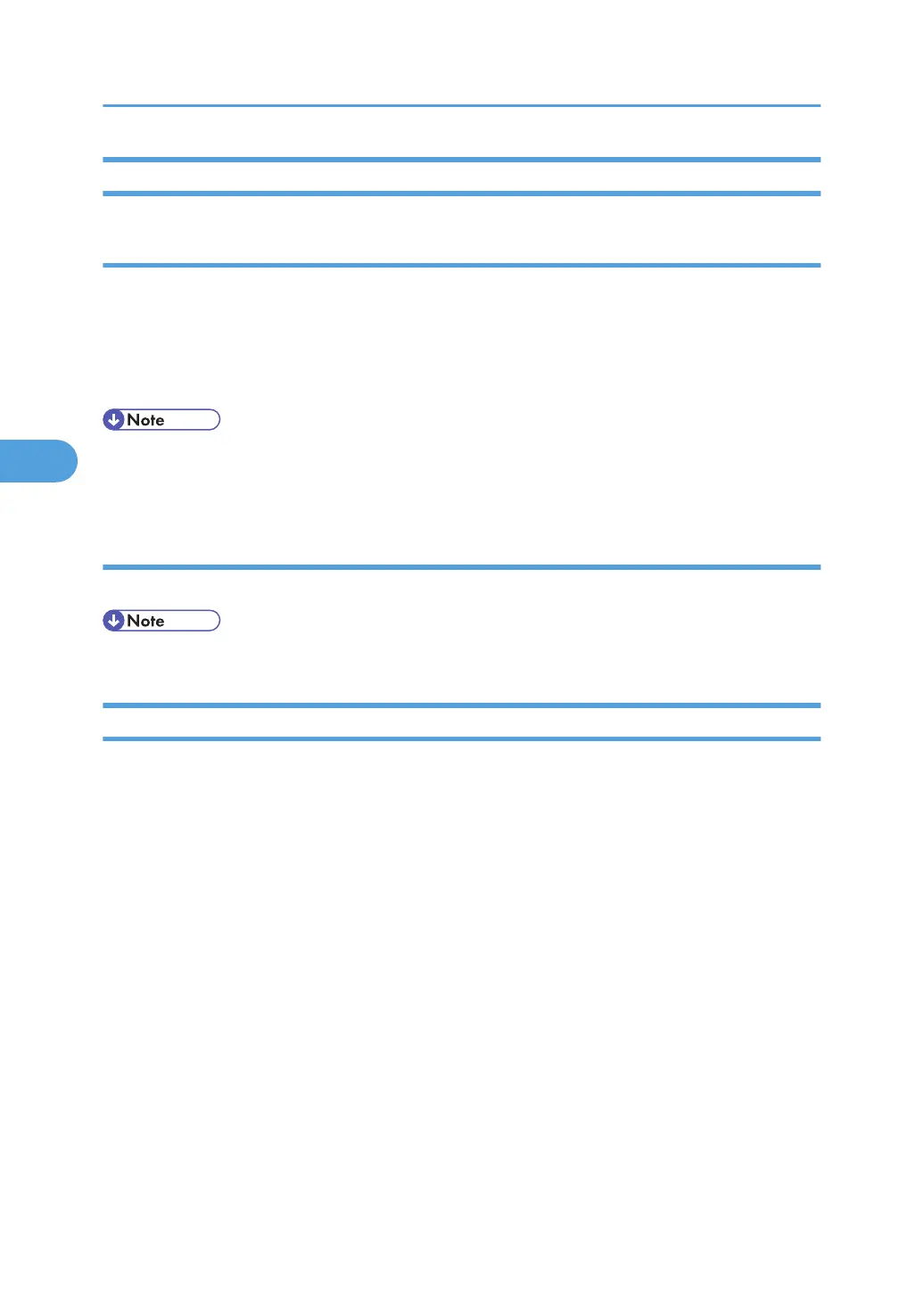When User Authentication is Set
Login (using Web Image Monitor)
Follow the procedure below to log on when user authentication is set.
1. Click [Login].
2. Enter a login user name and password, and then click [Login].
For details about the login user name and password, consult your network administrator.
• For user code authentication, enter a user code in [Login User Name], and then click [Login].
• The procedure may differ depending on the Web browser used.
Log out (using Web Image Monitor)
Click [Logout] to log off.
• When you log on and made the setting, always click [Logout].
About Menu and Mode
There are two modes available with Web Image Monitor: guest mode and administrator mode.
Displayed Items may differ depending on the machine type.
Guest Mode
In the guest mode, machine status, settings, and print job status can be viewed, but the machine settings
cannot be changed.
4. Monitoring and Configuring the Printer
120
