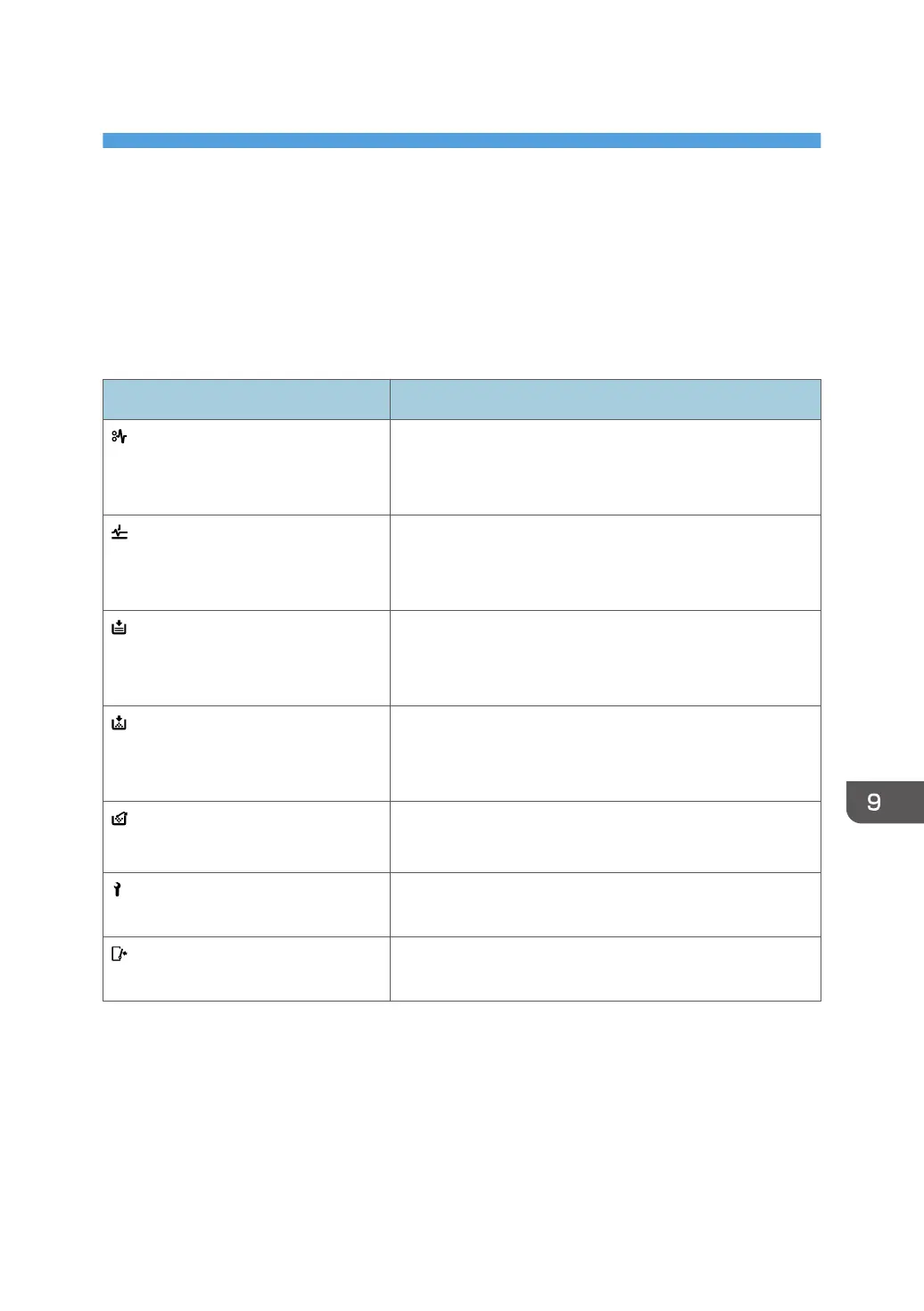9. Troubleshooting
This chapter describes basic troubleshooting procedures.
When a Status Icon Is Displayed
This section describes the status icons displayed when the machine requires the user to remove misfed
paper, to add paper, or to perform other procedures.
Status Icon Status
: Paper Misfeed icon Appears when a paper misfeed occurs.
For details about removing jammed paper, see "Removing
Jammed Paper", Troubleshooting.
: Original Misfeed icon Appears when an original misfeed occurs.
For details about removing jammed paper, see "Removing
Jammed Paper", Troubleshooting.
: Load Paper icon Appears when paper runs out.
For details about loading paper, see "Loading Paper",
Paper Specifications and Adding Paper.
: Add Toner icon Appears when toner runs out.
For details about adding toner, see "Adding Toner",
Maintenance and Specifications.
: Waste Toner Full icon Appears when the waste toner bottle is full.
Contact your service representative.
: Service Call icon Appears when the machine is malfunctioning or requires
maintenance.
: Open Cover icon Appears when one or more covers of the machine are
open.
129