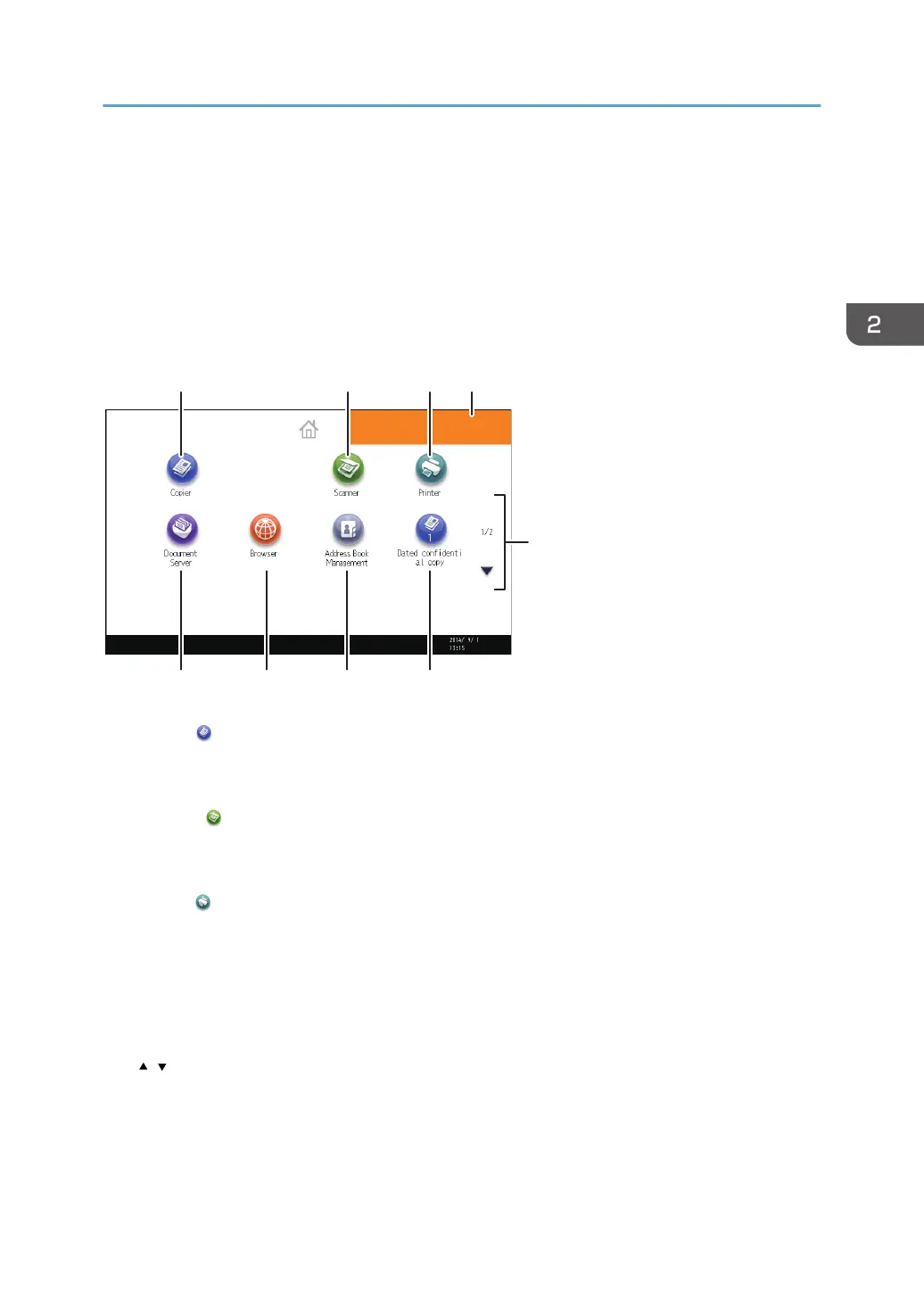How to Use the [Home] Screen
The icons of each function are displayed on the [Home] screen.
You can add shortcuts to frequently used programs or Web pages to the [Home] screen. The icons of
added shortcuts appear on the [Home] screen. The programs or Web pages can be recalled easily by
pressing the shortcut icons.
To display the [Home] screen, press the [Home] key.
1. [Copier]
Press to make copies.
For details about how to use the copy function, see Copy/ Document Server.
2. [Scanner]
Press to scan originals and save images as files.
For details about how to use the scanner function, see Scan.
3. [Printer]
Press to make settings for using the machine as a printer.
For details about how to make settings for the printer function, see Print.
4. Home screen image
You can display an image on the [Home] screen, such as a corporate logo. To change the image, see
"Displaying an Image on the [Home] Screen", Convenient Functions.
5. /
Press to switch pages when the icons are not displayed on 1 page.
6. Shortcut icon
You can add shortcuts to programs or Web pages to the [Home] screen. For details about how to register
shortcuts, see page 30 "Adding Icons to the [Home] Screen". The program number appears on the bottom
How to Use the [Home] Screen
29