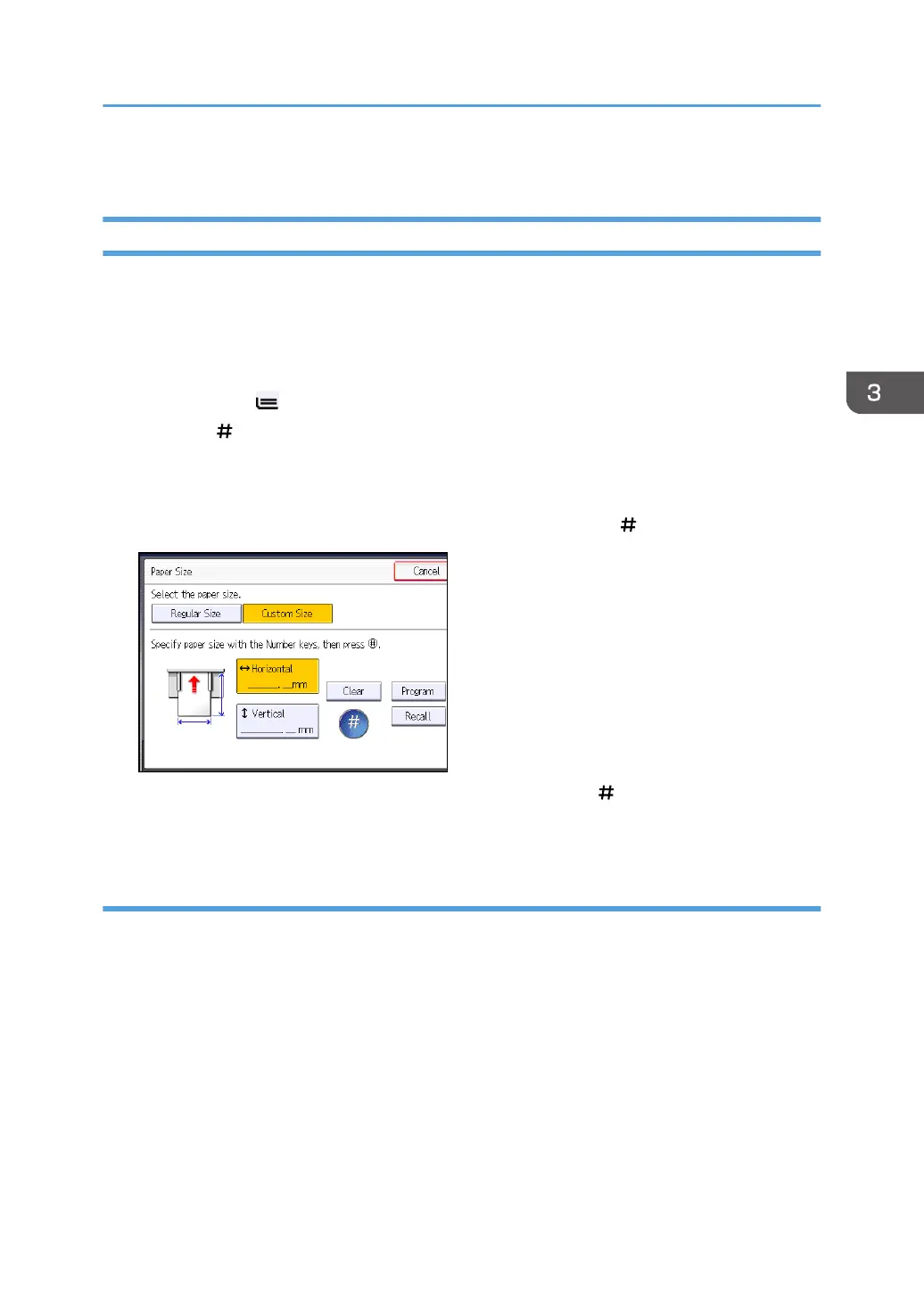5. Press [OK] twice.
Copying onto Custom Size Paper from the Bypass Tray
Paper that has a horizontal length of 210.0–914.4 mm (8.3–36.0 inches) and a vertical length of
182.0–2000.0 mm (7.2–78.7 inches) can be fed in from the bypass tray. Note however that the
limitation on the horizontal and vertical length range will vary depending on which options are installed.
1. Load the paper face up in the bypass tray.
The bypass tray (
) is automatically selected.
2. Press the [ ] key.
3. Press [Paper Size].
4. Press [Custom Size].
5. Enter the horizontal size with the number keys, and then press [ ].
6. Enter the vertical size with the number keys, and then press [ ].
7. Press [OK] twice.
Registering a custom size
You can register one custom paper size. This allows you to recall the settings quickly, which is
convenient if you often use a certain type of paper that the machine does not detect automatically.
Copying from the Bypass Tray
65