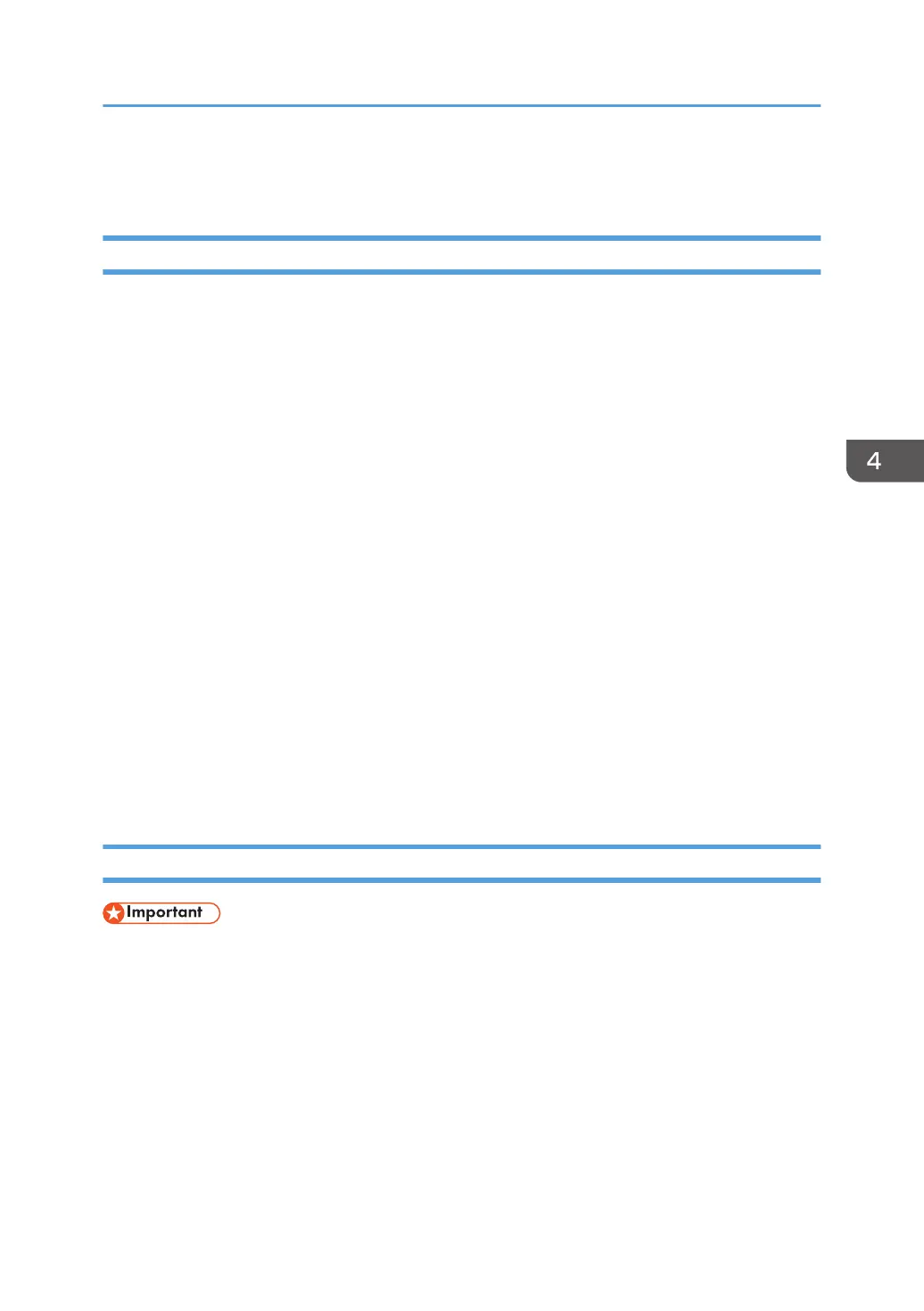Stored Print
Sending a Stored Print file
1. Click the WordPad menu button in the upper left corner of the window, and then click
[Print].
2. In the "Select Printer" list, select the printer you want to use.
3. Click [Preferences].
4. In the "Job Type:" list, select the print method to be used for Stored Print files.
You can select two methods of Stored Print:
• Stored Print
Stores the file in the machine and prints it later using the control panel.
• Store and Print
Prints the file at once and also stores the file in the machine.
5. Click [Details...].
6. Enter a User ID in the "Enter User ID:" box.
You can optionally set a file name and a password of a Stored Print file.
7. Click [OK].
8. Change any other print settings if necessary.
9. Click [OK].
10. Start printing from the application's [Print] dialog box.
Printing a Stored Print file using the control panel
• The Stored Print files are not deleted even after the printing has been completed. For the procedure
to delete the documents, see "Deleting Stored Print files", Print.
Stored Print
79