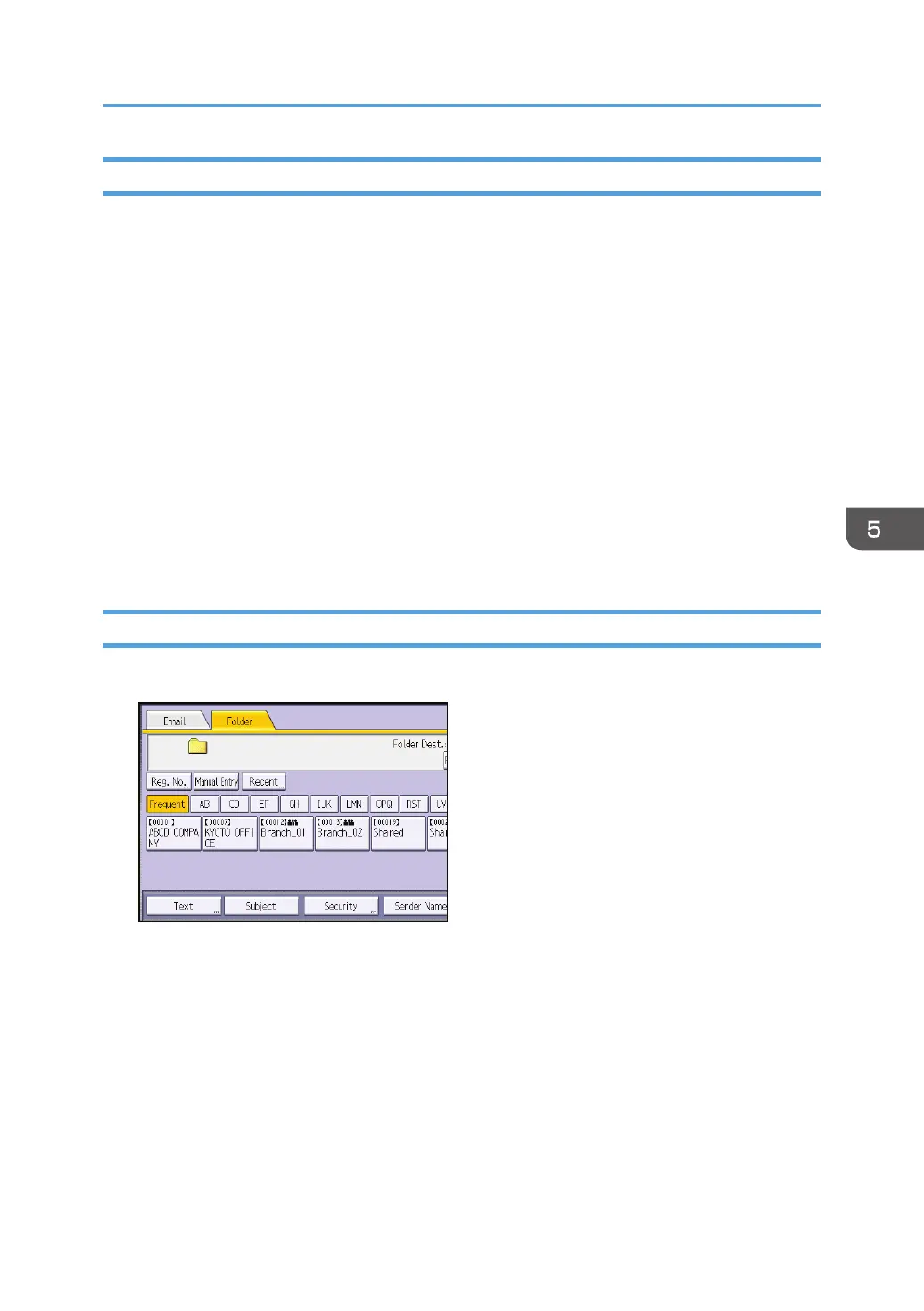Deleting an SMB Registered Folder
1. Press the [Home] key on the top left of the control panel, and press the [Address Book
Management] icon on the [Home] screen.
2. Check that [Program / Change] is selected.
3. Select the name whose folder you want to delete.
Press the name key, or enter the registered number using the number keys.
You can search by the registered name, user code, folder name, or e-mail address.
4. Press [Folder].
5. Press the protocol which is not currently selected.
A confirmation message appears.
6. Press [Yes].
7. Press [OK].
8. Press the [User Tools/Counter] key.
Entering the Path to the Destination Manually
1. Press [Manual Entry].
2. Press [SMB].
3. Press [Manual Entry] on the right side of the path field.
4. Enter the path for the folder.
In the following example path, the shared folder name is "user" and the computer name is
"desk01":
\\desk01\user
5. Press [OK].
6. Depending on the destination setting, enter the user name for logging in to the computer.
Press [Manual Entry] to the right of the user name field to display the soft keyboard.
Basic Procedure When Using Scan to Folder
89