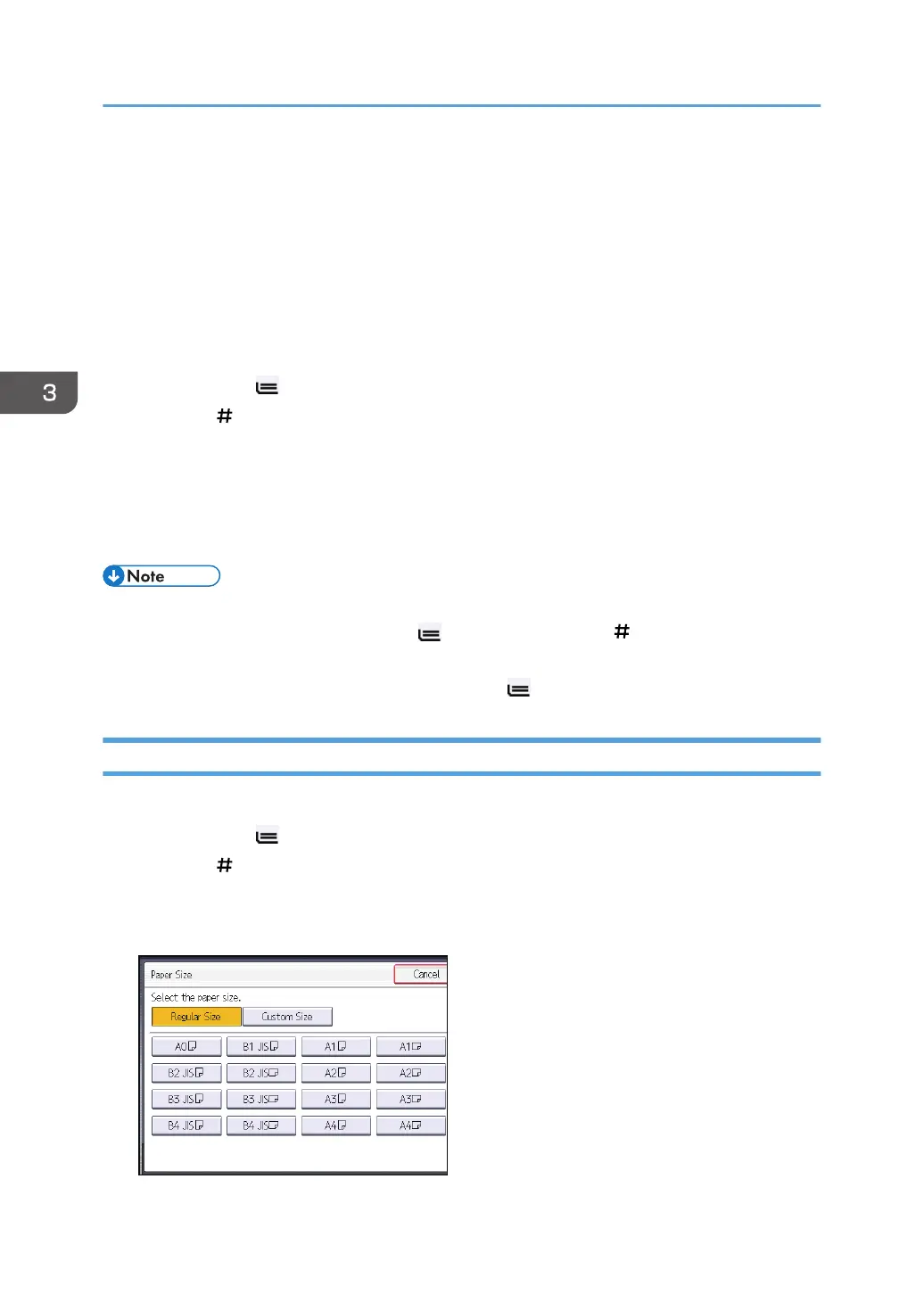Copying from the Bypass Tray
Use the bypass tray to copy onto paper sizes that cannot be loaded on the paper roll trays.
About how to load paper in the bypass tray, see Paper Specifications and Adding Paper for details.
Paper that has a vertical length of 210 - 914.4 mm (8.3 - 36.0 inches) and a horizontal length of 182 -
2000 mm (7.2 - 78.7 inches) can be copied from the bypass tray.
1. Load the paper face up in the bypass tray.
The bypass tray ( ) is automatically selected.
2. Press the [ ] key.
3. Press [Paper Size].
4. Specify the size of the paper, and the press [OK].
5. Press [Paper Type].
6. Specify the type of the paper as necessary, and then press [OK] twice.
• If you specify [Display Automatically] for [Paper Settings Screen for Bypass], you can display the
[Bypass Tray Paper] screen by pressing [ ] instead of pressing the [ ] key. For details, see
"General Features", Copier / Document Server Features.
• If the bypass tray is not automatically selected, press [ ].
Copying onto Regular Size Paper from the Bypass Tray
1. Load the paper face up in the bypass tray.
The bypass tray ( ) is automatically selected.
2. Press the [ ] key.
3. Press [Paper Size].
4. Select the paper size.
3. Copy
64