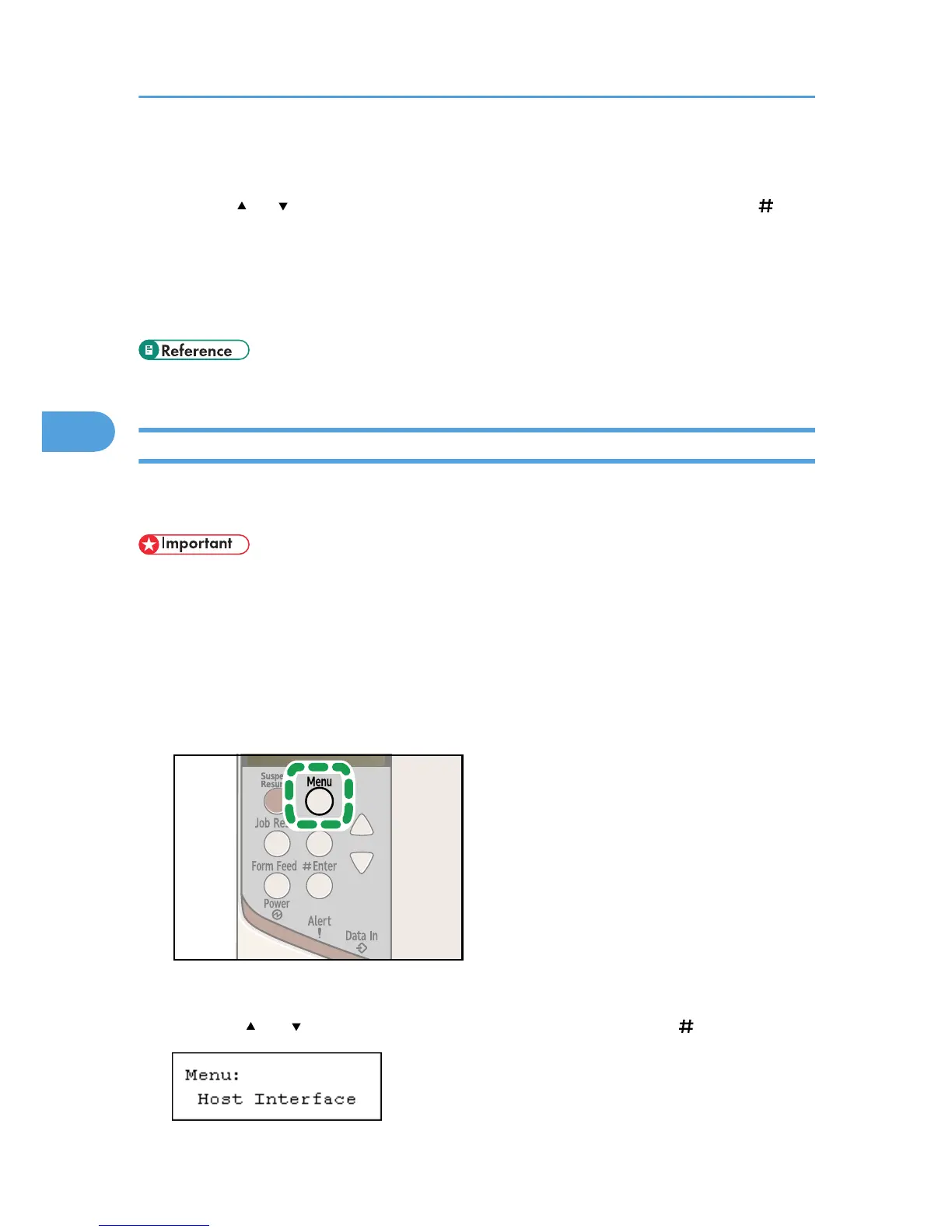11. If you are using the printer on an IPv4 network, specify the subnet mask and gateway
address in the same way as you assigned the IPv4 address.
Press the [ ] or [ ] key to select [Subnet Mask] or [Gateway Address], and then press the [ Enter]
key.
12. Press the [Menu] key.
The initial screen appears.
13. Print a configuration page to confirm the settings made.
• "Printing the Test Page", Quick Installation Guide.
Receiving an IP Address Automatically (DHCP)
Follow this procedure to set the printer to receive an IP address automatically using DHCP. The DHCP
feature is active by default, so this procedure is only required if you have changed the default settings.
• When [DHCP] is selected, you cannot configure settings for the following items:
• IPv4 Address
• Subnet Mask
• Gateway Address
• Consult your network administrator for information about making network settings.
1. Press the [Menu] key.
The [Menu] screen appears.
2. Press the [ ] or [ ] key to display [Host Interface], and then press the [ Enter] key.
4. Configuration
64
