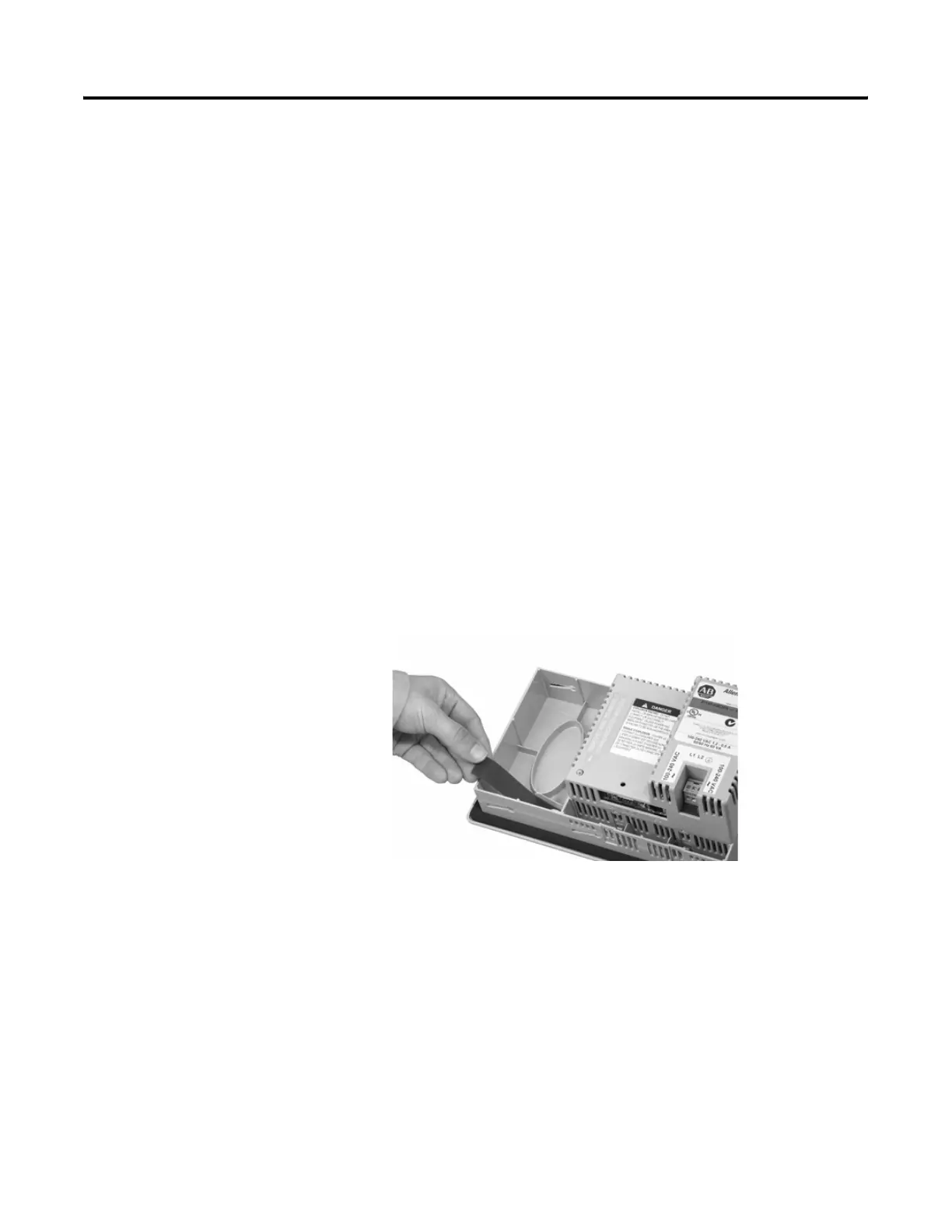Publication 2711P-UM001D-EN-P - September 2005
5-20 Install and Replace Components
Replace the Keypad Legend
Inserts
This section shows how to replace the legend inserts in the keypad
terminals. The legend strips are available as separate catalog numbers
for each keypad terminal, except for the PanelView Plus 400 terminals
which does not support replaceable legend strips. One side of the
legend strips have the default key legends and the other side is blank
for creating custom legends.
Replace the Keypad Legend Inserts on the 600 Terminals
The legend inserts for function keys F1 - F10 are accessible from the
back on the unit and can be replaced with the terminal mounted in
the enclosure.
To replace the F1 - F10 function key legends:
1. From the rear of the unit, pull the legend strips out from the
slots on the lower side of the terminal.
2. Slide the new insert into the same slot until only the end tab is
visible.
600 Terminals
