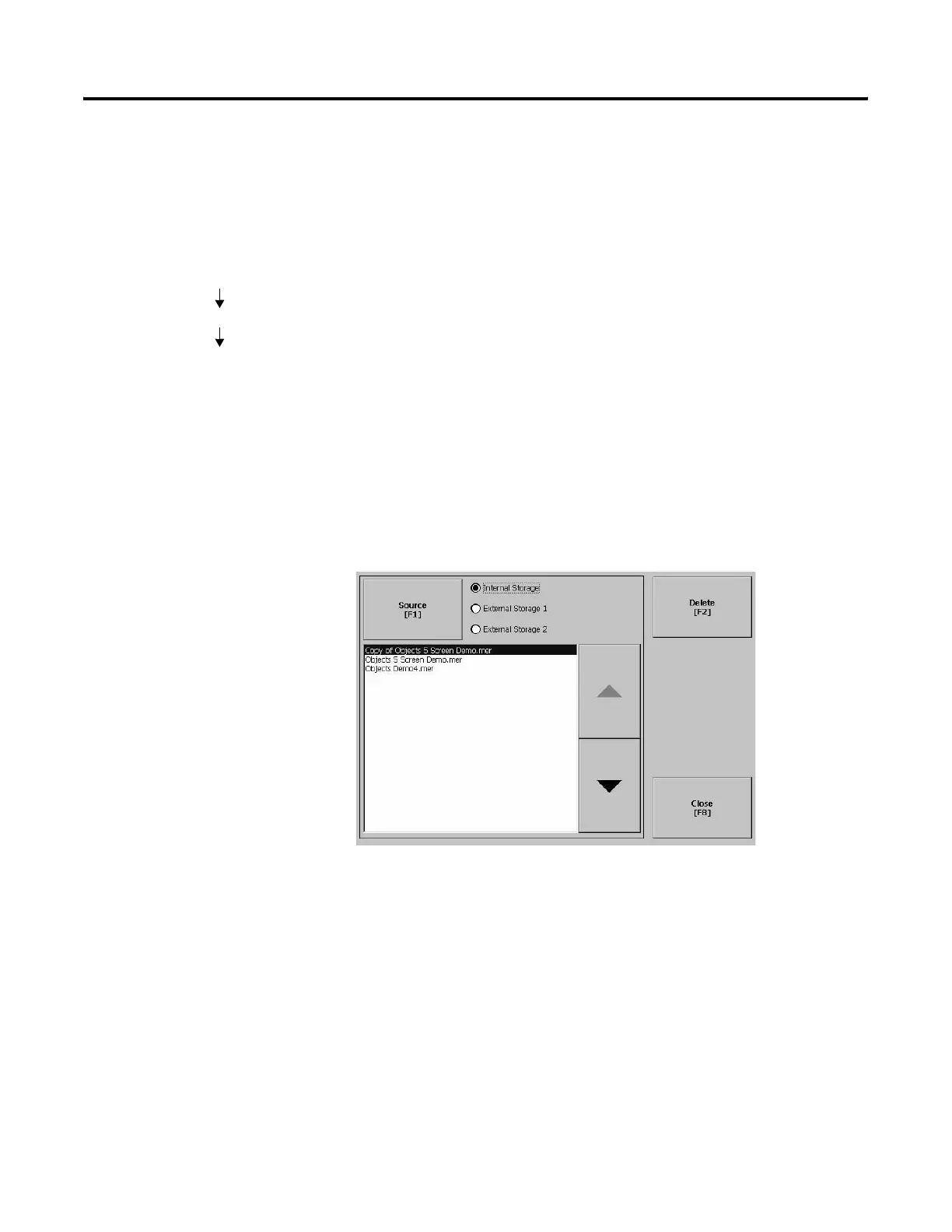Publication 2711P-UM001D-EN-P - September 2005
Configuration Mode 4-17
File Management
The File Management screen lets you access screens to:
• Delete Files
• Copy Files
Delete Files
From the Delete Files screen you can select options to:
• Delete Applications - deletes an .MER application file from a
storage location.
• Delete Fonts - deletes a font file from a storage location.
• Delete Log Files - deletes any data log files, alarm history files
and alarm status files in the System Default location on the
terminal.
Delete Application or Font Files
The process for deleting an application file or a font file is the same.
1. Select the Source button to select the storage location of the
application or font file that you want to delete.
• Internal Storage - the Internal Compact Flash in the terminal
• External Storage 1 - the External Compact Flash card loaded in
the card slot of the terminal
• External Storage 2 - for future use
2. Select a file from the list.
3. Select the Delete button.
4. You will be asked if you want to delete the selected application
or font file from the storage location. Select Yes or No.
Terminal Settings
File Management
Delete Files
