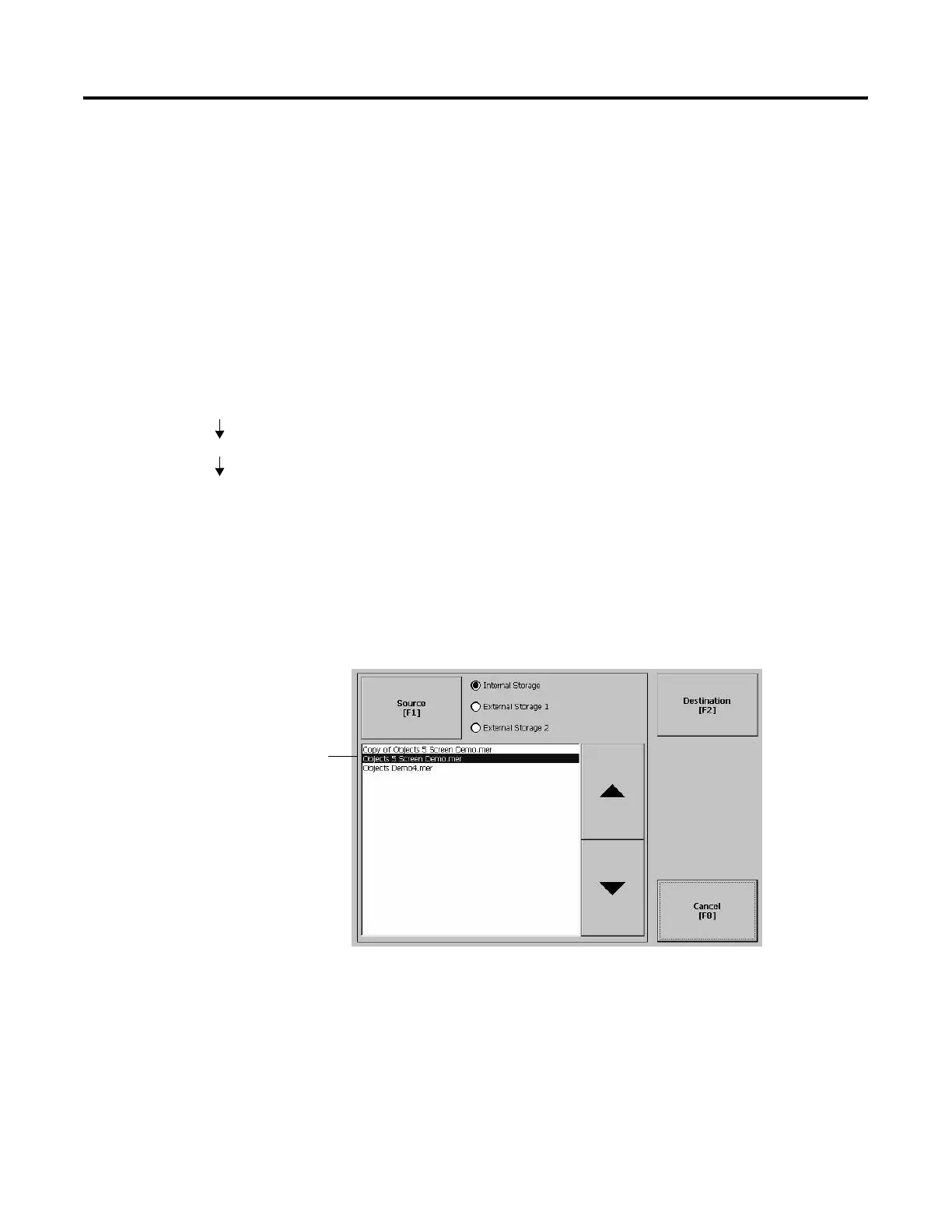Publication 2711P-UM001D-EN-P - September 2005
4-18 Configuration Mode
Delete Log Files
Select this option to delete any data log files, alarm history files and
alarm status files in the System Default location on the terminal. You
will be asked to confirm the operation.
Do you want to delete all of the RSView ME Station Log Files?
Select Yes or No. Any log files not located in the System Default
location will not be deleted.
Copy Files
From the Copy Files screen, you can select options to:
• Copy Applications - copies an .MER application file from one
storage location to another.
• Copy Fonts - copies a font file from one storage location to
another.
Copy Applications or Fonts
The process for copying an application file or a font file is the same.
1. Select the Source button to select the location of the application
or font file that you want to copy.
• Internal Storage - the Internal Compact Flash in the terminal
• External Storage 1 - the External Compact Flash card loaded in
the card slot of the terminal
• External Storage 2 - for future use
Terminal Settings
File Management
Copy Files
List of files stored
in Compact Flash
of terminal.
