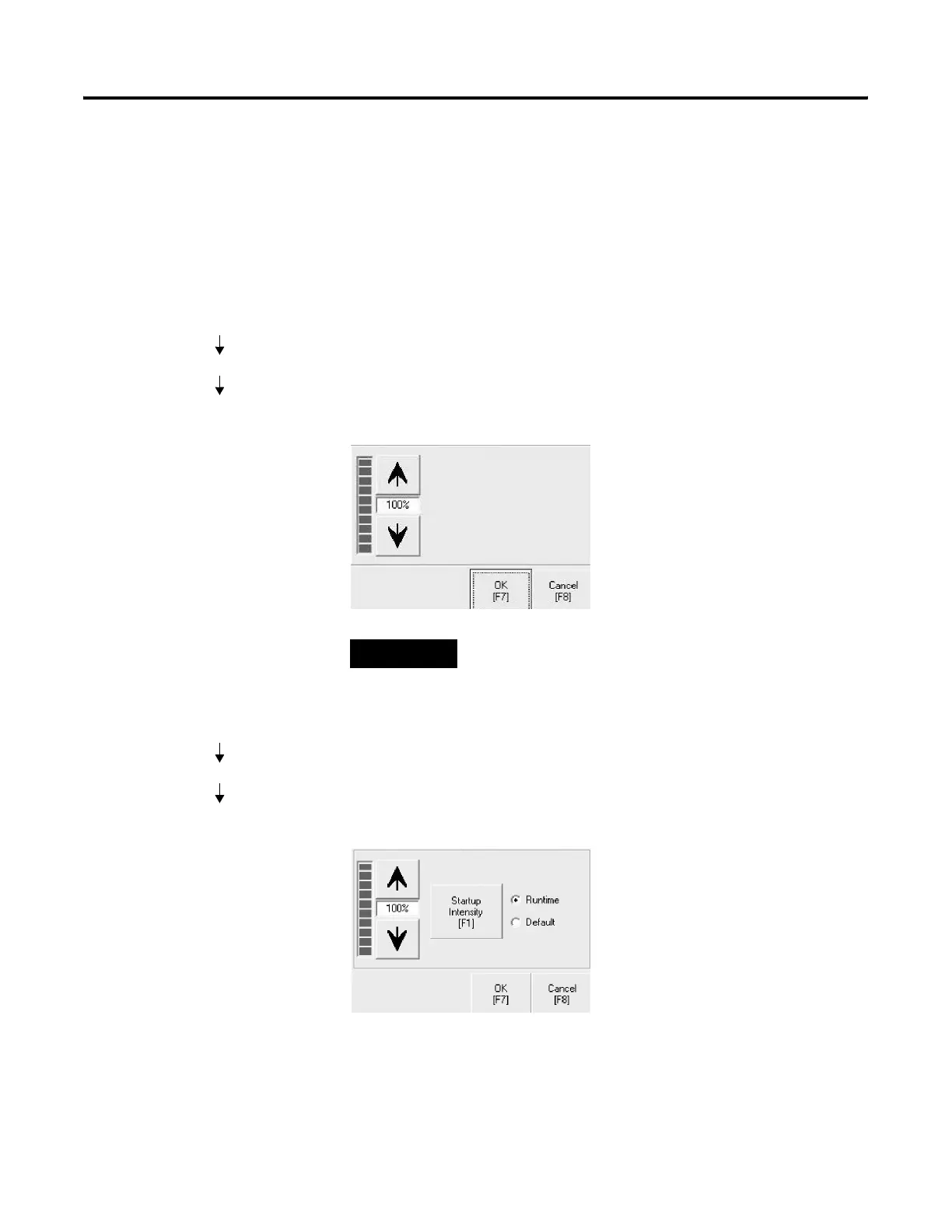Publication 2711P-UM001D-EN-P - September 2005
4-20 Configuration Mode
Display
The Display screen lets you open screens to access:
• Display Contrast
• Display Intensity
• Display Temperature
• Screen Saver
• Cursor
Display Contrast
The Display Contrast screen lets you view and modify the current
contrast setting of the PanelView Plus 400 and 600 grayscale displays.
The numeric display shows the current contrast level as a percentage.
The change is not permanent until you select OK.
Display Intensity
The Display Intensity screen lets you view or modify the current
intensity of the backlight. The default intensity is 100%. When you
change the intensity, the terminal temporarily changes to that
intensity. The change is not permanent until you select OK.
The Startup Intensity button toggles between Runtime and Default. If
Runtime is selected, the terminal startup screens will use the runtime
intensity setting selected on the above screen. If Default is selected,
the terminal startup screens will use the terminal default setting,
which is near 100%.
TIP
Displays are shipped with the contrast level set at
50% which is the optimum setting.
Terminal Settings
Display
Display Contrast
Terminal Settings
Display
Display Intensity
