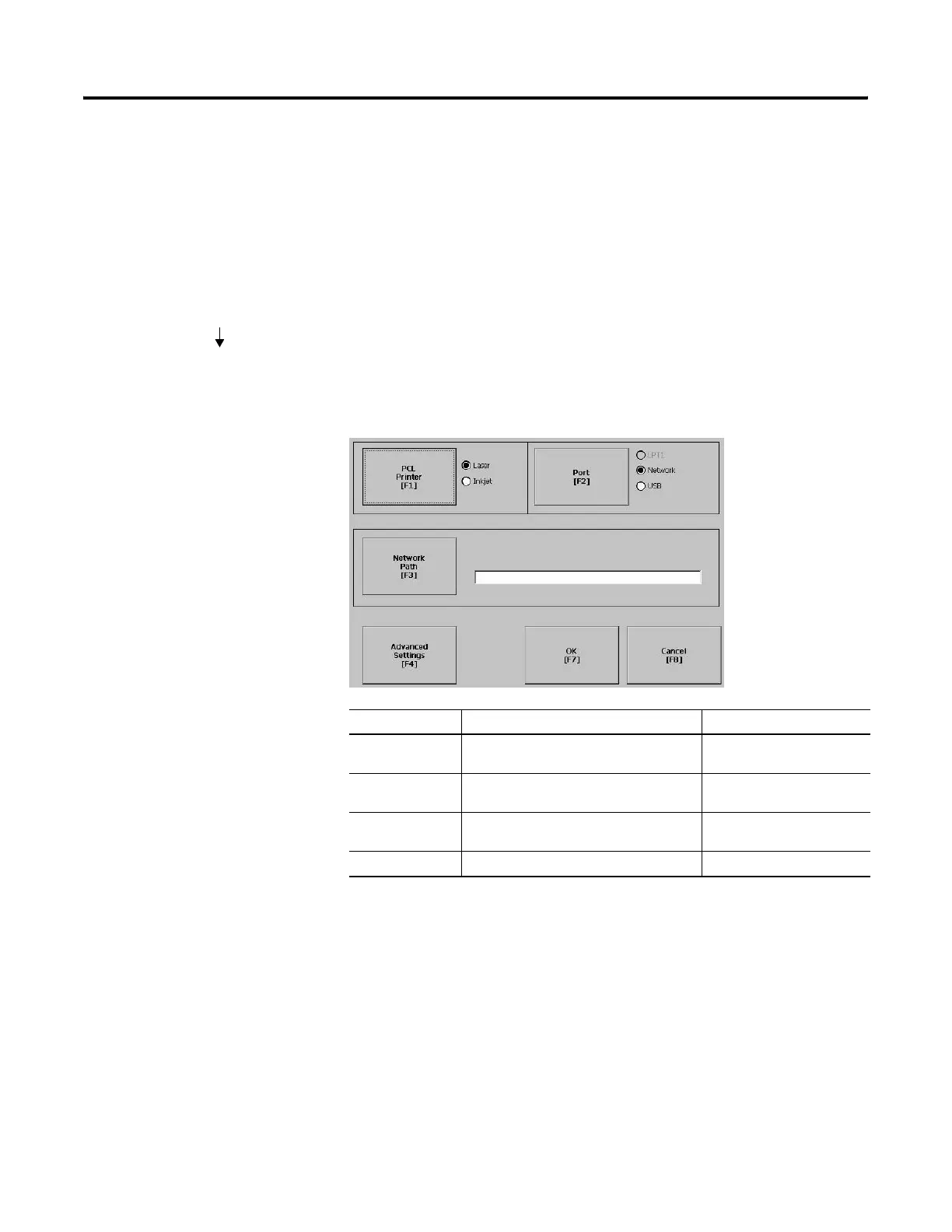Publication 2711P-UM001D-EN-P - September 2005
4-28 Configuration Mode
Print Setup
The Print Setup screen lets you access screens to configure print
options for:
• Displays
• Alarms
• Diagnostic messages
Display, Alarm, and Diagnostic Print Setup
The general setup for printing displays, alarm messages and
diagnostics messages from an RSView .MER application is the same.
The Advanced Settings for each function are different.
Advanced Settings for Display Print Setup
Select the Advanced Settings button to:
• change the print orientation (portrait or landscape).
• enable or disable draft mode.
Field Description Valid Values
PCL Printer Type of printer to use. Laser (default)
Inkjet
Port Port to use for printing displays, alarm
messages, and diagnostic messages.
Network (default)
USB
Network Path Network path of printer to use if the Port
selection is Network.
519 characters maximum
Advanced Settings Press this button to open additional settings.
Terminal Settings
Print Setup
