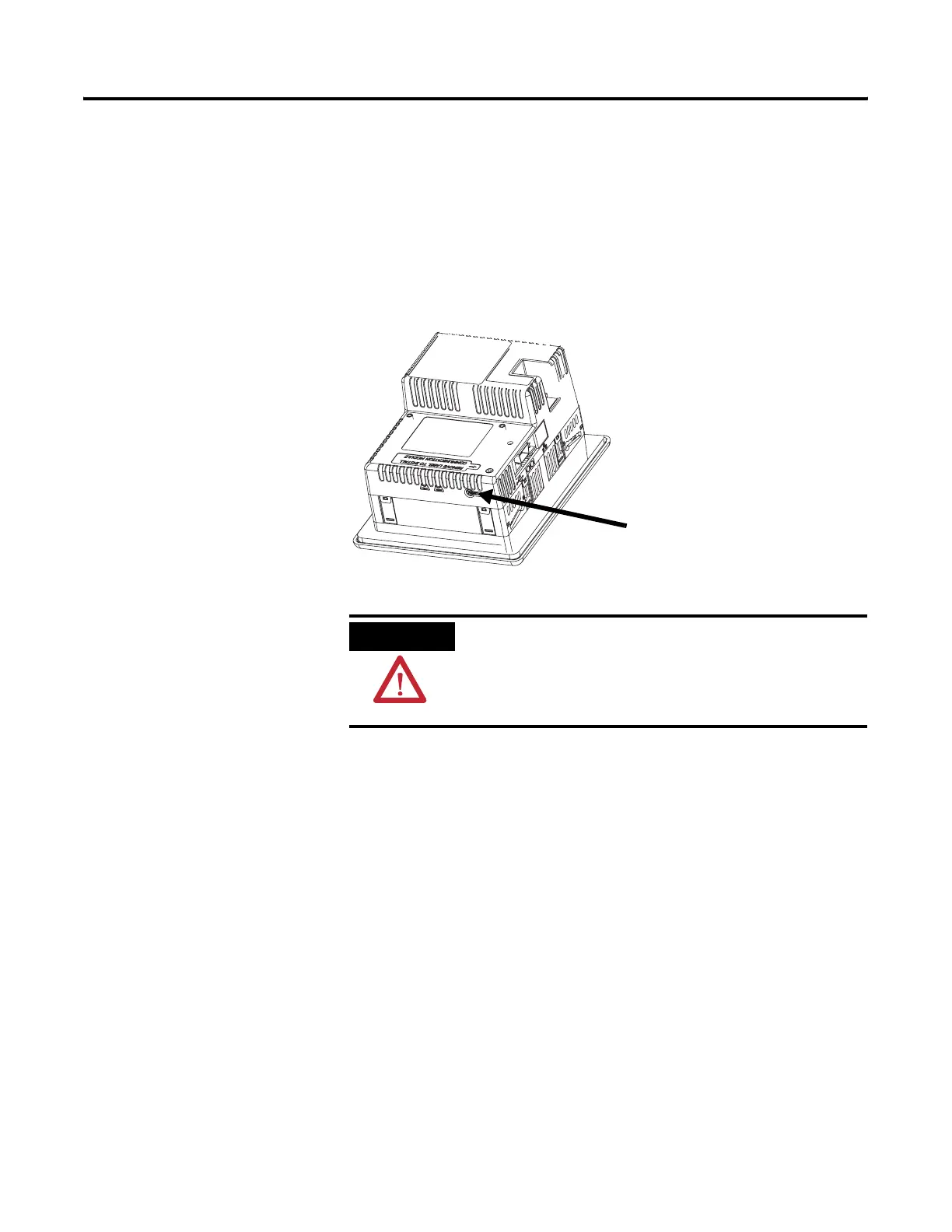Publication 2711P-UM001D-EN-P - September 2005
Connect Power 3-9
Reset the Terminal
Reset the 400 and 600 Terminals
The 400 and 600 terminals have a Reset switch on the side of the
terminal. Use the Reset switch to restart the terminal without having to
disconnect and reapply power. When reset, the terminal performs a
series of startup tests and runs RSView ME. The loaded .MER
application may also run depending on how the terminal is
configured.
Press Reset with your finger or a nonconductive object.
ATTENTION
Use a nonconductive object to press the RESET
switch. Do not use a conducting object such as a
paper clip or you may damage the terminal. Do not
use the tip of a pencil; graphite may damage the
terminal.
Reset Switch
