
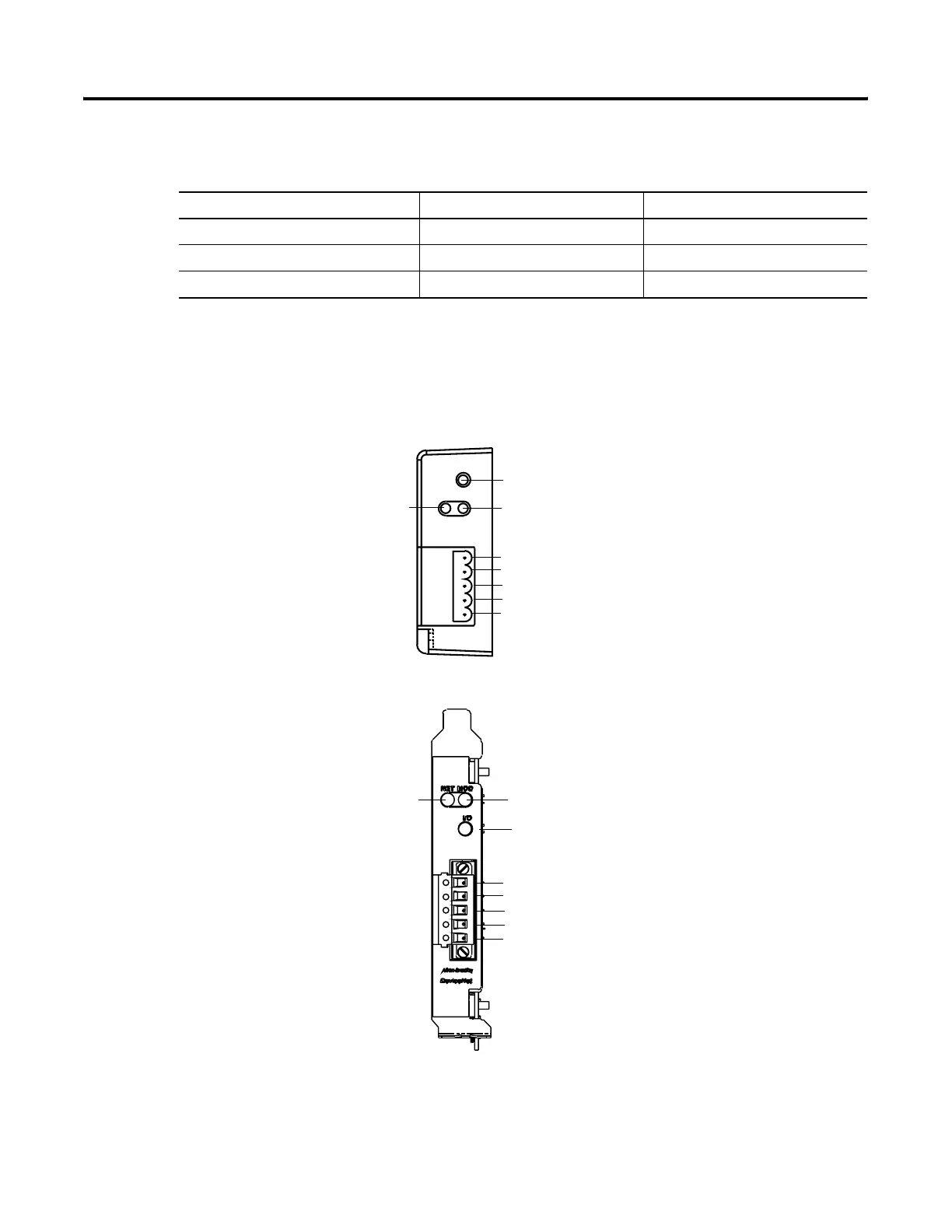
Do you have a question about the Rockwell Automation Allen-Bradley PanelView Plus Series and is the answer not in the manual?
| Mounting | Panel mount |
|---|---|
| Display Size | 7", 10", 15" |
| Display Type | TFT LCD |
| Resolution | 1024 x 768 |
| Communication Ports | Ethernet, USB, RS-232 |
| Power Supply | 24V DC |
| Operating Temperature | 0°C to 50°C (32°F to 122°F) |
| Operating System | Windows CE |
| Enclosure Rating | NEMA 4X |
Step-by-step instructions for securely mounting PanelView Plus 400 and 600 terminals into a panel.
Step-by-step instructions for securely mounting PanelView Plus 700-1500 terminals into a panel.
Details electrical input ratings, wire sizes, and functional earth connection for DC power.
Details electrical input ratings and protective earth connection for AC power.
Provides steps for loading an RSView ME .MER application file onto the terminal.
Identifies the IP address of the network adapter or allows manual assignment if DHCP is not used.
Calibrates the touch screen by guiding the user through touching specific targets on the screen.
Verifies compatibility of internal compact flash with logic module, and RSView ME version.
Step-by-step instructions for installing or replacing RAM and internal compact flash modules.
Instructions for installing or replacing the logic module on the terminal.
Steps to install or replace communication modules on the logic module.
Summarizes terminal connections to controllers and network interface modules with cable details.
Details the RS-232 port capabilities, pinouts, and computer connection methods.
Covers Ethernet port support, connector pinouts, and cable specifications.











